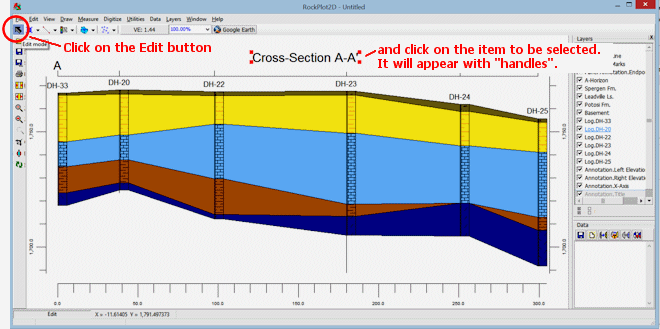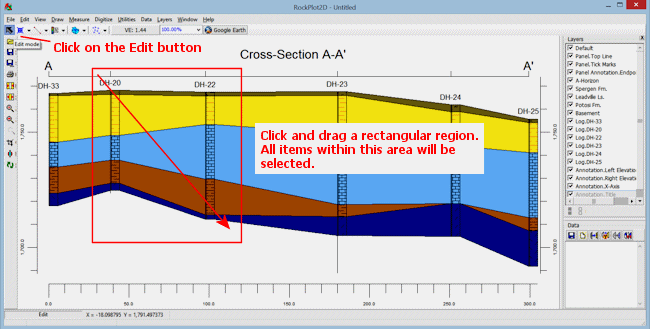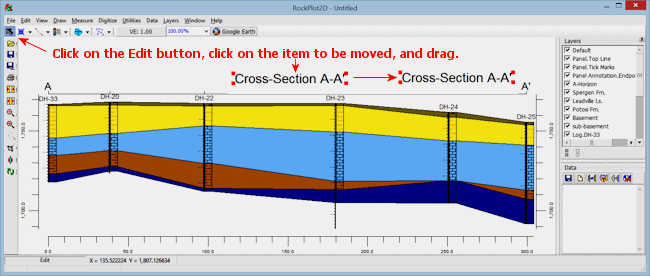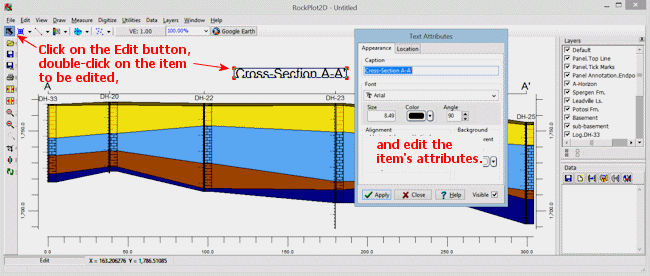RockWorks-generated graphic images that are displayed in the RockPlot2D window contains graphic objects that can be selected, moved, resized, and edited.
Selecting Items
Moving Items
Resizing Items
Editing Items
To select a RockPlot2D graphic item:
- Click in the RockPlot2D window containing the graphic to be edited.
- Zoom or pan as necessary for an optimal view of the item to be edited. Activate/deactivate image layers if that helps to view the item to be edited.
- Click the Edit button in the upper toolbar.

- Select an item using either of these methods:
- Item-Clicking: Position the cursor on the item to be grabbed and click on it to select it. The selected item will be displayed with handles on each corner The cursor will change shape to a pointer.
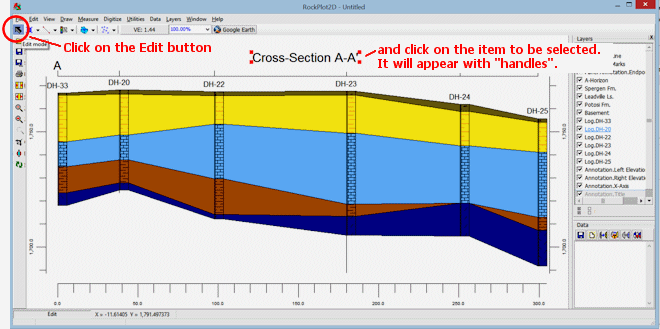
You can select additional items by holding down the Shift key as you click on them. All selected items will appear with selection handles.
- Selection Rectangle: Position the cursor in the graphic window and click and drag a rectangular "rubber-band" area, within which all items will be grabbed.
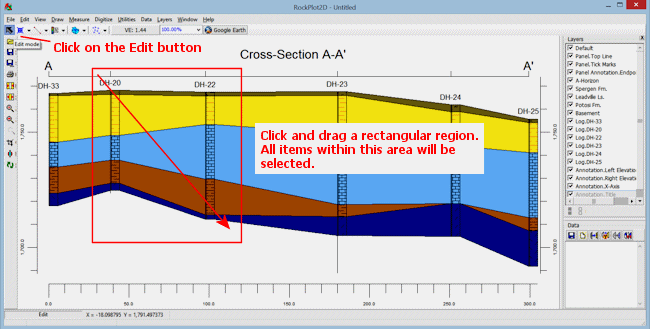
To move a RockPlot2D graphic item::
- Select the graphic item as described above.
- To move the item, simply click on it with your mouse, and drag it to its new location. Or, you can use your keyboard's arrow keys to move the item in the specified direction.
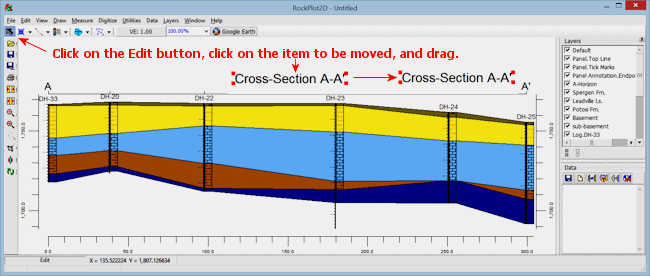
To resize a RockPlot2D graphic item:
- Select the graphic item as described above.
- Position the cursor onto one of the item's handles, and watch for the cursor to change shape to
 or
or  . Click and drag the handle outward / inward to make the item larger / smaller. (You can also resize an item via its Attributes window, below.)
. Click and drag the handle outward / inward to make the item larger / smaller. (You can also resize an item via its Attributes window, below.)
To edit a RockPlot2D graphic item:
- Select the graphic item as described above.
- Then:
- Right-click on the item, and choose Properties from the pop-up menu. The program will display the item's Attributes window.
- or -
- Double-click on the item to access the Attributes window.
- or -
- Press Shift + Enter to access the Attributes window.
- Edit the attributes as you want (see details below), and click the OK button to apply the changes and close the window.
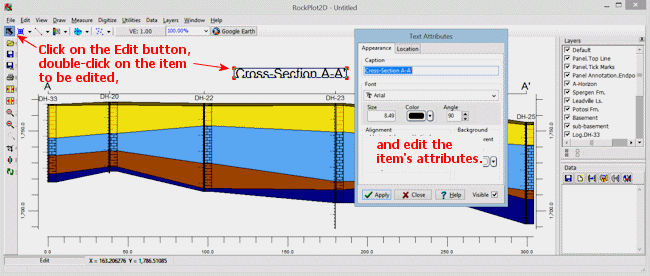
 Back to RockPlot2D Overview
Back to RockPlot2D Overview

RockWare home page