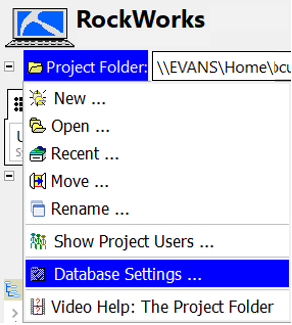
Each project you work on in the Borehole Manager must have its own folder, called a Project Folder, on your computer. The borehole database (.SQLite) of the same name should be stored in the project folder. When you create a new Project in Rockworks, the project's database will automatically be saved to the same location in SQL lite format.
RockWorks also supports Microsoft Access (.MDB) databases. Only the Advanced feature level of RockWorks also supports Microsoft’s SQL Server as the data server. MS SQL databases are not typically stored in the project folder, but in the defined server location. The project folder, however, is still used for storage of program-created files, project configuration settings, and link information to the server.
Use the following steps to View or Change the Database Type for a RockWorks project.
1. Click on the RockWorks icon to open the program (if necessary).
2. Then, click the Project Folder button and select Create New Project or Open Existing Project and browse for the name of the project folder.
3. Once a project is open you can view or change the database settings by clicking on the Project Folder | Database Settings...
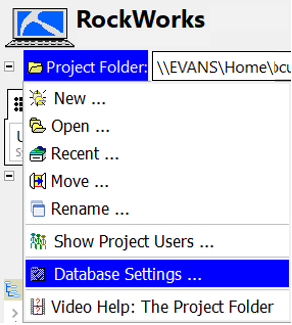
This will open the Connection Editor dialog box where you can review the database engine and connection information:
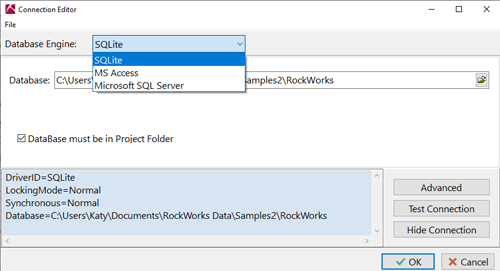
![]() Back to the RockWorks Projects - Overview
Back to the RockWorks Projects - Overview