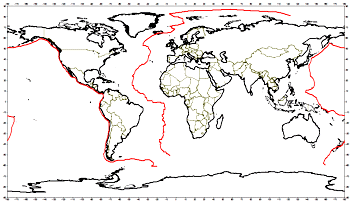
RockWorks | Utilities | 3-D | Sphereplot | 2D Cylndrical - Polylines
This program creates 2D global maps in a cylindrical (flattened) projection. It reads one or more external files in which longitude and latitude coordinates of polyline vertices are defined, for display of these polylines on the global map. It also offers global reference items (coastlines, islands, rivers) from a program database.
Applications include large-scale fault lines, movement pathways, etc.
Menu Options
Step-by-Step Summary
- Data Columns: These prompts tell RockWorks which column in the current datasheet contains the names of the linked polyline data files.
Click on an existing name to select a different name from the drop-down list. See a sample data layout below.
- File Name: Select the column in the main datasheet that contains the names of the external datasheet files listing the longitude and latitude coordinates for polyline vertices to be plotted on the map.
- Polyline Style: Click on the line example to the right to choose a style and color for all of the polylines.
- Features
- Reference Lines: Use the checkboxes to select whether longitude and latitude lines are to be plotted and, if so, their spacing and color. A spacing value of "5" will plot a line every 5 degrees of latitude or longitude.
- Geographic Features: Select which built-in reference features are to be included in the map. Options include coastlines, major islands, major rivers and lakes, country borders, and/or U.S. state boundaries. To activate an item, insert a check in its check-box and click on the graphic box to select line style and color.
! The features are low-resolution. The country boundaries are vintage 1990, and will not reflect more recent political boundary adjustments in the world.
- Annotation
- Longitude/Latitude Border Annotation: Check this box to include longitude labels along the base and top of the map, and latitude labels along the sides of the map. They will be plotted at the same spacing as the Reference lines, above.
- UTM Zone Index: Check this box to include labels that indicate the UTM zone. Set the font size for these labels (default = 3).
- 2D Map Layers
- Insert a check in any of the other map layers which are available to include them with your map. Click on their tab to establish the map settings. See 2D Map Layers for more information.
- Output Options:
- Save Output File: Check this to assign a name for the map in advance, rather than displaying it as Untitled.
- Automatic: Choose this option to have RockWorks assign the name automatically. It will use the name of the current program plus a numeric suffix, plus the ".Rw2D" file name extension.
- Manual: Choose this option to type in a name of your own for this file.
- Display Output: Check this option to have the resulting map displayed in RockPlot2D once it is created.
- Access the RockWorks Datasheet program tab.
- Create a new datasheet and enter or import your listing of polyline data files into the datasheet.
Or, open one of the sample files and replace that data with your own. (In this example, the sample file = "\Documents\RockWorks Data\Samples\Pipelines_Multiple.rwDat".) Note that this program will process only the column listing the RwDat file name, the other columns will be ignored.
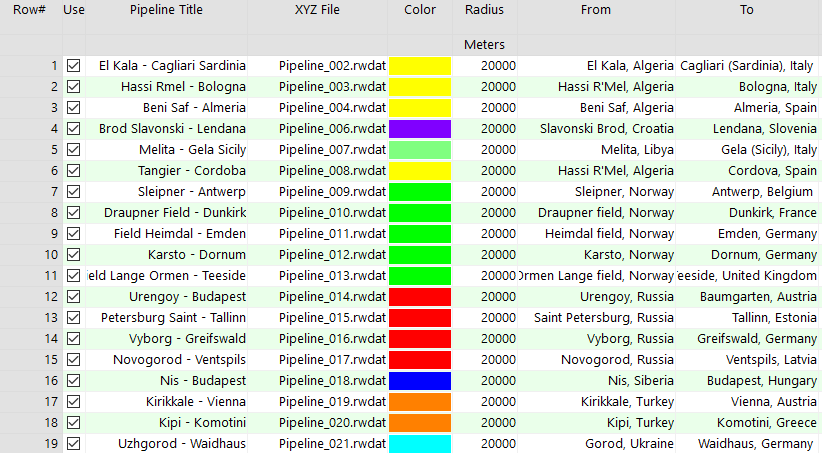
Tip: Use the Columns | Column Properties menu option to establish the file-name column (such as "XYZ File" shown here) as containing linked data, specifically another .rwDat file. Doing so allows you to double-click in one of the cells to display the contents of the linked file.
Each of the .RwDat files listed here needs to list the decimal longitude and latitude coordinates for the vertices of a single polyline:
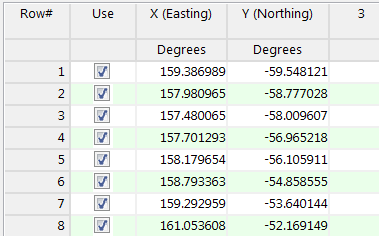
- Select the Utilities | 3-D | SpherePlot | 2D Cylindrical - Polylines menu option.
- Establish the requested menu settings, described above.
- Click the Process button to proceed.
The program will create a 2D cylindrical projection map, including the requested reference layers and your listed polylines. The completed map will be displayed in a RockPlot2D tab in the options window.
- You can adjust any of the settings in the Options window (symbol options, annotations, etc.) and then click the Process button again to regenerate the map.
- View / save / manipulate / export / print the map in the RockPlot2D window.
 Back to 3-D Menu Summary
Back to 3-D Menu Summary

RockWare home page
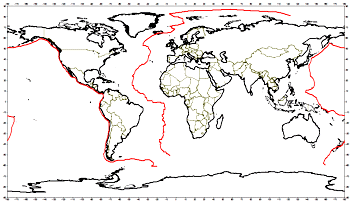
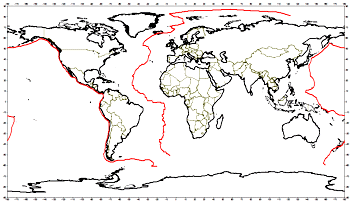
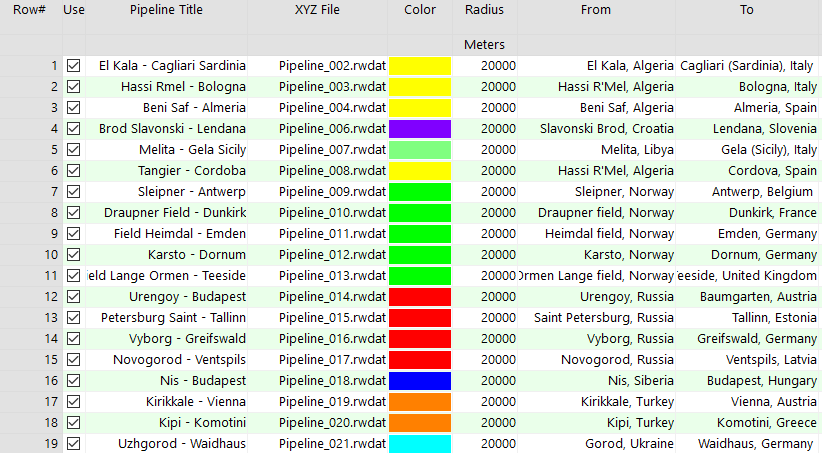
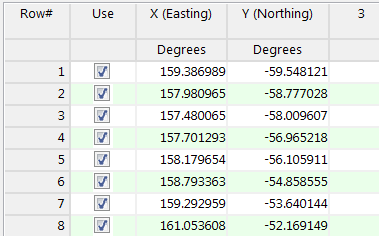
![]() Back to 3-D Menu Summary
Back to 3-D Menu Summary