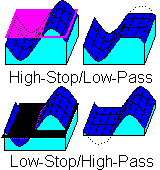
RockWorks | ModOps | Grid | Filters | Hi/Lo Filter
This program deletes high or low Z-values from a grid file, reassigning them a user-specified constant.
Examples: Using the High-Stop filter, you could set all Z values above a user-defined threshold to a constant to correct for outrageously anomalous values and generate more meaningful grid statistics. Using the Low-Stop filter, you could set contaminant values below a harmful limit to zero in order to highlight areas requiring remediation.
Menu Options
Step-by-Step Summary
- Grid Names
- Input Grid: Click to the right to select the name of the existing grid file (.RwGrd) that the program is to read and filter.
- Output Grid: Click to the right to type in the name to assign to the new grid file that the program will create, which results from the range filtering operation.
- Filter Options
- Low Pass (High-Stop) Filter: Insert a check here if you want to filter out (or "stop") high Z-values from the input grid file, passing all lower node values.
- Cutoff Threshold: Enter the maximum acceptable node value in the input grid file.
- Replacement Value: Enter the value to replace those nodes whose Z values exceed the Threshold. This can be, but is not required to be, equal the Threshold.
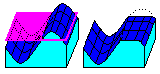
- High-Pass (Low Stop) Filter: Insert a check here if you want to filter out (or "stop") low Z-values from the input grid file, passing all greater node values. You may activate both filters.
- Cutoff Threshold: Enter the minimum acceptable node value in the input grid file.
- Replacement Value: Enter the value to replace those nodes whose Z values fall below the Threshold. This can be, but is not required to be, equal the Threshold.
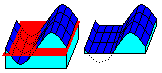
- 2D Grid Map
Check this box to display the output grid as a 2D map at this time.
Click this tab to set up the 2D map layers (bitmap, symbols, labels, line contours, color-filled contours, labeled cells, map border, etc.).
- 3D Grid Diagram
Check this box to display the output grid as a 3D surface at this time.
Click this tab to set up the 3D map layers (surface colors, images, reference cage, etc.).
! You can request both a 2D and 3D representation of the grid model.
- Be sure you have a RockWorks grid model (.RwGrd file) already created, for input into this program.
- Select the ModOps | Grid | Filters | Range menu option.
- Enter the requested menu settings, described above.
- Click the Process button to continue.
The program will load the input grid file, compare each grid node Z-value to the declared filter range(s), change node values or pass node values unchanged as appropriate, and store the results on disk under the output grid file name.
The requested diagram(s) will be displayed in a RockPlot2D tab and/or RockPlot3D tab in the Options window.
- You can adjust any of the settings in the Options window and then click the Process button again to regenerate the diagram(s).
- View / save / manipulate / export / print the diagram in the RockPlot2D or RockPlot3D window.
 Back to Grid Menu Summary
Back to Grid Menu Summary

RockWare home page
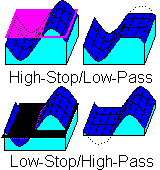
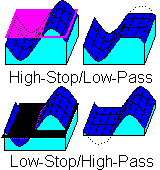
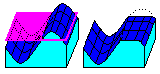
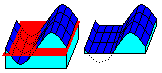
![]() Back to Grid Menu Summary
Back to Grid Menu Summary