
RockWorks | Graphics | Images | Google Earth | Vertical - 90-Degree Images
This program:
- Reads a listing of data from the Datasheet Editor: image names, XY locations for the image edges, and width and height declarations.
- Creates a KML output file listing the images at those locations, plotted vertically, upward from the ground at those locations, with a copy at 90-degree rotation.
- Creates a KMZ (zip) output file, containing the KML and the image files.
- Loads the KMZ file in Google Earth.
See also: Vertical Image Maps using One Midpoint, Vertical Image Maps using Two Endpoints (Simple), Vertical Image Maps using Two Endpoints (Advanced)
Menu Options
Step-by-Step Summary
- Data Columns: These prompts tell RockWorks which columns in the input datasheet contain the required data.
Click on an existing column name to select a different name from the drop-down list. See a sample data layout below.
- Image: Select the column that contains the names of the images to be displayed in Google Earth. This program supports .BMP, .JPG, .PNG, .GIF, .TGA, and .TIF images.
Tip: use the File | Import | Create File List program to quickly create a list of specified file names.
- X: Column that contains the X coordinates for the midpoint of each image.
These can be Eastings in meters or feet, decimal longitudes, etc. See Defining your Datasheet Coordinates for more information.
- Y: Column that contains the Y coordinates for the midpoint of each image.
- Width: Column that contains the width, in real world feet, meters, km, etc., at which each image is to be displayed in Google Earth.
Be sure you've defined the width units in the datasheet.
- Height: Column that contains the height at which each image is to be displayed.
- Group Name: Type in the name to assign to the group of images, which will be displayed in the Google Earth data tree.
- Output Options: Click on this tab to define the output file and display settings.
- Output File Name
- Automatic: Choose this option to have RockWorks assign the name automatically. It will use the name of the current program plus a numeric suffix, plus the ".KMZ" file name extension.
- Manual: Click this option to type in your own file name. The extension is ".KMZ".
- Display output within Google Earth: Check this box if you want to display the output at this time in Google Earth.
! Note that the actual program which will be used to display the KMZ file is determined by your Windows settings.
- Use Custom View: If unchecked, the starting viewpoint for the images will be determined automatically. If checked you can set a custom view.
- Longitude, Latitude: Type in the longitude and latitude coordinates where the viewpoint will be.
- Heading: Type in the 0 to 360 degree bearing from the viewpoint to the images.
- Tilt: Type in the angle downward from the viewpoint to the images.
- Range: Enter the distance in meters from the viewpoint to the images.
- Access the RockWorks Datasheet program tab.
- Create a new datasheet and enter or import your image names and locations into the datasheet.
Or, open one of the sample files and replace that data with your own.
! Click the Example button to the left to load a sample file that is installed with the program.
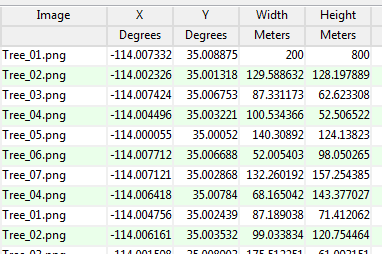
Longitude and latitude coordinates must be in decimal format. If you're using another coordinate system, be sure you've specified the Units and the Projection Settings as appropriate. Be sure your Height and Width column units are defined.
- Select the RockWorks | Graphics | Images | Google Earth | Vertical - 90-Degree Images menu option.
- Enter the menu options as described above.
- Click the Process button to continue.
The program will create a KML file listing the raster images at the defined locations. It will create a KMZ file with the KML file and the image files. The Google Earth KML and KMZ file names will be assigned as you specified.
The resulting output will be displayed in Google Earth, if requested.
 Back to Image Menu Summary
Back to Image Menu Summary
"Google" is a trademark of Google Inc.

RockWare home page


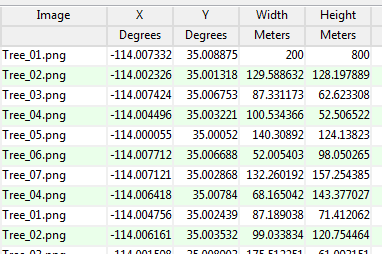
![]() Back to Image Menu Summary
Back to Image Menu Summary