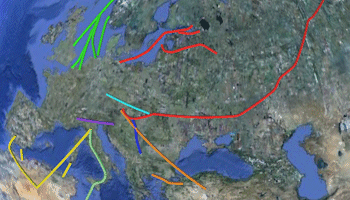
RockWorks | Utilities | Earth | Pipelines - Multiple
This program:
- Reads from the datasheet a listing of the names of one or more external text files which list XY locations for the vertices for the separate pipelines.
- Creates a KML output file with connected 3D line segments drawn between these endpoints using a fixed color. The pipelines can be clamped to the ground or plotted an an elevation relative to the ground.
- Creates a KMZ (zip) output file, containing the KML file.
- Loads the KMZ file in Google Earth.
See also: Google Earth Pipeline Maps - Single
Menu Options
Step-by-Step Summary
- Data Columns: These prompts tell RockWorks which columns in the current datasheet contain the input data.
Click on an existing name to select a different name from the drop-down list. See a sample data layout below.
- Name: Select the column that contains the text to label the pipeline in the Google Earth side panel.
- File Name: Column that contains the names of the external XYZ text files with the pipeline vertices.
Tip: use the File | Import | Create File List program to quickly create a list of specified file names.
- Color: Select the column that contains the color for each pipeline.
- Radius: Select the column that contains the radius values and units for each pipeline.
- Appearance
- Smoothing Factor: Use this setting to smooth out the pipeline joints. A setting of 0 will offer no smoothing.
- Elevation: These settings determine the vertical placement of the pipelines.
- Automatic (Ground): Choose this for the pipe segments to lie along the ground topography.
- Manual:
- Elevation (Meters): This option allows you to enter a specific elevation for all of the pipelines.
- Connect with ground: Insert a check here to have the pipeline endpoints extend from the elevation defined above, to the ground.
- Group Name: Type in the name to assign to the pipeline map, which will be displayed in the Google Earth data tree.
- Output Options: Click on this tab to define the output file and display settings.
- Output File Name
- Automatic: Choose this option to have RockWorks assign the name automatically. It will use the name of the current program plus a numeric suffix, plus the ".KMZ" file name extension.
- Manual: Click this option to type in your own file name. The extension is ".KMZ".
- Display output within Google Earth: Check this box if you want to display the output at this time in Google Earth.
! Note that the actual program which will be used to display the KMZ file is determined by your Windows settings.
- Use Custom View: If unchecked, the starting viewpoint for the map will be determined automatically. If checked you can set a custom view.
- Longitude, Latitude: Type in the longitude and latitude coordinates where the viewpoint will be.
- Heading: Type in the 0 to 360 degree bearing from the viewpoint to the map.
- Tilt: Type in the angle downward from the viewpoint to the map.
- Range: Enter the distance in meters from the viewpoint to the map.
- Access the RockWorks Datasheet program tab.
- Create a new datasheet and enter or import your list of pipeline XY files and other information into the datasheet.
Or, open one of the sample files and replace that data with your own.
! Click the Example button at the top of the window to load a sample file that is installed with the program.
Here is an example of how a data file might look.
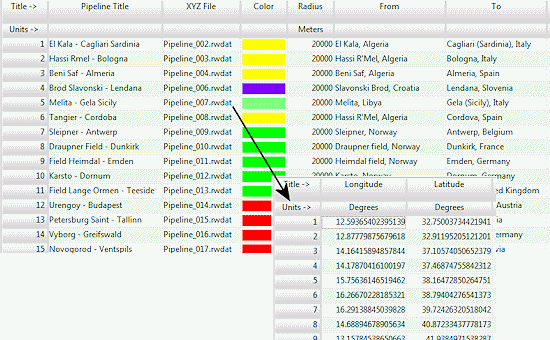
You can use the Columns | Column Properties menu option to establish the file-name column (such as "Pipeline_007.rwDat" shown above) as containing linked data, specifically another .rwDat file. Doing so allows you to double-click in one of the cells to display the contents of the linked file.
Longitude and latitude coordinates in the linked files must be in decimal format. If you're using another coordinate system, be sure you've specified the Units and the Projection Settings as appropriate.
- Select the RockWorks | Utilities | Earth | Pipelines - Multiple menu option.
- Enter the menu options as described above.
- Click the Continue button to proceed.
The program will create a KML file with the various pipelines plotted at the defined locations, in the color, thickness, and elevation mode you specified. It will create a KMZ (zip) file containing the KML file. The Google Earth KML and KMZ file names will be assigned as you specified.
The resulting map will be displayed in Google Earth, if requested.
 Back to Earth Menu Summary
Back to Earth Menu Summary
"Google" is a trademark of Google Inc.

RockWare home page
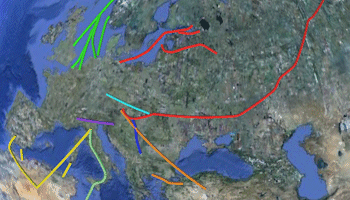
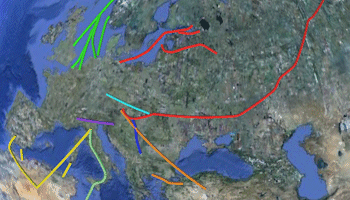
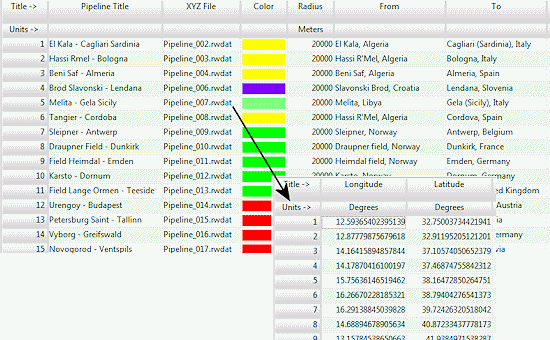
![]() Back to Earth Menu Summary
Back to Earth Menu Summary