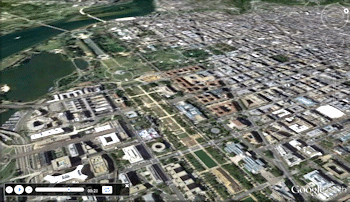
RockWorks | Graphics | Animate | Google Earth Flyovers | Camera Looking at Midpoint
This program:
- Reads a listing of XY locations from the Datasheet Editor. Typically this will be a circular or oval route so that the view focus remains toward the middle.
- Creates a KML output file containing the flyover along the listed route, using the elevation, timing, tilt, and smoothing that the user defines.
- Creates a KMZ (zip) output file, containing the KML file.
- Loads the KMZ file in Google Earth.
See also
Simple Flyovers - Forward Facing
Simple Flyovers from Space
Feature Level: RockWorks Basic and higher
Menu Options
Step-by-Step Summary
- Data Columns: These prompts tell RockWorks which columns in the current Datasheet contain the required input data. Click on an existing column name to select a different name from the drop-down list. See a sample data layout below.
- X (Easting): Column that contains the X coordinates for the flyover pathway.
These can be Eastings in meters or feet, decimal longitudes, etc. See Defining your Datasheet Coordinates for more information.
- Y (Northing): Column that contains the Y coordinates for the flyover path.
- Tour Parameters
- Tour Title: Defines the flyover name.
- Time (Seconds) Between Points: Type in the number of seconds that should transpire between each pathway point. This establishes the pace of the flyover.
- Altitude (Meters - Relative to Ground): Enter here how high above the ground surface, in meters, that you want to "fly".
- Tilt: This defines the "camera" angle. Enter 0 for horizontal, -90 for straight down, or any value in-between. The view angle must be negative (looking downward).
- Pan Smoothing Factor: Enter here an integer value for smoothing the route. A flyover with smoothing of "3" will create much less camera-bounce around sharp corners than a flyover with smoothing of "0". Beware that high smoothing can cut tight corners.
- Group Name: Type in the name to assign to the flyover, which will be displayed in the Google Earth data tree.
- Output Options: Click on this tab to define the output file and display settings.
- Output File Name
- Automatic: Choose this option to have RockWorks assign the name automatically. It will use the name of the current program plus a numeric suffix, plus the ".KMZ" file name extension.
- Manual: Click this option to type in your own file name. The extension is ".KMZ".
- Display output within Google Earth: Check this box if you want to display the output at this time in Google Earth.
! Note that the actual program which will be used to display the KMZ file is determined by your Windows settings.
- Use Custom View: If unchecked, the starting viewpoint for the images will be determined automatically. If checked you can set a custom view.
- Longitude, Latitude: Type in the longitude and latitude coordinates where the viewpoint will be.
- Heading: Type in the 0 to 360 degree bearing from the viewpoint to the flyover start.
- Tilt: Type in the angle downward from the viewpoint to the flyover start.
- Range: Enter the distance in meters from the viewpoint to the flyover.
- Access the RockWorks Datasheet program tab.
- Create a new datasheet and enter or import your flyover locations into the datasheet. Or, open one of the sample files and replace that data with your own.
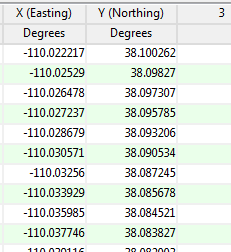
! Click the Example button at the top of the window to load a sample file that is installed with the program.
Longitude and latitude coordinates must be in decimal format. If you're using another coordinate system, be sure you've specified the Units and the Projection Settings as appropriate.
- Select the RockWorks | Graphics | Animate | Google Earth Flyovers | Camera Looking at Midpoint menu option.
- Enter the program settings as described above.
- Click the Continue button to proceed.
The program will create a KML file listing the flyover path along the designated route. It will create a KMZ (zip) file containing the KML file. The Google Earth KML and KMZ file names will be assigned as you specified.
The resulting flyover will be displayed in Google Earth, if requested.
 Back to Animate Menu Summary
Back to Animate Menu Summary
"Google" is a trademark of Google Inc.

RockWare home page
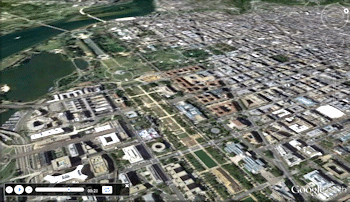
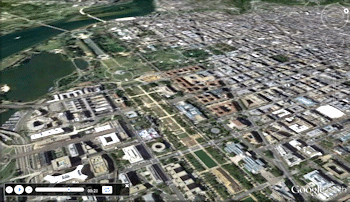
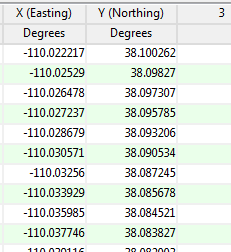
![]() Back to Animate Menu Summary
Back to Animate Menu Summary