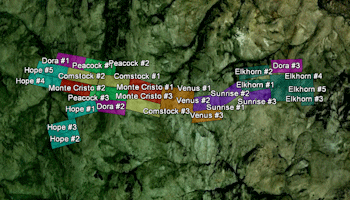
RockWorks | Utilities | Earth | Mining Claims
This program:
- Reads a listing of data from the Datasheet Editor: 4 pairs of XY locations, claim labels, colors, and dates.
- Creates a KML output file with a closed polygon drawn along these vertices using the colors listed in the datasheet. Labeling options are available. The claim polygons will be clamped to the ground. Date filtering is available.
- Creates a KMZ (zip) output file, containing the KML file.
- Loads the KMZ file in Google Earth, if requested.
Menu Options
Step-by-Step Summary
- Time Filter: Insert a check in this box at the top of the program window if you wish to apply a date filter, plotting only those claims which fall within the desired range. The date column is defined in the Data Columns tab, below. Click this button to enter the date settings. Click the Return to Previous Menu button when you are done entering the filter settings.
- Exact: Choose this option to filter for claims with a specific date. Click in the date prompt to enter the exact date for the claims to be plotted. You can either select from a pop-up calendar, type in a date, or use the up/down arrow keys to modify the existing date value.
- Range: Choose this option to filter for a range of dates.
- Start: Click on the date prompt to enter or select the starting date for the claims to be included in the map.
- End: Click on the date prompt to enter or select the ending date for the claims to be included in the map.
-
- Data Columns: These prompts tell RockWorks which columns in the current datasheet contain the requested input data.
Click on an existing name to select a different name from the drop-down list. See a sample data layout below.
- Title: Column that contains the name for the claim, which will be plotted as a label in the output map.
- Color: Column that contains the colors for the claim rectangles.
- Date: Column that contains the expiration data for the claim.
- X1, Y1: Columns that contain the X and Y coordinates for one of the claim corners.
These can be Eastings and Northings in meters or feet, decimal longitudes, etc. See Defining your Datasheet Coordinates for more information.
- X2, Y2: Columns that contain the X and Y coordinates for next polygon corner.
- X3, Y3: Columns that contain the X and Y coordinates for next polygon corner.
- X4, Y4: Columns that contain the X and Y coordinates for last polygon corner.
- Polygon Appearance
- Polygon Titles: Check this box if the claim titles are to be included as labels in the Google Earth output.
- Polygon Perimeters: Check this box to include a line around the edge of the block. Click the color box to choose the Perimeter color. (The fill color, defined in the input columns, and the perimeter colors may be different.)
- Fill Opacity: Use this setting to define the opacity of the output claim blocks, with 1 = fully transparent and 100 = fully opaque.
- Hyperlinks: Check this to include additional data with the claim blocks in the output file, which can be displayed in Google Earth by clicking on the claim polygons. Click this tab to access the options and their data sources. In the example from Google Earth shown here, the extended description popup includes: the Label (first bold line), Descriptions (next three lines), an Image, and a Link (below the image).

- Descriptions: Check this to include extended descriptions. RockWorks pulls the description text from one or more columns in the datasheet. If you use multiple columns, they must be adjacent to each other.
- Description Start Column: Select the first column containing text for the extended descriptions.
- Description End Column: Select the last column containing text for the descriptions. If you only have one column for description text, set the End Column to the same as the Start Column. All information from the start to the end columns will be included in the descriptions.
- Images: Check this if you want to include images in the description popups.
- Image Column: Select the column where the image names are listed.
- Links: Check this if you want to include a hyperlink in the description.
- Link Column: Select the column where the link content is listed.
- Link Caption: Select the column where the link text (what you actually click on in Google Earth) is listed.
- Group Name: Type in the name to assign to the map, which will be displayed in the Google Earth data tree.
- Output Options: Click on this tab to define the output file and display settings.
- Output File Name
- Automatic: Choose this option to have RockWorks assign the name automatically. It will use the name of the current program plus a numeric suffix, plus the ".KMZ" file name extension.
- Manual: Click this option to type in your own file name. The extension is ".KMZ".
- Display output within Google Earth: Check this box if you want to display the output at this time in Google Earth.
! Note that the actual program which will be used to display the KMZ file is determined by your Windows settings.
- Use Custom View: If unchecked, the starting viewpoint for the map will be determined automatically. If checked you can set a custom view.
- Longitude, Latitude: Type in the longitude and latitude coordinates where the viewpoint will be.
- Heading: Type in the 0 to 360 degree bearing from the viewpoint to the map.
- Tilt: Type in the angle downward from the viewpoint to the map.
- Range: Enter the distance in meters from the viewpoint to the map.
- Access the RockWorks Datasheet program tab.
- Create a new datasheet and enter or import your claim data into the datasheet.
Or, open one of the sample files and replace that data with your own.
! Click the Example button to the left to load a sample file that is installed with the program.
Here is an example of how a data file might look.
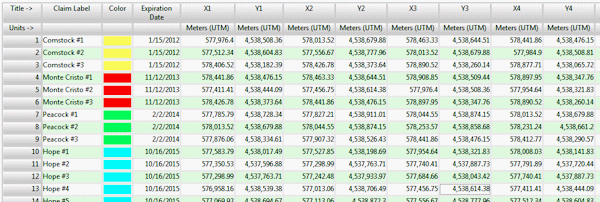
Longitude and latitude coordinates must be in decimal format. If you're using another coordinate system, be sure you've specified the Units and the Projection Settings as appropriate.
- Select the RockWorks | Utilities | Earth | Mining Claims menu option.
- Enter the menu options as described above.
- Click the Process button to continue.
The program will create a KML file with containing the claim rectangles. It will create a KMZ (zip) file containing the KML file. The Google Earth KML and KMZ file names will be assigned as you specified.
The resulting map will be displayed in Google Earth, if requested.
 Back to Earth Menu Summary
Back to Earth Menu Summary
"Google" is a trademark of Google Inc.

RockWare home page
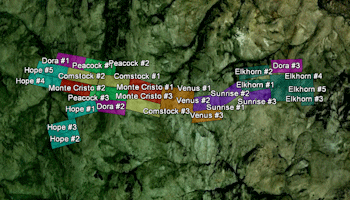
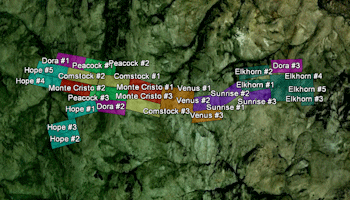

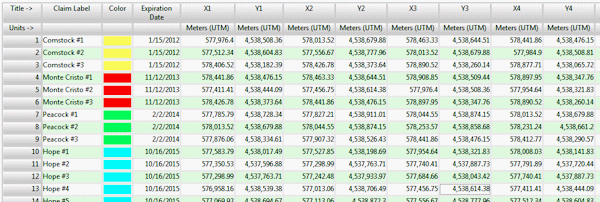
![]() Back to Earth Menu Summary
Back to Earth Menu Summary