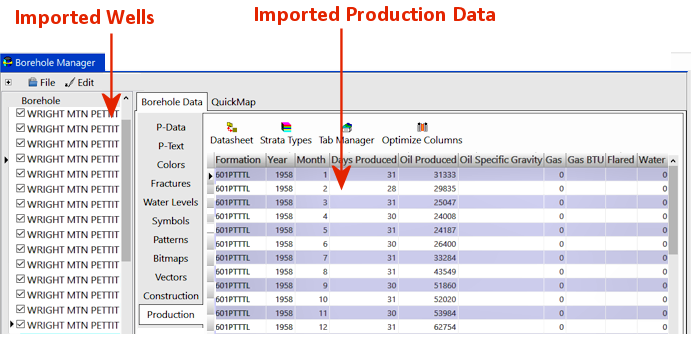Borehole Manager | File | Import | IHS | 298 Production Data
This program is used to import IHS Energy Group's 298 Production Data format files. This data is not supplied with the RockWorks program; you can contact IHS for purchasing details. Both comma-delimited and fixed-field formats are supported. Well coordinates will be converted to the current project coordinate system.
Menu Options
Step-by-Step Summary
File Selection Tab
- Import Filename: Click here to browse for the IHS-supplied production data file. This file may have the file name extension ".98c".
Borehole Options Tab
- Borehole Name Field Uses: This setting will determine how the well names will be imported. The default well name will be the Lease Name plus the Well Number.
Click on this button if you want to append any additional fields, should you want more recognizable or unique information to be recorded for the name. Just be wary of unmanageably long names.
! The borehole name field is limited to 80 characters in the RockWorks database.
- In the Borehole Name Field window, you can use the arrow buttons to move fields from the Source List to the Destination List (and vice versa). The fields in the Destination List will be used to define the well names, in the order in which they are listed. For example, if API Number and Operator are shown in the Destination List, you'll get well names that could look like: 10092 SEECO where the "10092" is the API number and "SEECO" is the Operator name.
- You can click and drag fields in the Destination List up or down to rearrange their order and (hence) their order in the well name.
- Field Delimiter: The character(s) defined here will be used to separate the fields in the well name. For example, a "_" character would generate names like "10092_SEECO".
- Easting/Northing Values: Use this setting to decide which of the IHS well location coordinate systems - Longitude/Latitude or Public Land Survey System - will be used to compute the Easting and Northing coordinates for the well (Collar Coordinates tab) in your project coordinate system. Typically the Longitude/Latitude would be the more accurate of the two.
! Note that both the Longitude/Latitude and the PLSS coordinates will be imported into the Other Coords tab in the Borehole Manager's Location table, so you'll have them for reference.
- Set the Symbol from Well Status: Check this box if you want RockWorks to choose the well symbol for each well based on the status for each which is listed in the import file. It will match that status to the Well Status definition table in RockWorks. Note that you can update the symbol after import, as noted at the end of this topic.
- Overwrite Options: Specify what should happen if the import file references the same well names as already exist in the current project folder.
- Skip Existing Record: If a well ID exists in the RockWorks database, the importer will skip all IHS records with the same well ID.
For example, if there is already a well named "Smith-01" in the project, the program should not import any new data flagged for a "Smith-01" well, and the original well will be left intact.
- Create New Record: If a well ID exists in the RockWorks database, the importer will create a new well record (with a new name, appending "_1") for all IHS records you've mapped for import that have the same well ID.
For example, if there is already a well named "Smith-01" in the project, and you're importing data for a well named "Smith-01," the program will create a new record named "Smith-01_1" and import the data into that new record, leaving the original well record unchanged.
- Replace Existing Record: If a well ID exists in the RockWorks database, the importer will delete all existing data for that well and replace it with the IHS records you've mapped for import with the same well ID.
For example, if there is already a well named "Smith-01" in the project, the importer will delete all data for that well from the database, and then import the IHS data for Smith-01. The original well record will be completely replaced.
! Be sure about this. All existing data for existing wells will be lost.
! You can activate Warn on Existing Record (the check-box below these options) to have the program display a confirmation dialog box for each existing well, so that you can choose to replace, update, skip, or create a new record, on a well-by-well basis.
- Update Existing Record: If a well ID exists in the RockWorks database, the importer will not delete that well's data before import. Instead it will add new data types to the well. Any existing data types in the well will be replaced.
Example: There is already a well named "Smith-01" in the project, with basic well location information. This run-through you map several additional header fields to custom fields you've created in the Location tabs, and these new data fields are appended to the Smith-01 well record.
! However, note that the basic location information for that well will be replaced with the new.
Location Fields Use this tab to select which IHS fields are to be mapped to the RockWorks Location fields.
- Use the Select check-boxes to select which fields are to be imported into the RockWorks database.
- Input Field: These are the fields that RockWorks found in the IHS file.
- Data Field: These are the fields in the RockWorks database. The importer will try to match up as many input fields to data fields as it can. To select a different database field, just click on the cell to activate the field, and then click on the down-arrow to browse for a different database field. Because the IHS data contains many more general well information fields than does the default setup of the RockWorks database, many of the input fields will be mapped to the Comments section.
- Here are some examples of default mapping settings:
- Well ID: Recorded into the Name field. May be the same as the API Number.
- Symbol: This is selected based on the well status recorded in the import file, and the entries in the Well Status Table in RockWorks. If no well status can be determined, ad default symbol is selected.
- Elevation and Total Depth: To the database fields of the same name.
- Longitude and Latitude, if available: To the database fields of the same name.
- Range, Township, and Section numbers.
- API Number
- The following fields will be recorded into the Borehole Manager Location table, Comments field:
- General information. (Source file Record Type A.)
- Footage location. (Source file Record Type BF)
- Congressional and Carter location. (Source file Record Type BC)
- Operator information. (Source file Record Type C)
- Open the project folder (if necessary) in which the well records are to be created.
- Access the Borehole Manager program tab.
- Choose the File | Import | IHS | 298 Production Data menu option.
- Enter the requested menu options, described above.
- Click OK to continue.
A separate borehole record will be created for each well number, based on the overwrite options you specified.
The program will either add or update existing wells to the RockWorks Borehole Manager and the production data will be added to the Production table for each well as shown below.
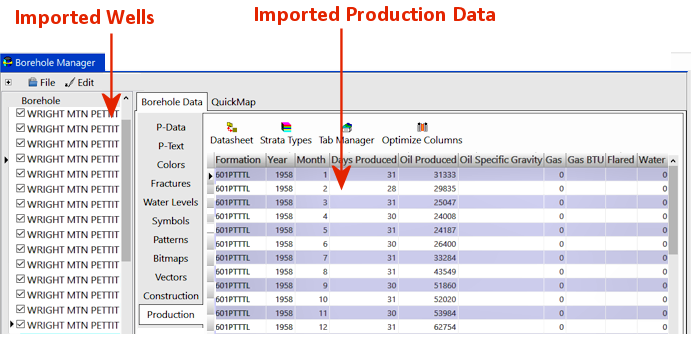
- Post import:
- Well locations: Check that the Collar Coordinates - Easting and Northing - were computed for all of the wells during import, from either the lon/lat or PLSS coordinates as you selected above.
- Elevations and TD: Be sure these required fields are present for all wells before you start mapping/modeling.
- Once all of the Location data is entered for all of the wells, be sure to establish your output dimensions prior to mapping/modeling.
- Once these have been entered, you can use the Production menu programs to generate charts, graphs, and reports.
 Back to Import Data
Back to Import Data

RockWare home page