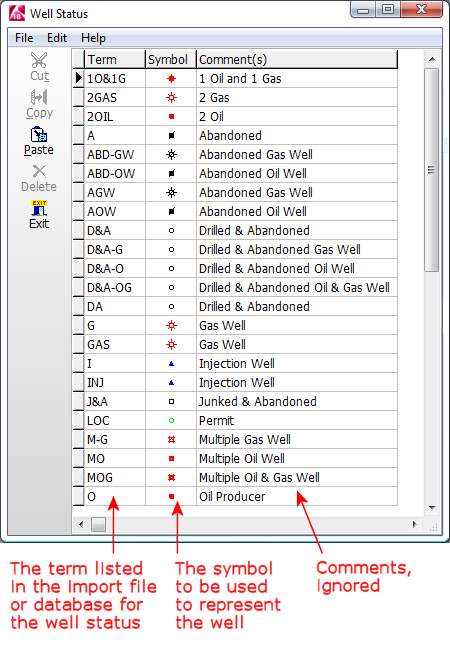A "Well Status Table" contains a list of well status terms/acronyms (e.g. O&G, D&A, DRY, etc.) and the map symbols that are associated with these acronyms. The Well Status Table is used by the following program tools to assign a symbol design to each well automatically, based on the status term listed for the well in the input file.
- Tobin WCS import tools for the RockWorks datasheet and Borehole Manager (File | Import menus)
- IHS data importer in the Borehole Manager (File | Import menu)
- KGS data importer in the Borehole Manager (File | Import menu)
- Automatic symbol updater in the Borehole Manager (Edit | Update Symbols menu option)
The Well Status Table is stored in a text file "Well Status.tab" which is installed in the RockWorks system folder. Since this is a system-level table, only one version of this table is permitted. You can access the Well Status Table via the Project Manger program tab, under the System Tables grouping.
Table Format
Step-by-Step Summary
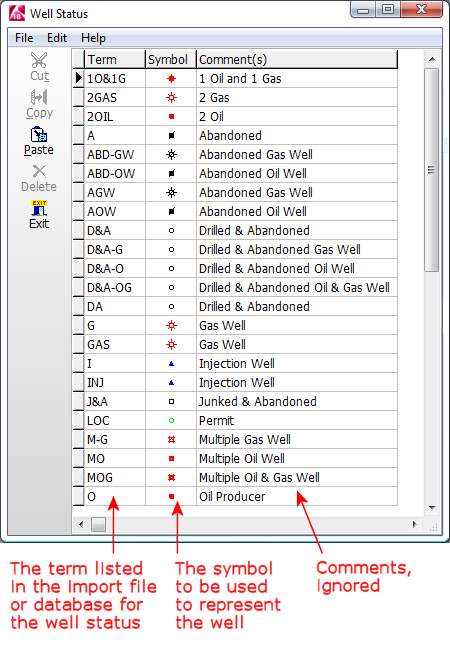
- You may list as many terms and symbols as you wish.
- To select a symbol and color, simply double-click in the Symbol cell and choose a design and color from the current symbol library.
- To add a new line to the listing, click in the last existing row and press the down-arrow on your keyboard.
- The table will be sorted alphabetically based on the Term.
To edit the current table, follow these steps:
- Access the Project Manager tab in the main RockWorks program window.
- Expand the System Tables heading at the bottom of the Project Manager listing.
- Double-click on the Well Status item. The program will load the table into the editor.
- Enter/edit the data as described above.
- To close the Well Status Table editor, click the Exit button or choose the File | Exit command. You will be returned to the main program window.

RockWare home page