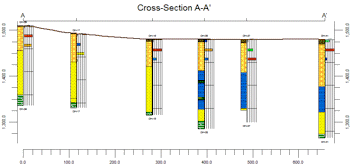
RockWorks | Borehole Manager | Striplogs | 2-Dimensional | Section
Use this tool to create a 2-dimensional vertical display of strip logs of multiple boreholes, displaying observed data entered into the borehole data tables. The logs can include any combination of the available log items. The completed cross section will be displayed in the RockPlot2D window.
! Logs in hole-to-hole sections are always plotted as vertical. See What is a Hole to Hole Section? for details. See Displaying Multiple Logs in a 2D Log Profile for details about projected log profile diagrams which will display inclined/deviated wells with their true geometry.
! "Quick" (non-modeled) interpolation panels are now available with the logs.
See also: For other interpolated, panel-based cross sections, refer to the information about:
Lithology, Stratigraphy, I-Data, T-Data, P-Data, Aquifer, Color, and Fracture sections.
Menu Options
Step-by-Step Instructions
Menu Options
- Plot Striplogs: Insert a check here to include individual log diagrams in the cross section. (Don't turn this off if you're not plotting the correlations, below.) Be sure to click on the 2D Striplog Designer tab (also discussed below) to set up the log layout.
- Borehole Spacing: Expand this setting to determine how the logs will be placed in the section.
- Distance between Collar Locations: This setting spaces the logs in the section according to the distance between the boreholes. In this way, close boreholes are plotted close to each other, and distant holes far apart.
- Uniform (Constant) Distance: This option allows you to specify that the logs be evenly spaced across the section. You can expand this option to declare the separation distance in your map units. Why would you select this option? Click here for more info.
- Plot Correlations: Use these settings to plot "quick" hole to hole correlation panels.
- Stratigraphy: Insert a check in this box to display stratigraphic layers with straight-line correlations between boreholes. Expand this heading to select the correlation style.
- Lines Only: Choose this option to plot straight lines connecting like formations in adjacent logs.
- Patterns Only: Choose this option if you want the stratigraphic correlations to be drawn with lines, with the panels filled with formation patterns against a white background. The patterns are read from the Stratigraphy Types Table. The patterns are plotted in the background colors declared for the pattern blocks.
- Colors Only: Choose this option if you want the stratigraphic correlation to be drawn with lines, with the panels filled with formation colors. The colors are defined in the current Stratigraphy Types Table as the background colors for the pattern blocks.
- Patterns + Colors: Choose this option if you want the stratigraphic correlations to be drawn with lines, with the panels filled with formation colors and patterns. The background colors, and the pattern design and colors are defined in the active Stratigraphy Types Table.
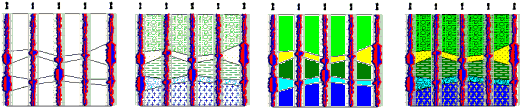
- Label Contacts for Partially Defined Intervals: Check this box to include labels on correlation panels for inferred units, as established by the Rules and Filters settings on the far right side of the program window. (More.)
- Correlation Type (if logs are visible): These settings determine how stratigraphic correlations will be plotted relative to the striplogs within the sections.
- Edge to Edge: Log to log correlations connect the edges of the logs to one another.
- Fill Region Behind Striplogs: Check this option if the correlations are to be displayed as horizontal lines behind the logs themselves.
- Axis to Axis: Log to log correlations connect the axes of the logs to one another. This setting is used when correlating thin logs in which a horizontal fill within the logs themselves might be misleading from a structural standpoint.
 Watch Video
Watch Video
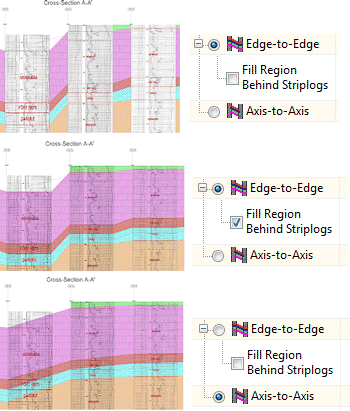
- I-Data: Choose this to include "quick" correlation panels for a selected track of I-Data between holes.
For I-Data, the program creates the panels by creating 2D grid models between the logs, and color- and/or line-contouring using the settings defined below. This is different from I-Data | Section diagrams which are sliced from within a solid model.
- I-Data Track: Click to the right to choose the I-Data track whose values are to be interpolated into the quick-section panels.
-
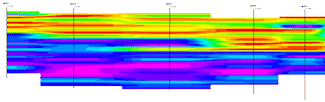
- P-Data: Choose this to include "quick" correlation panels for a selected track of P-Data between holes.
For P-Data, the program creates the panels by creating 2D grid models between the logs, and color- and/or line-contouring using the settings defined below. This is different from P-Data | Section diagrams which are sliced from within a solid model.
- P-Data Track: Click to the right to select the P-Data column whose values are to be interpolated into the quick-section panels.
- I-Data & P-Data Section Options: These define the appearance of I-Data or P-Data panels.
- Contour Lines: Insert a check here if you want G-value contour lines to be displayed on the section panels. Expand this heading to set the contour line options. (More.)
- Colored Intervals: Insert a check here to display G-value distribution on the profile panel with color-filled intervals. Expand this heading to access the color contour settings. (More.)
- Surface Based Truncation Filters: By default the quick-correlation panels are created to the vertical extents of the measurements themselves. You can use these settings to truncate the panels based on one or more grid surfaces. These RwGrd files can represent the ground surface, formation tops and bases, etc. In the picture below, the upper section is not clipped; the lower section was clipped with formation surfaces (generated with the Stratigraphy menu programs).
- Upper Surface Filter: Check this box if you want to clip the top of the EZ correlation panels with a grid surface. Expand this heading to define the name of the grid model.
- Grid Model: Click to the right to browse for the name of the RwGrd file to be used to clip the top of the panels.
- Lower Surface Filter: Check this box if you want to clip the base of the EZ correlation panels with a grid surface. Expand this heading to define the name of the grid model.
- Grid Model: Click to the right to browse for the name of the RwGrd file to be used to clip the base of the panels.
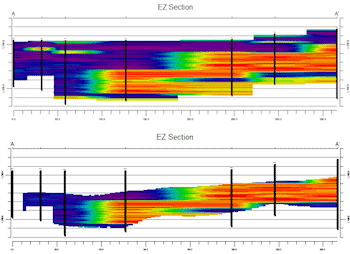
- Hang Section on Datum: Insert a check in this check-box if you want the cross-section to be built with a particular formation set to "0" elevation. All other log data will be plotted relative to that interval. (More.)
- Stratigraphic Unit: Click on this item, and the program will display the formations listed in the current Stratigraphy Types Table. Select the formation on which the section is to be hung.
WARNING: Logs can only be hung for boreholes which actually contain the selected unit. It is highly recommended that you disable the holes in which the unit is not present so that you cannot pick them for your section. (See Querying the Database - Stratigraphy Example.)
- Plot Surface Profile: Insert a check here to include a line on the section that represents a user-selected grid model, typically the ground surface. Expand this heading to access the line profile options.
- Surface Profile Options: Click the Options button to select the grid model to be represented, and to establish the profile settings. (More.)
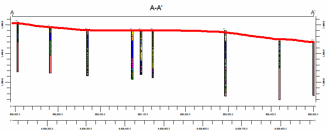
- Show Fault(s): Check this box if you want to display vertical lines in the output diagram where the section slice intersects the fault(s) defined in a project Faults Table.
- Expand this heading to set up the fault lines. (More.)
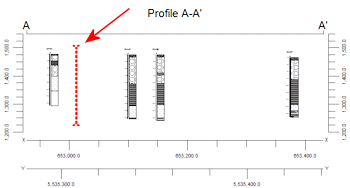
- Show Infrastructure: Check this box to display buildings, pipes, or other infrastructure with your cross section. Click the Options button to define the infrastructure file and plot settings. (More.)
-
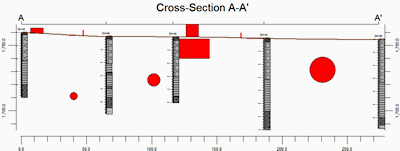
- Perimeter Annotation Options: Click this Options button to establish title, border, and vertical exaggeration settings for the section. (More.)
-
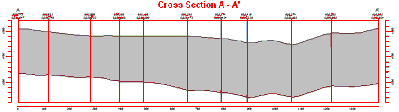
- Create Location Map: Insert a check here to have the program create, along with the cross-section, a reference map that shows the section trace's location. It can be embedded in or created separately from the cross-section.
- Expand this heading to establish the map options. (More.)
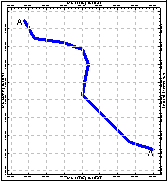
- Legends:
- Aquifer Legend: If you're including a water level column in your logs, you can insert a check here to include a legend that lists all of the aquifer names and their colors and patterns, as listed in the project's Aquifer Types Table. Expand this item to set the legend size, appearance, and other options. (More.)
- Lithology Legend: If you're including a lithology column in your logs, you can insert a check here to include a legend that lists all of the lithology keywords and their colors and patterns, as listed in the project's Lithology Types Table. Expand this item to set the legend size, appearance, and other options. (More.)
- Stratigraphy Legend: If you're including a stratigraphy column in your logs, you can insert a check here to include a listing of the formation names along with their represented patterns/colors, as listed in the project's Stratigraphy Types Table. Expand this item to establish the size, appearance, and other options. (More.)
- Well Construction Legend: If you're including a well construction column in your logs, you can insert a check here to include a listing of the well construction material names along with their represented patterns/colors, as listed in the project's Well Construction Type Table. Expand this item to establish the size, appearance, and other options. (More.)
- Clip (Vertically Truncate) Diagram: Insert a check in this box if you want to display a subset of the log data in the section. Expand this heading to define the elevation range to be displayed. (More.)
! Log clipping parameters are defined using elevations, not depths.
! If you activate the Hang Section option, below, the Clip elevations you enter must reflect the new zero-datum elevation.
- 2D Striplog Designer: Click on the 2D Striplog Designer tab to the right, to select the items to display in the individual logs in the log section.
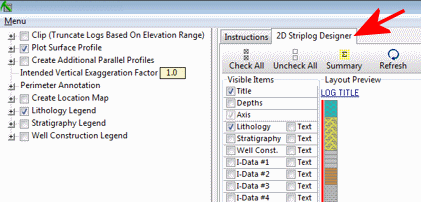
- Visible Items: Use the check-boxes in the Visible Items column to select which log items are to be displayed. See Visible Item Summary for information about the different log items.
- Options: Click on any of the Visible Items names to see the item's settings in the Options pane to the right. See the Visible Item Summary for links to the Options settings.
- Layout Preview: For each item you've activated, you'll see a preview cartoon in the upper pane. Click and drag any item to the left or right to rearrange the log columns. See Using the 2D Log Designer.
- Section Selection Map: Click on the Section Selection Map tab to the right, to draw where the cross section panels are to be placed. The most recent section drawn for this project will be displayed. (More.)
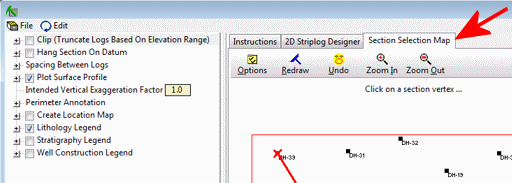
- Rules and Filters: Use the settings on the far right side of the window to apply stratigraphic rules, date filters, and/or spatial filters to data being displayed in your logs. (More.)
Step-by-Step Summary
- Access the Borehole Manager program tab.
- Enter/import your data into the Borehole Manager database.
- Select the Borehole Manager | StripLogs | 2-Dimensional | Section menu option.
- Enter the requested menu options, described above.
- Be sure to click on the 2D Striplog Designer tab to establish how you want the logs to look.
- Be sure to click on the Section Selection Map tab to establish the section location.
- Click on the Process button to create the striplog section diagram.
The program will create the cross section diagram including the logs of those boreholes you selected. Only the log items you have activated will be displayed in the logs. The diagram will be displayed in a RockPlot2D tab in the Options window.
- You can adjust any of the following items and then click the Process button again to regenerate the cross section.
- Log Section settings in the Options pane on the left, and/or
- Rules and Filters settings in the pane to the right, and/or
- Striplog settings in the 2D Striplog Designer tab, and/or
- Section location in the Section Selection Map tab.
! Each time you click the Process button, the existing display will be replaced.
! Tip: You can undock the plot window using the  button.
button.
! Tip: Use the Stretch button  in RockPlot2D to fill the window with the section. This is helpful if the section is long and shallow.
in RockPlot2D to fill the window with the section. This is helpful if the section is long and shallow.
- View / save / manipulate / print / export the section diagram in the RockPlot2D window.
 Back to StripLogs Menu Summary
Back to StripLogs Menu Summary

RockWare home page
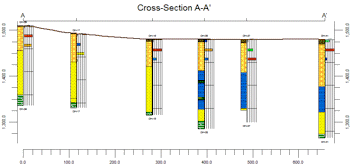
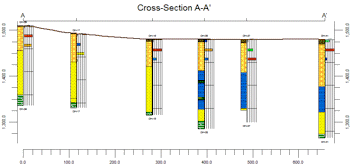
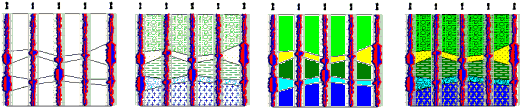
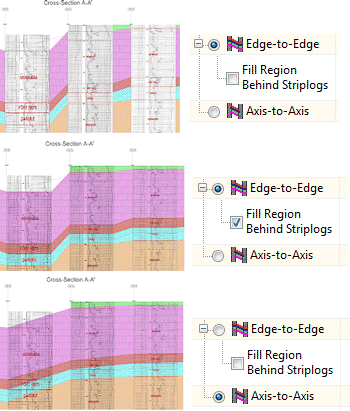
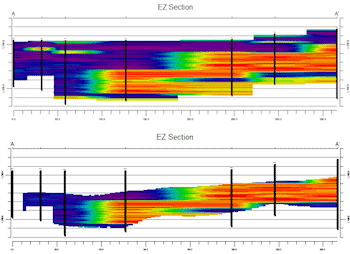
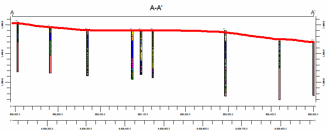
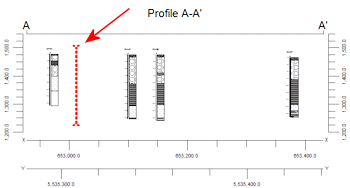
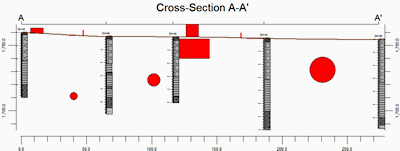
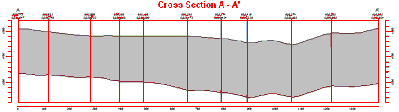
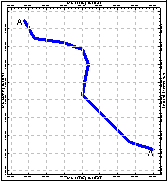
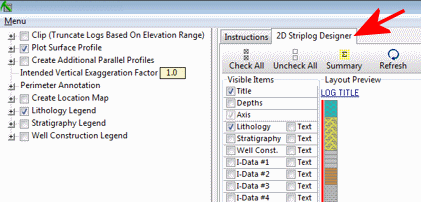
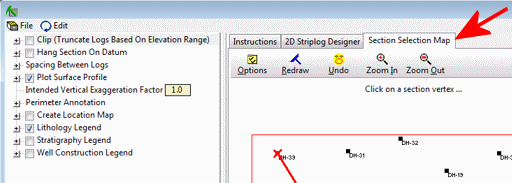
![]() button.
button.![]() in RockPlot2D to fill the window with the section. This is helpful if the section is long and shallow.
in RockPlot2D to fill the window with the section. This is helpful if the section is long and shallow.![]() Back to StripLogs Menu Summary
Back to StripLogs Menu Summary