
RockWorks | Borehole Manager | Fractures | Section
Use this program to:
- Create a new 3-dimensional solid or block model representing distance to fractures or to fracture intersections across the study area (an .RwMod file) - OR - read an existing .RwMod file you've already created.
- "Slice" this model along any path and create a 2D cross section diagram displaying fracture proximities. Because the model is interpolated across the entire project, you can place the section panels anywhere you like.
The section panels can be color-coded in a variety of ways, and logs can be appended to the panel junctions. The completed section will be displayed in RockPlot2D.
Unlike P-Data, T-Data and I-Data models, Fracture models are created using a specialized modeling algorithm that represents distance to fractures.
See also: Fracture Profiles for single-panel profile slices.
Feature Level: RockWorks Standard and higher
Menu Options
Step-by-Step Summary
Tips
Menu Options
- Solid Modeling Options: First, tell the program whether you wish to use an existing solid model (from a previous use of this tool or another Fractures menu tool) or you wish to create a new solid model, by clicking in the appropriate radio button.
! NOTE This is not trivial. Creating the solid model can take some time, depending on the resolution of the model and the detail of your data. If you already created a pleasing model for display as a fence diagram, for example, you can use the same model, which was stored on disk as an .RwMod file, for the section.
- Create New Model: If want to create a new model, click in this radio button, and expand this item to establish the modeling settings.
- Solid Model Name: Click to the right to enter a name for the solid model, with an .RwMod file name extension.
- Model Dimensions: Expand this item to set the model density. (More.) Unless there's a specific reason to do otherwise, you should probably leave the solid model dimensions set to the current output dimensions.
- Type of Model: Use these settings to define the type of frature model to be created:
- Distance to Closest Fracture: This algorithm assigns block model node values that represent the distance to the closest frature.
- Distance to Closest Fracture Intersection (Very Slow): This algorithm assigns block model node values that represent the distance to the closest fracture intersection. Due to the huge amount of possible "beta" intersections, this algorithm can be very slow. The resolution of the model also determines the "granularity" of the intersection computations.These models can become very important when performing geotechnical analyses (tunneling, fluid flow, mineralization, etc.).
-
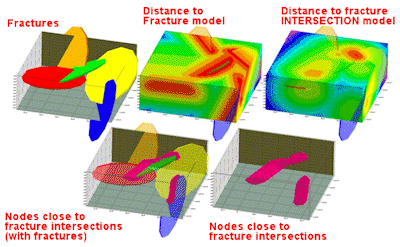
- Negate Node Values: Fracture models represent distance-to-fractures, so sometimes you'll be looking for high values (long distances to fractures representing stable areas) and sometimes you'll be looking for low values (short distances to fractures, for material movement).
- Leaving this setting OFF will result in close-fracture areas being at the bottom of the model's scale (low values) and distant-from-fracture areas being at the top of the model's scale (high values).
- The Negate Node Values option basically switches the scale around by multiplying the distance values by -1, so that low-valued/close-to-fracture areas now plot at the top of the scale. This can be particularly handy when displaying isosurface models of fracture proximities in RockPlot3D, and you really want to see close-to-fracture zones. Though this may not be as relevant for 2D sections, you will probably want to be consistent with future isosurface models you create. Note, however, that with Negate Node Values turned on, you'll get negative distance values.
- Consider the following diagram of a solid fracture model, generated with Negate Node Values turned on, and shown with the isosurface filtered to show only high values. These represent close-to-fracture zones.

- Smooth Solid: Insert a check here to smooth the solid model G values based on a filter size and number of iterations. This can generally create a smoother, less "noisy" model. (More.)
- Use Existing Model: Click in this radio button if you wish to use an already-existing solid model of your fracture data. Expand this item to select:
- Model Name: Click to the right to browse for the name of the existing solid model (.RwMod file) to be used for this cross section diagram.
- Contour Lines: Insert a check here if you want G-value contour lines to be displayed on each section panel. Expand this heading to set the contour line options. (More.)
- Colored Intervals: Insert a check here to display G-value distribution on the panels with color-filled intervals. Expand this heading to select the desired color scheme, and whether you wish to be prompted to confirm the color intervals. (More.)
- Plot Color Legend: Insert a check to include a legend to the G values and their colors. (More.)
- Plot Logs: If you would like for the program to append striplogs to your section diagram, insert a check here.
! NOTE: If you don't draw your section trace from borehole to borehole, which is possible, AND if you plot the logs, the program will be forced to choose the closest borehole to place at the panel junctions.
- Clip Logs: Check this sub-item if you want to restrict the logs to a particular elevation range. This should match the elevation range of the model you are creating at this time (or the existing model, if specified).
- 2D Striplog Designer: Click on the 2D Striplog Designer tab to the right, to select the items to display in the individual logs to overlay the fracture section.
-
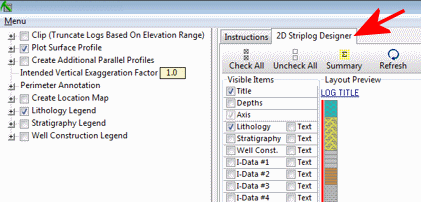
- Visible Items: Use the check-boxes in the Visible Items column to select which log items are to be displayed. See Visible Item Summary for information about the different log items.
- Options: Click on any of the Visible Items names to see the item's settings in the Options pane to the right. See the Visible Item Summary for links to the Options settings.
- Layout Preview: For each item you've activated, you'll see a preview cartoon in the upper pane. Click and drag any item to the left or right to rearrange the log columns. See Using the 2D Log Designer.
- Plot Surface Profile: Insert a check here to include a line on the cross section that represents a user-selected grid model, typically the ground surface. Expand this heading to access the line profile options.
- Surface Profile Options: Click the Options button to select the grid model to be represented, and to establish the profile settings. (More.)

- Show Fault(s): Check this box to display vertical fault lines in the profile, based on the location of one or more fault polylines defined in the project database. (More.)

Step-by-Step Summary
- Access the RockWorks Borehole Manager program tab.
- Enter/import your data into the Borehole Manager. This tool specifically reads location, orientation (if any), and Fractures data.
- Select the Fractures | Section menu option.
- Enter the requested menu settings, described above.
- If you are including logs with the diagram, be sure to click on the 2D Striplog Designer tab to establish how you want the logs to look.
- Click on the Section Selection Map tab to establish the section location.
- Click Process to continue.
If you've selected Use Existing Model, the program will load the information from the existing fracture model (.RwMod file), and will proceed to diagram generation.
If you've selected Create New Model, the program will scan the project database and extract the XYZ points for all of the downhole fracture measurements.
- If you requested Confirm Dimensions, the program will first prompt you to confirm the default solid model dimensions. (More.)
The program will use its dedicated fracture-proximity algorithm to create a solid model of the distance to fractures or the distance to fracture intersections (as requested) in the project. The completed model will be stored on disk under the indicated file name.
If you have requested "Negate Values" then the distances will be multiplied by "-1" so that large distances will become very large negative numbers.
The program will then look at the coordinates specified for the section panels and will construct a vertical profile of each to illustrate the data values, using the selected color scheme. The panels will then be appended together to create the multi-panel section. If you have requested strip logs, they will be appended to the section diagram. (If you did not pick borehole locations as panel endpoints, the program will be forced to choose the closest borehole for the log display.) The completed diagram will be displayed in a RockPlot2D tab in the Options window.
- You can adjust any of the following items and then click the Process button again to regenerate the section.
- Fracture model settings in the Options pane on the left*, and/or
- Diagram settings in the Options pane on the left, and/or
- Striplog settings in the 2D Striplog Designer tab, and/or
- Section location in the Section Selection Map tab.
! Each time you click the Process button, the existing display will be replaced.
! * If the Fracture model looks OK and you just need to adjust one of the diagram settings, you don't need to keep re-interpolating the model. Choose Use Existing Model and browse for the .RwMod file to be used for the section.
- View / save / manipulate / print / export the diagram in the RockPlot2D window.
Tips:
- Use the Stretch button
 in RockPlot to fill the window with the section. This is helpful if the diagram is long and shallow.
in RockPlot to fill the window with the section. This is helpful if the diagram is long and shallow.
- If the section looks better with a vertical exaggeration greater than or less than 1, you can pre-define this in the Perimeter Annotation Options which will generate better-looking axis annotations.
 Back to Fracture Menu Summary
Back to Fracture Menu Summary

RockWare home page



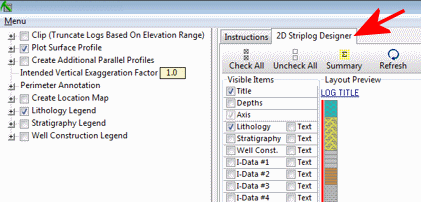



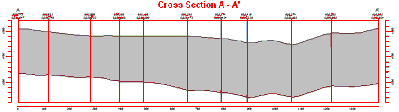
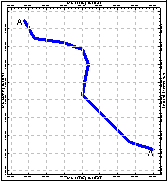
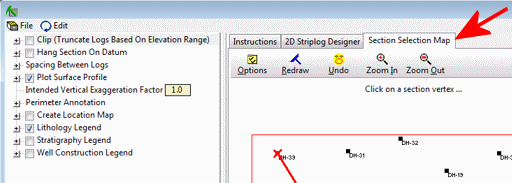
![]() Back to Fracture Menu Summary
Back to Fracture Menu Summary