
RockWorks | Borehole Manager | Lithology | Section
Use this program to:
- Create a new 3-dimensional solid model representing interpolated lithology types (an .RwMod file) - OR - read an existing lithology .RwMod file you've already created, and
- "Slice" this model along any path and create a 2D cross section diagram. Because the model is interpolated across the entire project, you can place the section panels anywhere you like.
The lithologies will be represented in the model using the numeric "G-values" declared in the Lithology Types Table. The lithologies will be represented in the section diagram with the background color and/or pattern defined for the rock type in the Lithology Types Table. 2D striplogs can be included with the section if the panel endpoints coincide with borehole locations.
See also: Lithology Profiles for single-panel displays.
Feature Level: RockWorks Standard and higher
Menu Options
Step-by-Step Summary
Menu Options
- Lithology Modeling Options: First, tell the program whether you wish to use an existing lithology solid model (from a previous use of this tool or another Lithology menu tool) or you wish to create a new lithology solid model, by clicking in the appropriate radio button.
! NOTE This is not trivial. Creating the lithology model can take some time, depending on the resolution of the model and the detail of your data. If you already created a pleasing model for display as a fence diagram, for example, you can use the same model, which was stored on disk as an .RwMod file, for the section.
- Create New Model: If you want to create a new model, click in this radio button, and expand this item to establish the modeling settings.
- Spatial (XYZ) Filtering: Insert a check in this box, on the right side of the window, to activate a data filter based on spatial coordinates. Expand this heading to establish the filter settings.
Note that these tools filter the data that is passed to the modeling procedures. This is distinct from the filters that are applied once the model is completed, and described below.
- Create Filtering / Sampling Report: Check this box if you've activated the above filter and wish to see a listing of the filtered data.
- Lithology Model Name: Click to the right to enter a name for the lithologic model, such as "lithology". The program will append automatically the file name extension ".RwMod".
- Modeling Options: Click on the Options button to establish important modeling settings:
- Algorithm (Modeling Method): This determines the modeling method to use, for interpolating your lithology model. (More.)
- Additional Options: These include model dimensions, tilting, warping, filtering above-ground, smoothing, and much more.
- Limit Input to Selected G Values: Check this box to filter the input data. (More.)
- Limit Model to Selected G Values: Check this box to filter the output model. (More.)
- Use Existing Model: If you wish to use an already-existing lithology model, click in this radio button, and expand this item to select:
- Model Name: Click on this item to browse for the name of the existing lithology model (.RwMod file) to be used for this section.
- Fill Options: Expand this option to choose how to fill the section layers; you can select either or both:
- Fill Background will fill the panels with the background color selected for the rock type in the Lithology Types Table.
- Plot Patterns will display the pattern selected for the material in the Lithology Types Table.
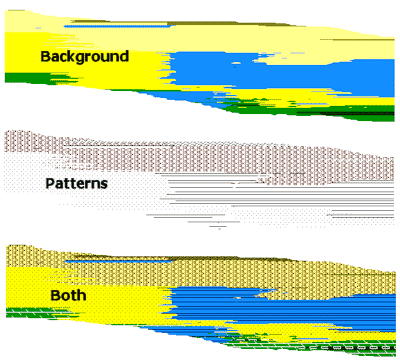
- Lithology Legend: Insert a check here to include a legend that lists all of the lithology keywords and their colors and patterns, as listed in the database's Lithology Types Table. Expand this item to set the legend width, size, and offset. More.
- Plot Logs: If you would like for the program to append striplogs to your section diagram, as shown in the sample at the top of this page, insert a check here.
! NOTE: If you don't draw your lithology section trace from borehole to borehole, which is possible, and if you plot the logs, the program will be forced to choose the closest borehole to place at the panel junctions.
-
- Clip Logs: Check this sub-item if you want to restrict the logs to a particular elevation range. This should match the elevation range of the lithology model you are creating at this time (or the existing lithology model, if specified). (More.)
- 2D Striplog Designer: Click on the 2D Striplog Designer tab to the right, to select the items to display in the individual logs to overlay the lithology section.
-
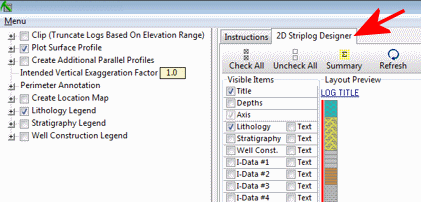
- Visible Items: Use the check-boxes in the Visible Items column to select which log items are to be displayed. See Visible Item Summary for information.
- Options: Click on any of the Visible Items names to see the item's settings in the Options pane to the right. See the Visible Items Summary, above, for links to the Options settings.
- Layout Preview: For each item you've activated, you'll see a preview cartoon in the upper pane. Click and drag any item to the left or right to rearrange the log columns. See Using the 2D Log Designer.
- Plot Surface Profile: Insert a check here to include a line on the section that represents a user-selected grid model, typically the ground surface. Expand this heading to access the line profile options.
- Surface Profile Options: Click the Options button to select the grid model to be represented, and to establish the profile settings. (More.)

- Show Fault(s): Check this box to display vertical fault lines in the section, based on the location of one or more fault polylines defined in the project database. (More.)

Step-by-Step Summary
- Access the RockWorks Borehole Manager program tab.
- Enter/import your data into the Borehole Manager. This tool specifically reads location, orientation (if any), and lithology data.
- Select the Lithology | Section menu option.
- Enter the requested menu items, described above
- If you are including logs with the diagram, be sure to click on the 2D Striplog Designer tab to establish how you want the logs to look.
- Click on the Section Selection Map tab to establish the section location.
- Click Process to continue.
If you've selected Use Existing Model, the program will load the information from the existing lithology model (.RwMod file), and will proceed to diagram generation.
If you've selected Create New Model, the program will scan the project database and extract the borehole locations, lithology depths and materials, and any borehole orientation. It will apply any source data filters you have requested, and will interpolate the solid lithology model.
- If you requested Confirm Dimensions, the program will first prompt you to confirm the default solid model dimensions. (More.)
The program will then look at the coordinates specified for the section panels and determine the closest nodes along the cut in the brand-new model, if created, or in the existing model. It will construct a vertical profile for each panel to illustrate the lithology types, using the rock types' background colors and/or patterns specified in the Lithology Types Table, as requested. The panels will then be appended together to create the multi-panel section. Logs and a section location map will be appended if requested. The completed diagram will be displayed in a RockPlot2D tab in the Options window.
- You can adjust any of the following items and then click the Process button again to regenerate the section.
- Lithology model settings in the Options pane on the left*, and/or
- Section settings in the Options pane on the left, and/or
- Striplog settings in the 2D Striplog Designer tab, and/or
- Section location in the Section Selection Map tab.
! Each time you click the Process button, the existing cross-section display will be replaced.
! * If the lithology model looks OK and you just need to adjust one of the diagram settings, you don't need to keep re-interpolating the model. Choose Use Existing Model and browse for the lithology .RwMod file to be used for the section.
- View / save / manipulate / print / export the section in the RockPlot2D window.
Tips:
- Use the Stretch button
 in RockPlot to fill the window with the section. This is helpful if the diagram is long and shallow.
in RockPlot to fill the window with the section. This is helpful if the diagram is long and shallow.
- If the profile looks better with a vertical exaggeration greater than or less than 1, you can pre-define this in the Perimeter Annotation Options which will generate better-looking axis annotations.
 Back to Lithology Menu Summary
Back to Lithology Menu Summary

RockWare home page


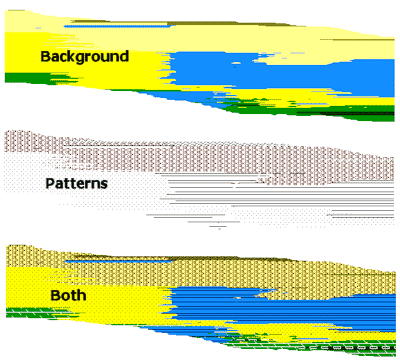
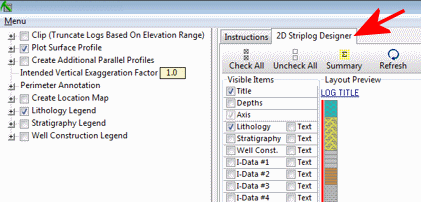



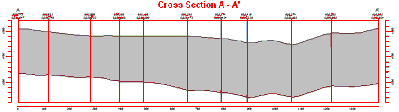
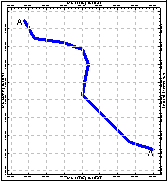
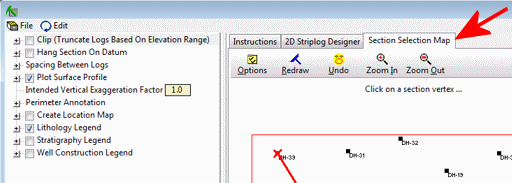
![]() Back to Lithology Menu Summary
Back to Lithology Menu Summary