
RockWorks | Borehole Manager | Stratigraphy | Section
Use this program to:
- Interpolate grid models for the upper and lower surfaces of the project's stratigraphic units (all units or selected ones) - or - read grid models that you've already created, and
- "Slice" these grid models along any path and create a 2D cross section diagram. Because surfaces are interpolated across the entire project, you can place the section panels anywhere you like. The section layers can be color- or pattern-filled. Logs can be displayed at panel endpoints.
- Display the completed profile in RockPlot2D.
See also:
Modeled Stratigraphy Profiles for grid-based cross sections with single slices and projected logs
Striplog Sections for multi-slice sections with linear correlation options
Feature Level: RockWorks Standard and higher
Menu Options
Step-by-Step Summary
Menu Options
- Correlation Options: Expand this item to choose how to fill the section panel layers:
- Fill Background will fill the section panels with the background color selected for the formation in the Stratigraphy Types Table.

- Plot Patterns will display the pattern selected for the formation in the Stratigraphy Types Table.

- Plot Outlines will border the layers with a solid black line of the width you set.
- Stratigraphy Types to be Included: This setting defines which of your formations are to be included in the modeling and display. (More.)
- All Stratigraphic Units: Choose this if all units are to be modeled (if Interpolate Surfaces is checked, below) and displayed in the section diagram.
- Only Units Flagged As "Show In Legend": You can limit the interpolation (Interpolate Surfaces checked) and display to only those formations with a check in the Show in Legend check-box, in the Stratigraphy Types table.
 Interpolate Surfaces: When this option is checked, the program will interpolate grid models for the top and bottom of all/selected stratigraphic units (as specified above).
Interpolate Surfaces: When this option is checked, the program will interpolate grid models for the top and bottom of all/selected stratigraphic units (as specified above).
 Interpolate Surfaces: When this option is not checked the program will assume that the grids already exist, from a previous pass with a Stratigraphy menu option, from making custom edits to the grids, from importing them from another source, etc. In other words, you may not want to create new grid models every time that you generate a diagram.
Interpolate Surfaces: When this option is not checked the program will assume that the grids already exist, from a previous pass with a Stratigraphy menu option, from making custom edits to the grids, from importing them from another source, etc. In other words, you may not want to create new grid models every time that you generate a diagram.
! Important Note: The existing grid models must follow the automatic naming scheme: Models for formation tops are named formation_top.RwGrd and those for formation bases are named formation_base.RwGrd, where formation is the exact name of the formation as defined in the Stratigraphy Types Table. The program will assume these grids exist if Interpolate Surfaces is turned off.
- Gridding Options: Click on the Options button to the right to establish the gridding method, the grid dimensions, and other gridding options which will be used to interpolate the formation surface models.
- Algorithms: Select a gridding method from the list on the left, and establish the method-specific Options in the middle pane.
- Grid Dimensions: Specify how the grid dimensions are to be established, using the settings on the right side of the dialog box. Unless there's a specific reason to do otherwise, you should probably leave the grid dimensions set to the current project dimensions.
- Additional options: Establish the other general gridding options (declustering, logarithmic, high fidelity, etc.).
- Onlap: This is a tool unique to stratigraphic modeling. If activated (checked), Onlap will "fix" stratigraphic models in which portions of an upper unit extend below the base of a lower unit. The program will give lower units "priority," building model from the bottom-up. (More.)
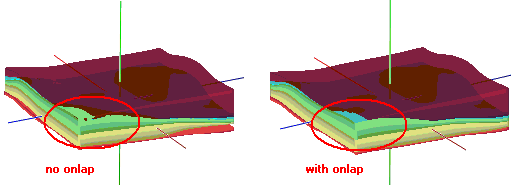
- Constrain Model Based on Ground Surface: Insert a check here if you want the stratigraphy model to be filtered with a surface, typically representing the ground surface.
! This model must have the same dimensions and node spacing as is represented in the stratigraphy model surfaces. If you need to resample the ground surface grid, refer to the RockWorks Utilities Grid | Resample option. Expand this heading to specify the name of the ground surface grid model and the filtering direction. (More.)
- Polygon Filter: Activate this option to remove portions of the stratigraphic surfaces that lie either the inside or outside of a user-defined polygon. (More.)
- Baseplate: Insert a check in the Baseplate option if you want the base of the lowest formation to be extended down to a set elevation. This is helpful for data sets missing depth-to-base values in the lowest formation (boreholes never reach the bottom).
- Strat Unit: Click on Strat Unit to select from the stratigraphy types the name of the formation to be extended to the baseplate elevation declared below.
- Elevation: Click on this item to type in the elevation to assign as the base of the unit selected above. NOTE that you must enter the baseplate ELEVATION not depth. Some users find it helpful to create first a section with no baseplate, and then to estimate the baseplate elevation in the RockPlot2D window. (Point the mouse cursor to any location on the diagram to determine the Y or elevation in the section.)
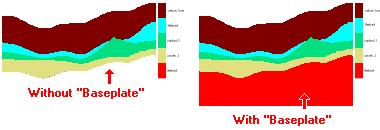
- Smoothing Passes: Use this to define how many times the stratigraphic contacts should be smoothed. Enter "0" for no smoothing, "1" for slight smoothing, "2" for more smoothing, etc. Note that if you smooth the contacts, the diagrams will look more aesthetically pleasing, but the contacts may not exactly match up with observed data in an overlaid log diagram, for example, or at panel junctions.
- Stratigraphy Legend: Insert a check here to include listing of the formation names along with their represented patterns/colors in the section diagram. Expand this item to establish the width, to specify whether color blocks should be bounded by solid lines, and to set label size. (More.)
- Plot Logs: If you would like for the program to append striplogs to your cross section, insert a check here.
! NOTE: If you don't draw your modeled section from borehole to borehole (for these sections, it's not required that the endpoints coincide with borehole locations), AND if you plot the logs, the program will be forced to choose the closest borehole to place at the section panel edges.
! NOTE: Deviated/inclined boreholes will be plotted as vertical because of the impossibility of projecting them onto different planes at angled panel junctions. This may result in a visual mismatch between the interpolated surfaces and the observed logs.
-
- Clip Logs: Check this sub-item if you want to restrict the logs to a particular elevation range. This should match the elevation range of the stratigraphy model you are creating at this time. See also the Truncate option, below. (More.)
- 2D Striplog Designer: Click on the 2D Striplog Designer tab to the right, to select the items to display in the individual logs to overlay the stratigraphy section.
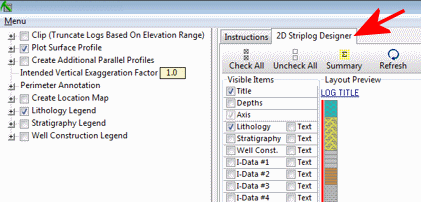
- Visible Items: Use the check-boxes in the Visible Items column to select which log items are to be displayed. See Visible Item Summary for information about the different log items.
- Options: Click on any of the Visible Items names to see the item's settings in the Options pane to the right. See the Visible Item Summary, for links to the Options settings.
- Layout Preview: For each item you've activated, you'll see a preview cartoon in the upper pane. Click and drag any item to the left or right to rearrange the log columns. See Using the 2D Log Designer.
- Plot Surface Profile: Insert a check here to include a line on the cross section that represents a user-selected grid model, typically the ground surface. Expand this heading to access the line profile options.
- Surface Profile Options: Click the Options button to select the grid model to be represented, and to establish the profile settings. (More.)

- Show Fault(s): Check this box if you want to display vertical lines in the output diagram where the section slice intersects the fault(s) defined in a project Faults Table.
- Expand this heading to set up the fault lines. (More.)
-
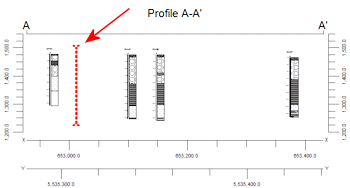
- Show Infrastructure: Check this box to display buildings, pipes, or other infrastructure with your cross section. Click the Options button to define the infrastructure file and plot settings. (More.)
-

- Perimeter Annotation Options: Click on this button to establish vertical exaggeration, title, and border settings for the cross section. (More.)
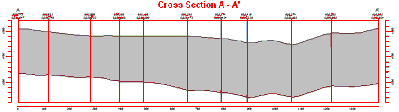
- Create Location Map: Insert a check here to have the program create, along with the cross-section, a reference map that shows the section's trace. It can be embedded in or created separately from the cross-section. (More.)
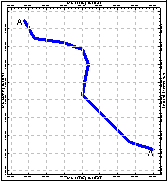
- Truncate: Check this box to limit the section diagram to a specific elevation range. For example, if you have stratigraphic data from -1000 to -3500 (subsea) feet in elevation, but you only want to see the units from -2000 to -2500, you would enter "-2000" for the top elevation and "-2500" for the base.
- Top Elevation: Click here to type in the uppermost elevation to include in the section.
- Base Elevation: Click here to type in the lowermost elevation to include in the section.
- Section Selection Map: Click on the Section Selection Map tab to the right, to draw where the cross section panels are to be placed. The most recent section drawn for this project will be displayed. (More.)
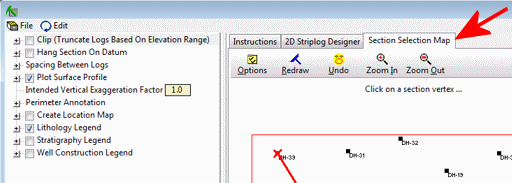
- Rules & Filters: Use the settings on the far right side of the window to apply stratigraphic rules to data being processed here, and date filters for data you may be displaying in the logs. More.
Step-by-Step Summary
Follow these steps to create a 2-dimensional (flat) multi-panel section of the project's stratigraphy, based on modeled surfaces:
- Access the RockWorks Borehole Manager program tab.
- Enter/import your data into the Borehole Manager database. This tool specifically reads location, orientation (if any), and stratigraphy data.
- Enable boreholes: Be sure that all boreholes whose data are to be included in the stratigraphic model (which will be sliced for the cross-section) are enabled.
- Select the Stratigraphy | Section menu option.
- Enter the requested menu items, described above
- Set up logs: If you are including logs with the section, be sure to click on the 2D Striplog Designer tab to establish how you want the logs to look. (More.)
- Pick the section: Be sure to click on the Section Selection Map tab to establish the section location. (More.)
- Click on the Process button to create the diagram.
- If you have activated Confirm Dimensions, above, the program will display a window with the model coordinates and node spacing. Adjust these items if necessary and click OK. (More.)
If Interpolate Surfaces is turned on, the program will create grid models of the surfaces and bases of the formations listed in the Stratigraphy tabs, storing the models in the current project folder. The grid file names are assigned automatically, based on the formation: "formation_top.RwGrd" and "formation_base.RwGrd". Two grid models will be created for each formation using the specified gridding settings.
It will then look at the coordinates specified for the section panels and determine the closest nodes along the cut in each grid model. It will construct a vertical profile of each requested panel to illustrate the stratigraphic elevation, using the colors and/or patterns defined for the strata in the Stratigraphy Types Table. The panels will then be appended together to create the multi-panel section. If requested, it will annotate the border with tick marks and axis labels, and include a color legend. Logs and a location map will be appended if requested. The completed diagram will be displayed in a RockPlot2D tab in the Options window.
- You can adjust any of the following items and then click the Process button again to regenerate the section.
- Stratigraphy model settings in the Options pane on the left*, and/or
- Diagram settings in the Options pane on the left, and/or
- Rules and filter settings in the pane to the right, and/or
- Striplog settings in the 2D Striplog Designer tab, and/or
- Section location in the Section Selection Map tab.
! Each time you click the Process button, the existing display will be replaced.
! * If the stratigraphy surfaces look OK and you just need to adjust one of the diagram settings, you don't need to keep re-gridding over and over: Un-check Interpolate Surfaces and the section will be built with the new diagram settings from the existing grid models.
- View / save / manipulate / print / export the diagram in the RockPlot2D window.
Tips:
- Use the Stretch button
 in RockPlot to fill the window with the profile. This is helpful if it is long and shallow.
in RockPlot to fill the window with the profile. This is helpful if it is long and shallow.
- If the section looks better with a vertical exaggeration greater than or less than 1, you can pre-define this in the Perimeter Annotation Options and then recreate the diagram; this will generate better-looking axis annotations.
 Back to Stratigraphy Menu Summary
Back to Stratigraphy Menu Summary

RockWare home page




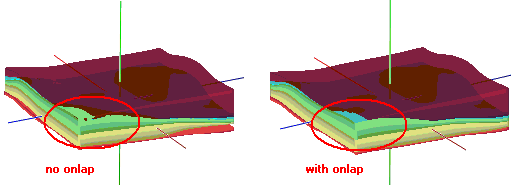
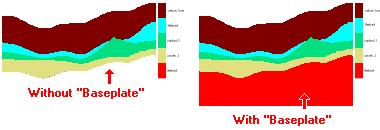
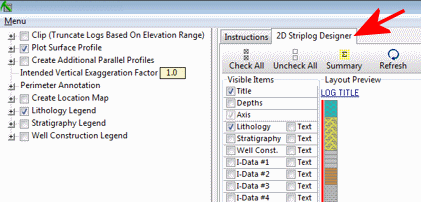

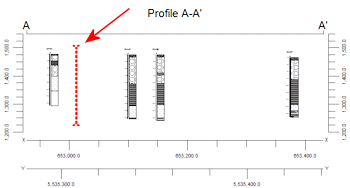

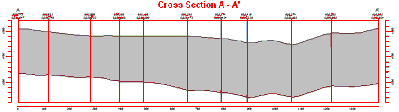
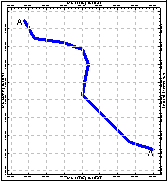
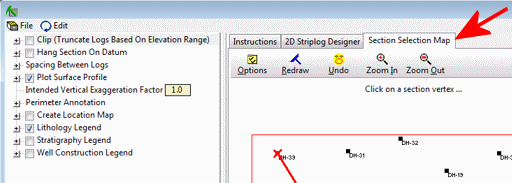
![]() Back to Stratigraphy Menu Summary
Back to Stratigraphy Menu Summary