
RockWorks | Borehole Manager | Aquifers | Section
Use this program to:
- Interpolate grid models for the upper and lower surfaces of a single aquifer or multiple aquifers listed for a particular date or date range in the Water Levels table, and
- "Slice" these grid models along any path and create a 2D cross section diagram comprised of multiple panels. Because surfaces are interpolated across the entire project, you can place the section panels anywhere you like.
Numerous surface modeling options are offered. The section can be color- or pattern-filled, and logs can be appended. The completed section will be displayed in RockPlot2D. Multiple aquifers are supported.
See also: Modeled Aquifer Profiles for grid-based cross sections with single slices.
Feature Level: RockWorks Standard and higher
Menu Options
Step-by-Step Summary
Tips
Menu Options
- Choose Aquifer(s): Expand this heading to select which aquifers are to be represented in the cross section.
- All Aquifers: Choose this option if surfaces for all defined aquifers are to be created.
- Single Aquifer: Choose this option if you wish to model a single aquifer only.
- Aquifer: Click to the right to select the name of the aquifer you wish to model at this time. The names that are displayed are read from the current Aquifer Types Table. This table also defines the color and pattern to be used to represent each aquifer.
- Date / Time Filtering: Use this checkbox along the right side of the options window to select the individual date or date range for the data to be processed.
- Choose Exact to enter the date for which the data is to be processed. The date you enter here should match the date you entered into the Water Levels data tables.
- Click in the Range button if you want to process water level data for a range of dates, and then specify the starting and ending date and/or time for the data to be included in processing. (See Entering Water Level Data for details about how the dates are entered.)
! If you have multiple entries for a borehole for the selected date range, the program will include all of them when interpolating the surfaces, in effect averaging them.
- Surface Modeling: Expand this heading to establish the options for creating the upper and lower surface models.
- Gridding Options: Click on this button to access a window where you can establish the gridding method (aka algorithm), the grid dimensions, and other gridding options which will be used to interpolate the aquifer surface models.
- Algorithms: Select a gridding method from the list on the left, and establish the method-specific Options in the middle pane.
- Grid Dimensions: Specify how the grid dimensions are to be established, using the settings on the right side of the dialog box. Unless there's a specific reason to do otherwise, you should probably leave the grid dimensions set to the current output dimensions.
- Additional options: Establish the other general gridding options (declustering, logarithmic, high fidelity, etc.).
- Aquifer Legend: Insert a check here to include a listing of the aquifer names along with their represented patterns/colors in the section diagram. Expand this item to establish the legend settings. (More.)
- Plot Logs: If you would like for the program to append striplogs to your cross section, insert a check here.
! NOTE: If you don't draw your modeled section from borehole to borehole (for these sections, it's not required that the endpoints coincide with borehole locations), AND if you plot the logs, the program will be forced to choose the closest borehole to place at the section panel edges.
! NOTE: Deviated/inclined boreholes will be plotted as vertical because of the impossibility of projecting them onto different planes at angled panel junctions. This may result in a visual mismatch between the interpolated surfaces and the observed logs.
-
- Clip Logs: Check this sub-item if you want to restrict the logs to a particular elevation range.
- 2D Striplog Designer: Click on the 2D Striplog Designer tab to the right, to select the items to display in the individual logs to overlay the aquifer section.
-
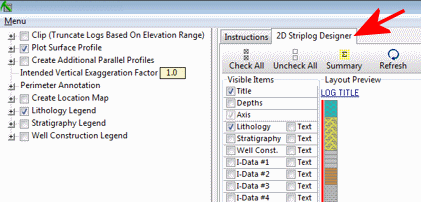
-
- Visible Items: Use the check-boxes in the Visible Items column to select which log items are to be displayed. See Visible Item Summary for information about the different log items.
- Options: Click on any of the Visible Items names to see the item's settings in the Options pane to the right. See the Visible Item Summary, for links to the Options settings.
- Layout Preview: For each item you've activated, you'll see a preview cartoon in the upper pane. Click and drag any item to the left or right to rearrange the log columns. See Using the 2D Log Designer.
- Plot Surface Profile: Insert a check here to include a line on the cross section that represents a user-selected grid model, typically the ground surface. Expand this heading to access the line profile options.
- Surface Profile Options: Click the Options button to select the grid model to be represented, and to establish the profile settings. (More.)

- Show Fault(s): Check this box to display vertical fault lines in the cross section, based on the location of one or more fault polylines defined in the project database. (More.)

- Show Infrastructure: Check this box to display buildings, pipes, or other infrastructure with your cross section. Click the Options button to define the infrastructure file and plot settings. (More.)
-

- Perimeter Annotation Options: Click on this button to establish vertical exaggeration, title, and border settings for the cross section. (More.)
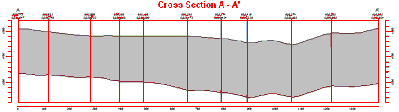
Step-by-Step Summary
Follow these steps to create a 2-dimensional (flat) multi-panel section of one or more aquifers, based on modeled surfaces:
- Access the Borehole Manager program tab.
- Enter/import your data into the Borehole Manager. This tool specifically reads location, orientation (if any), and water level data.
- Enable boreholes: Be sure that all boreholes whose data are to be included in the aquifer model, which will be sliced for the cross-section, are enabled.
- Select the Aquifers | Section command.
- Enter the requested menu items, described above
- Set up logs: If you are including logs with the section, be sure to click on the 2D Striplog Designer tab to establish how you want the logs to look. (More.)
- Pick the section: Click on the Section Selection Map tab to establish the section location. (More.)
- Click on the Process button to create the diagram.
- If you have activated the gridding Dimensions / Confirm Dimensions option, the program will display a summary window with the grid boundary coordinates and node spacing. Adjust these items if necessary and click OK. More.
The program will use the selected gridding algorithm to create grid models of the surface, base, and thickness of the selected aquifer(s), storing the models on disk ("aquifername_date_top.RwGrd", "aquifername_date_base.RwGrd" and "aquifername_date_isopach.RwGrd"). The name portion of the file name will be pulled from the Aquifer Types table, and the date portion of the file name should comply with the mm_dd_yyyy or dd_mm_yyyy date format as established in Windows.
It will then look at the coordinates specified for the section panels and determine the closest nodes along the cut in each grid model. It will construct a vertical profile for each panel to illustrate the water level elevations, using the colors and/or patterns defined for the section. The panels will then be appended together to create the multi-panel section. If requested, it will annotate the border with tick marks and axis labels. If you have requested strip logs, they will be appended to the section diagram. The completed diagram will be displayed in a RockPlot2D tab in the Options window.
- You can adjust any of the following items and then click the Process button again to regenerate the section.
- Aquifer model settings in the Options pane on the left*, and/or
- Diagram settings in the Options pane on the left, and/or
- Striplog settings in the 2D Striplog Designer tab, and/or
- Section location in the Section Selection Map tab.
! Each time you click the Process button, the existing display will be replaced.
- View / save / manipulate / print / export the diagram in the RockPlot2D window.
Tips: Use the Stretch button  in RockPlot to fill the window with the section. This is helpful if the section is long and shallow.
in RockPlot to fill the window with the section. This is helpful if the section is long and shallow.
 Back to Aquifers Menu Summary
Back to Aquifers Menu Summary

RockWare home page


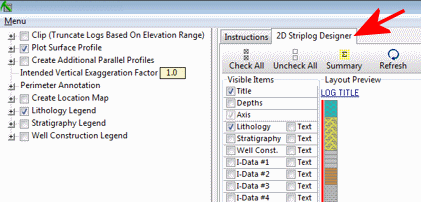



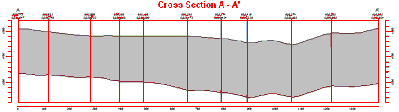
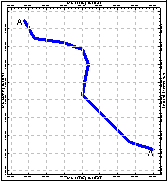
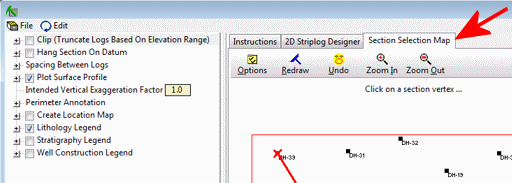
![]() in RockPlot to fill the window with the section. This is helpful if the section is long and shallow.
in RockPlot to fill the window with the section. This is helpful if the section is long and shallow. ![]() Back to Aquifers Menu Summary
Back to Aquifers Menu Summary