
RockWorks | Borehole Manager | T-Data | Model
Use this program to:
- Model: Create a new 3-dimensional solid or block model representing your downhole time-based interval data (an .RwMod file) - OR - read an existing .RwMod file you've already created.
- Diagram: Display the model as a 3D isosurface diagram or voxel diagram in RockPlot3D.
! This is typically the first step in interpolating and visualizing your downhole T-data. Once you have a solid model that you believe represents your data well, you can use that existing .RwMod file for the other visualization tools in the T-Data menu (profiles, etc.).
See also: Creating a T-Data Statistics Map for a quick view of high/low/average values.
Feature Level: RockWorks Standard and higher
Menu Options
Step-by-Step Summary
Tips
Menu Options
- Solid Modeling Options: First, tell the program whether you wish to use an existing solid model (from a previous use of this tool or another T-Data menu tool) or you wish to create a new solid model, by clicking in the appropriate radio button.
! NOTE This is not trivial. Creating the solid model can take some time, depending on the resolution of the model and the detail of your data. If you already created a pleasing model for display as a profile diagram, for example, you can use the same model, which was stored on disk as an .RwMod file, for the solid or isosurface model.
- Create New Model: If want to create a new model, click in this radio button, and expand this item to establish the modeling settings.
- T-Data Track: Click to the right to select the track or column in the T-Data tab that is to be modeled. The names displayed in the list will be pulled from the column headings in the T-Data tabs. Expand this option to establish any source data filtering.
! Note that these tools filter the data that is passed to the modeling procedures. This is distinct from the filters that are applied after the model is completed (see Other Modeling Options below).
- Filter Based on G-Values: Activate this option to establish a data filter based on the measured values (geochemistry, etc.), and expand the heading to establish the filter parameters. (More.)
- Resample at Regularly-Spaced Intervals: Check this box to resample the data. (More.)
- Date/Time Filter: Insert a check in this box - on the far right side of the current program window - to model measurements for a specific date or range of dates. If you leave this un-checked the program will model all of the measurements, for all listed dates, in a single model. (If you have entries for different dates for the same depth intervals for your wells, leaving the date filter off may not make much sense.)
- Exact: Click in this button if you wish to enter a specific date for the measurements to be modeled. Enter into the prompt or choose from the calendar the specific date. During modeling RockWorks will process the T-Data measurements for the selected track that fall on this date.
- Range: Click in this button if you prefer to enter a beginning and ending date to define the range of dates to be included in the model. Type the dates into the Start and End prompts or pick dates from the calendar. During modeling RockWorks will process the T-Data measurements for the selected track that fall within this date range.
Spatial (XYZ) Filtering: Insert a check in this box - also on the far right side of the current program window - to activate a data filter based on where the data points lie. Expand this heading to establish the filter settings.
- Create Filter / Sampling Report: If you've selected any filter/resampling options, this tool will create a summary report of the results. (More.)
- Solid Model Name: Click to the right to type in a name for the solid model, with an .RwMod file name extension.
! It's a good idea to incorporate the date into the name of the model, if you're creating multiple models. For example, "cobalt_02-14-07.RwMod" could be the model for the Feb 14, 2007 measurements of cobalt, and "cobalt_08-06-07.RwMod" for the cobalt model for August 6th.
- Solid Modeling Options: Click on this button to establish important modeling settings:
- Algorithm (Modeling Method): This determines the modeling method to use, for creating a solid model from your irregularly-spaced drill hole data. (More.)
- Model Dimensions: This determines the model density. (More.) Unless there's a specific reason to do otherwise, you should probably leave the solid model dimensions set to the current output dimensions.
- Other Modeling Options: These include tilting, warping, filtering above-ground, smoothing, and much more.
- Use Existing Model: Click in this radio button if you wish to use an already-existing solid model of your time interval data. Expand this item to select:
- Model Name: Click to the right to browse for the name of the existing solid model to be used for this voxel or isosurface diagram.
- Create 3-Dimensional Diagram: Insert a check here to display the new or existing solid model as a 3D diagram.
- Click on the Options button to the right to establish the diagram options.
- Diagram Type: Choose from one of the following. (More.)
- Isosurface: Click in the Isosurface radio button to display the solid model as if enclosed in a "skin." This view will be smoother than a voxel display.
- Voxels: Click in the Voxels radio button to represent the solid model in the 3D display as color-coded voxels. You can choose to display either the Full Voxel, or just the Midpoint. Display of the midpoint only can significantly improve display time for huge models.
- Color Scheme: Click on the Options button to define the display's color scheme - automatic, table-based, etc. (More.)
- Isomesh: Use this option to plot a series of polylines that represent three-dimensional contours at a user-defined cutoff. Expand the heading to establish the settings. (More.)
- Faults: Check this box if you have applied 3D faults to your solid model and want the fault triangles to be included in the diagram. (More.)
- Cage: Insert a check here to include vertical elevation axes and X and Y coordinate axes in the 3D diagram. Expand this item to set up the cage items. (More.)
- Legend: Insert a check here to include an index to the colors and G values in the diagram. (More.)
- Click OK to close the Block Diagram Options window.
- Plot Logs: Check this box to append striplogs to your 3D diagram. Expand this heading to access the log settings.
- Clip (Truncate Logs): Check this sub-item if you want to restrict the logs to a particular elevation range. This should match the elevation range of the model you are creating at this time (or the existing model, if specified).
- 3D Striplog Designer: Click on the 3D Striplog Designer tab to the right, to select the items to display in the individual logs to plot with the model.
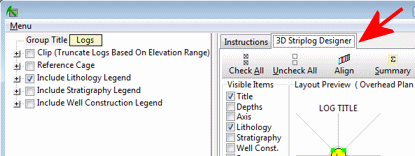
- Visible Items: Use the check-boxes in the Visible Items column to select which log items are to be displayed. See Visible Item Summary for information.
- Options: Click on any of the Visible Items names to see the item's settings in the Options pane to the right. See Visible Item Summary for links to the Options settings.
- Layout Preview: For each item you've activated, you'll see a preview cartoon in the upper pane, showing an overhead view of the log columns. Click and drag any item to rearrange the log columns; click and drag the circle handles to resize a column. See Using the 3D Log Designer.
Step-by-Step Summary
- Access the RockWorks Borehole Manager program tab.
- Enter/import your data into the Borehole Manager. This tool specifically reads location, orientation (if any), and Time Interval data.
- Select the T-Data | Model menu option.
- Enter the requested menu settings, described above.
- If you are including logs with the diagram, be sure to click on the 3D Striplog Designer tab to establish how you want the logs to look.
- Click Process to continue.
If you've selected Use Existing Model, the program will load the information from the existing model (.RwMod file), and will proceed to diagram generation.
If you've selected Create New Model, the program will scan the project database and extract the XYZ points for all of the downhole measurements for the selected T-Data track. (For T-Data, the elevations will represent interval midpoints.) It will apply any source data filters you have requested.
- If you have requested model confirmation, the program will display a window at this time. Adjust these dimensions as necessary and click OK to continue. (More.)
The program will use the selected algorithm to create a solid model of the downhole time-based interval data. The completed model will be stored on disk under the indicated file name.
If you requested a diagram, the model will be displayed in a RockPlot3D tab in the Options window, using the using the requested display type. If you activated the Plot Logs feature, the program will also append the 3D logs to the diagram.
- You can adjust any of the following items and then click the Process button again to regenerate the display.
- T-Data model settings in the Options pane on the left*, and/or
- Diagram settings in the Options pane on the left, and/or
- Striplog settings in the 3D Striplog Designer tab.
! Each time you click the Process button, the existing 3D display will be replaced.
! * If the T-Data model looks OK and you just need to adjust one of the diagram settings, you don't need to keep re-interpolating the model. Choose Use Existing Model and browse for the .RwMod file to be used for the 3D view.
- View / save / manipulate / print / export the model in the RockPlot3D window.
Tips:
- You can double-click on the solid model name in the data portion of the RockPlot3D window to access the model settings: transparency, data filters, color scheme, etc.
- Use the File | Append command to append other RP3D images such as surfaces.
- Once you have a solid model that appears to represent well the distribution of the T-data values in your project, you can use that existing model (.RwMod file) to create other diagram types such as profiles using the other tools in the T-Data menu. You don't need to re-interpolate the background solid model each time.
- Use the RockWorks Utilities Solid | Morph option to create an animation between two beginning- and ending-date models.
- Use the Project Manager pane to create quick 3D views of existing T-data models in your project: just double-click on an .RwMod file name and establish the isosurface/voxel diagram settings.
 Back to T-Data Menu Summary
Back to T-Data Menu Summary

RockWare home page


![]() Back to T-Data Menu Summary
Back to T-Data Menu Summary