
RockWorks | Borehole Manager | Stratigraphy | Surface Map
Use this program to:
- Interpolate grid models for the upper and lower surfaces of the project's stratigraphic units (all units or selected ones) - or - read grid models that you've already created, and
- Determine where these grid models intersect an existing surface (representing surface topography, an aquifer surface, etc.), creating a geological map based on downhole stratigraphic data.
- Display the completed map in RockPlot2D.
See also:
Stratigraphy Plan Maps for simpler, horizontal slices through the stratigraphy model at a user-specified elevation.
Feature Level: RockWorks Standard and higher
Menu Options
Step-by-Step Summary
Menu Options
- Stratigraphy Types to be Included: This setting defines which of your formations are to be included in the modeling and display. (More.)
- All Stratigraphic Units: Choose this if all units are to be modeled (if Interpolate Surfaces is checked, below) and processed for the surface map display.
- Only Units Flagged As "Show In Legend": You can limit the interpolation (Interpolate Surfaces checked) and display to only those formations with a check in the Show in Legend check-box, in the Stratigraphy Types table.
 Interpolate Surfaces: When this option is checked, the program will interpolate grid models for the top and bottom of all/selected stratigraphic units (as specified above).
Interpolate Surfaces: When this option is checked, the program will interpolate grid models for the top and bottom of all/selected stratigraphic units (as specified above).
 Interpolate Surfaces: When this option is not checked the program will assume that the grids already exist, from a previous pass with a Stratigraphy menu option, from making custom edits to the grids, from importing them from another source, etc. In other words, you may not want to create new grid models every time that you generate a diagram.
Interpolate Surfaces: When this option is not checked the program will assume that the grids already exist, from a previous pass with a Stratigraphy menu option, from making custom edits to the grids, from importing them from another source, etc. In other words, you may not want to create new grid models every time that you generate a diagram.
! Important Note: The existing grid models must follow the automatic naming scheme: Models for formation tops are named formation_top.RwGrd and those for formation bases are named formation_base.RwGrd, where formation is the exact name of the formation as defined in the Stratigraphy Types Table. The program will assume these grids exist if Interpolate Surfaces is turned off.
- Gridding Options: Click on this button to access a window where you can establish the gridding method (aka algorithm), the grid dimensions, and other gridding options.
- Algorithms: Select a gridding method from the list on the left, and establish the method-specific Options in the middle pane.
- Grid Dimensions: Specify how the grid dimensions are to be established, using the settings on the right side of the dialog box. Unless there's a specific reason to do otherwise, you should probably leave the grid dimensions set to the current project dimensions.
- Additional options: Establish the other general gridding options (declustering, logarithmic, high fidelity, etc.).
- Onlap: This is a tool unique to stratigraphic modeling. If activated (checked), Onlap will "fix" stratigraphic models in which portions of an upper unit extend below the base of a lower unit. The program will give lower units "priority," building model from the bottom-up. (More.)
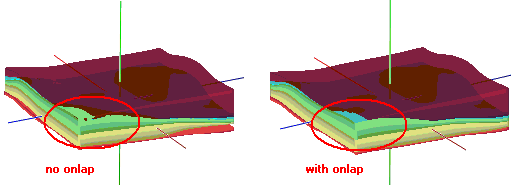
- Constrain Model Based on Ground Surface: Insert a check here if you want the stratigraphy model to be filtered with a surface, typically representing the ground surface.
! This model must have the same dimensions and node spacing as is represented in the stratigraphy model surfaces. If you need to resample the ground surface grid, refer to the RockWorks Utilities Grid | Resample option. Expand this heading to specify the name of the ground surface grid model and the filtering direction. (More.)
- Polygon Filter: Activate this option to remove portions of the stratigraphic surfaces that lie either the inside or outside of a user-defined polygon. (More.)
- Baseplate: Insert a check in the Baseplate option if you want the base of the lowest formation to be extended down to a set elevation. This is helpful for data sets missing depth-to-base values in the lowest formation (boreholes never reach the bottom).
- Strat Unit: Click on Strat Unit to select from the stratigraphy types the name of the formation to be extended to the baseplate elevation declared below.
- Elevation: Click on this item to type in the elevation to assign as the base of the unit selected above. NOTE that you must enter the baseplate ELEVATION not depth.
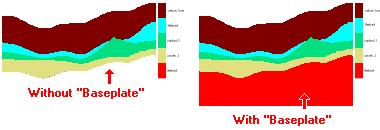
- Surface Topography Grid: Click here to browse for the name of the RockWorks grid model (.RwGrd) to be used to create the geology-map surface. This would typically represent the ground surface, but could also be a surface representing an aquifer, a fracture plane, etc.
- ! Be sure the Surface Topography Grid you specify has the same node dimensions and spacing in the X,Y directions as your stratigraphy model.
- Output Grid: Click here to type in the name to assign the output grid that will be created. This grid model's nodes will be assigned the "1"s "2"s "3"s, etc., that represent your stratigraphic formations (defined in the "order" column in your Stratigraphy Types Table) as they intersect the Surface Topography Grid.
- Diagram Options
- Plot Background Color: Insert a check here to display the stratigraphy zones using the background colors defined in the current Stratigraphy Type Table.
- Plot Patterns: Insert a check here to use the graphic patterns, established in the current Stratigraphy Types Table, to represent the formation representation in the output map. Expand this heading to define the line thickness for the pattern dots and lines. (Default = 1 for thin lines.)
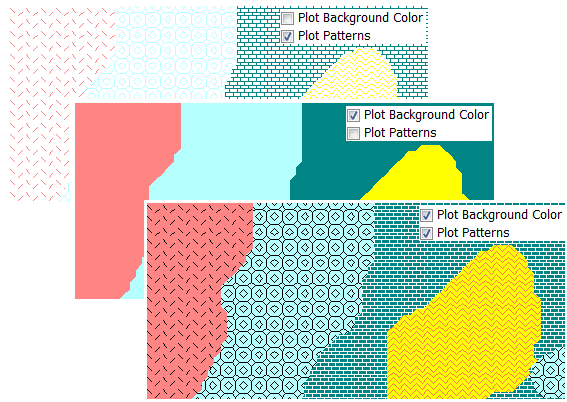
- Plot Cell Borders: Check this box to display the grid model's cell borders either around all cells or around contiguous formation zones.
- Bevel Edges: Check this box to draw borders only around contiguous zones, and to "bevel" the corners so that they're not sharp 90-degree angles. Leave this box cleared to display borders around all grid cells.
- Line Style: Click here to define the line thickness, style, and color for the borders.

- Borehole Locations: Insert a check in this box to display the borehole locations with map symbols, with a variety of labeling options. Expand this heading to access the Borehole Symbol and Label Options button.
- Border: Insert a check in this check-box to annotate the map borders with axis titles and/or coordinate labels. Expand this item to access the border settings. See Border Layer Options for details.
- Stratigraphy Legend: Insert a check here to include a legend that lists all of the formations and their colors and patterns, as listed in the active Stratigraphy Type Table. Expand this item to set the legend width, size, and offset. More.
- Rules & Filters: Use the settings on the far right side of the window to apply stratigraphic rules to data being processed here. More.
Step-by-Step Summary
Follow these steps to create a 2-dimensional map that displays the stratigraphy zones that intersect a surface model:
- Access the RockWorks Borehole Manager program tab.
- Enter/import your data into the Borehole Manager. This tool specifically reads location, orientation (if any), and stratigraphy data.
- You'll also need to have a surface (GRD) model in your project folder, which will be used to extract the stratigraphy zones at that surface. This grid model must have the same X,Y dimensions and node spacing as the stratigraphy model.
- Select the Stratigraphy | Surface Map menu option.
- Enter the requested settings, described above
- Click on the Process button to create the stratigraphy surface map.
- If you have activated Confirm Dimensions, above, the program will display a window with the model coordinates and node spacing. Adjust these items if necessary and click OK. (More.)
The program will use the selected settings to create grid models of the stratigraphy layers (tops and bases) in the project. It will then build a temporary solid model from the bottom-up, by "stacking" the grid surfaces.
The program will then load the specified Surface Topography Grid model. For each grid node, it will determine the stratigraphy type in the corresponding location in the temporary solid model, and store that stratigraphy type in the output grid model.
The program will then create the 2D stratigraphy (geology) map using the requested diagram settings. The completed diagram will be displayed in a RockPlot2D tab in the Options window.
- You can adjust any of the following items and then click the Process button again to regenerate the map.
- Stratigraphy model settings in the Options pane on the left*, and/or
- Map settings in the Options pane on the left.
! Each time you click the Process button, the existing map display will be replaced.
! * If the stratigraphy surfaces look OK and you just need to adjust one of the diagram settings, you don't need to keep re-gridding over and over: Un-check Interpolate Surfaces and the map will be built with the new diagram settings from the existing grid models.
- View / save / manipulate / print / export the map in the RockPlot2D window.
Tips: Use RockPlot2D's File | Export | RockPlot3D tool to drape the 2D image over the input Surface Topography Grid to transform your 2-dimensional map into a 3-dimensional surface. This should be done on 2D stratigraphy surface maps that are not annotated with border text and legends. The legend can be annotated in RockPlot3D itself.
 ->
-> 
 Back to Stratigraphy Menu Summary
Back to Stratigraphy Menu Summary

RockWare home page


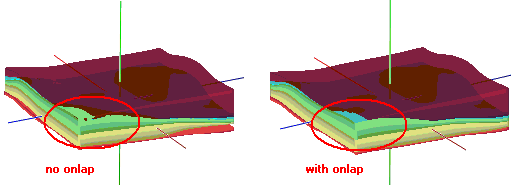
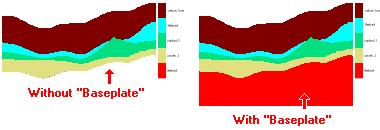
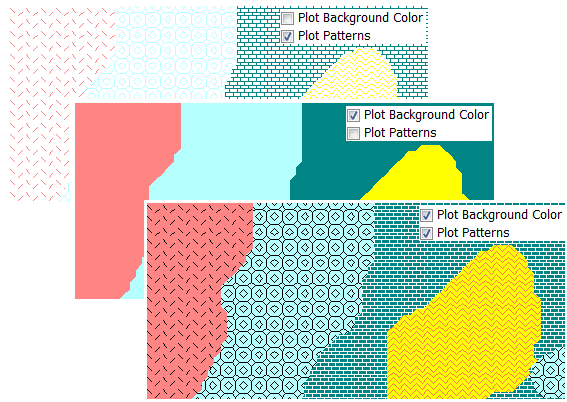

 ->
-> 
![]() Back to Stratigraphy Menu Summary
Back to Stratigraphy Menu Summary