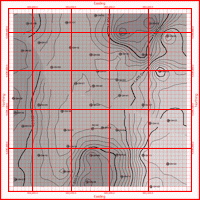
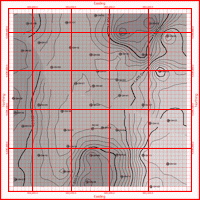
The Border layer is used to annotate the map or diagram with axis titles, axis lines and tick-marks, tick mark (coordinate) labels, and/or reference lines. Use the Border Options button, visible in all map menus under the Border heading, to access these settings.
! Note that these items can also be modified after the map is generated and displayed in RockPlot2D.
Menu Options
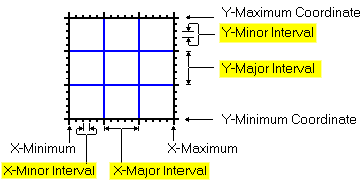
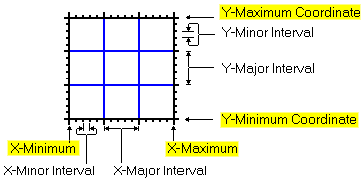
Which to choose? Consider these points:
Dimensioning Method
Advantages
Disadvantages
Output Dimensions All maps will have the same border dimensions - useful when plotting different data sets that have different sample locations (e.g. surface geochemical sample sites based on outcrops versus drill hole locations). See Figure 1, below. Sample labels may extend beyond map borders. See Figure 2, below. Automatic Map borders are automatically set based on the extents of the data. Map borders will be automatically increased to include sample labels. See Figure 3, below. Different data sets will have different map dimensions. See Figure 4, below. Manual Map dimensions may be manually specified such that sample labels will be enclosed within map borders. Maps of different data sets will all be the same size. It's a hassle to manually specify the map dimensions.
Figure 1: Different data sets, same map dimensions.
Figure 2. Sample labels extending beyond map borders.
Figure 3. Map borders based on output dimensions versus map borders based on data range.
Figure 4. The two maps along the top were plotted using the automatic border dimensioning. The two maps along the bottom were plotting using the output-dimensions border option. Note how the maps along the base show the locations of the magnetic and gravity surveys relative to each other whereas the maps along the top are very misleading
See also: 2D Map Options Overview