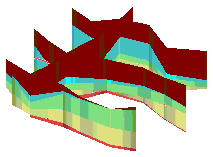
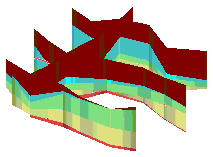
RockWorks | Borehole Manager | Stratigraphy | Fence (3D Profiles) | ESRI Shape (Straight Line Correlations)
Use this program to create a 3D Shapefile representing stratigraphic fence panels, with straight-line correlations drawn between like formations in adjacent logs. No modeling is done. The stratigraphy layers on the panels will be assigned the name listed in the Stratigraphy Types Table. The completed fence diagram will be saved in the project folder in an ESRI Shapefile format.
See also:
Interpolated Stratigraphic Fence Diagrams (ESRI Shapefiles) for grid-based correlations
Displaying Multiple Logs in 3D with Straight Stratigraphy Correlations for straight fences output to RockPlot3D
What is a Hole to Hole Fence
Feature Level: RockWorks Standard and higher
Menu Options
Step-by-Step Instructions

The program will look at the coordinates specified for each fence panel, snap the endpoints to the closest borehole coordinate if necessary, and construct a vertical panel with linearly-correlated units to illustrate the stratigraphic elevations. This process will be repeated for each fence panel you drew. The resulting data will be stored in three files in your project folder (SHP, SHX, and DBF).
Tips: The resulting Shapefile can be added to ArcScene. You can then use the Properties / Categories tools to display the formation layers as unique values and adjust their colors. Here's an example of stratigraphic fence panels displayed in ArcScene, along with stratigraphy logs (created with the File | Export | Stratigraphy Data -> SHP tool).

"ArcScene" is a trademark of ESRI Inc.
![]() Back to Stratigraphy Menu Summary
Back to Stratigraphy Menu Summary