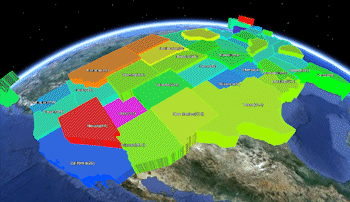
RockWorks | Utilities | EarthApps | Polygons | Pre-Defined Polygons | Advanced
This program:
- Reads a listing of data from the Datasheet Editor: Country or U.S. state names, and measured values of some kind.
- Creates a KML output file which illustrates the relative values as extruded polygons in the shape of the state/country as selected.
- Creates a KMZ (zip) output file, containing the KML file.
- Loads the KMZ file in Google Earth.
See also: Google Earth Predefined Polygon Maps - Simple
Menu Options
Step-by-Step Summary
Menu Options
- Input Columns: The prompts along the left side of the window define which columns in the input datasheet contain what data. Click on the existing name to select a different name from the drop-down list. See a sample data layout below.
- Polygon Name: Select the column that contains the names of the states or countries.
- Polygon Types
- Countries: If the names in the Polygon Name column represent countries, choose this option.
- States: If the names in the Polygon Name column represent U.S. states, choose this option.
- Polygon Fill Colors
- Fixed: Choose this option for all of the extruded polygons to be the same color.
- Fixed Color: Click on the color box to the right to choose a new color for the polygons.
- Defined by Color Column: Choose this option if you have colors listed in the datasheet, to be used to color the polygons.
- Color Column: Column that contains the color listings.
Click on the current name displayed to the right, to choose a different column name from the drop-down list.
- Proportional to Data within Designated Column: Choose this option to have the program color-code the polygons based on quantitative values listed in the datasheet. A cold-to-hot color scheme is used to represent low-to-high values read from the column.
- Data Column: Column that contains the data values to be used to color the polygons. Note that you can use different columns for colors and elevations, below.
Click on the current name displayed to the right, to choose a different column name from the drop-down list.
- Polygon Perimeter: Use these settings to set up the edges of the extruded polygons.
- Color
- Same as Polygon Fill Color: Choose this for the fill and perimter colors to be the same.
- Other: Choose this option to set the perimeter to a different color. Click on the color box to the right to choose the perimeter color.
- Thickness: Defines the thickness, in pixels, for the perimeter. A setting of "1" creates a thin edge, "2" a thick edge.
- Elevation at Top of Polygon: Use these settings to define the extent to which the polygons will be extruded from the earth's surface.
- 2D - Flat: Choose this for the polygon to lie along the earth's surface.
- 3D - Fixed Elevation: Choose this for all polygons to be extruded to the same elevation.
- Elevation (meters): Click here to enter the elevation for the top of all polygons, in meters.
- 3D - Defined by Elevation Column: Choose this if you have the elevation for each polygon listed in the datasheet.
- Column that contains elevations: Click on the current name displayed to the right to choose a different column name.
- 3D - Proportional to Data within Column: Choose this if the polygons are to be extruded low-to-high based on values listed in the datasheet.
- Data Column: Column that contains the data values to be used to define the extruded polygon elevations.
Click on the current name display to the right, to choose a different column name from the drop-down list.
- Minimum Altitude (meters): Enter the altitude for the polygon(s) with the lowest Z-Value.
- Maximum Altitude (meters): Enter the altitude for the polygon(s) with the highest Z-Value. All polygons with intermediate Z-Values will be scaled proportionally between the Minimum and Maximum altitudes.
- Opacity: Sets the opacity for all of the polygons, from 0 (fully transparent) to 100 (fully opaque). Click on the displayed value, to the right, to change the opacity level.
- Include Labels: Insert a check here to label the site in the Google Earth side panel and in the map. Expand this heading as necessary to access the options.
- Label Column: Defines the column that contains the text to be used for the labels.
Click on the current name displayed to the right, to choose a different column name from the drop-down list.
- Label Color: Defines the color for the labels.
Click on the current color, displayed to the right, to choose a different color.
- Label Size: Defines the size of the labels. Default = 1.
Rule of thumb: 0.5 will create small labels, 2.0 large labels.
Step-by-Step Summary
- Access the Utilities program tab.
- Create a new datasheet and enter or import your location names and measured values into the datasheet. (More info.)
Or, open one of the sample files and replace that data with your own. (In this example, the sample file = "RockWorks17 Data\EarthApps Samples\Predefined_Polygons_Advanced_01.rwDat")

- Select the RockWorks | Utilities | EarthApps | Polygons | Predefined Polygons | Advanced menu option.
- Enter the menu options as described above.
! Tip: If you're working with one of the sample .rwDat files, you can load its specific menu settings by (1) clicking on the Menu button at the top of the window, (2) clicking Load from RCL, and (3) browsing for the .rcl file with the same name as the .rwDat file you're working with.
- Click the Process button to continue.
The program will create a KML file containing these extruded polygons. It will create a KMZ (zip) file containing the KML file. The Google Earth KML and KMZ file names will be assigned automatically.
- Confirm:
- Automatically load file into Google Earth: Be sure this is checked if you want to display the output at this time.
- Show this message every time a KMZ File is Created: If checked, this window will be displayed each time a Google Earth output is created. Uncheck this if you prefer not to see this window in the future.
(Both of these settings are also available via the Preferences menu.)
- Click OK to continue or Cancel to cancel the operation.
The resulting map will be displayed in Google Earth, if requested.
 Back to Polygon Maps Summary
Back to Polygon Maps Summary
"Google" is a trademark of Google Inc.

RockWare home page
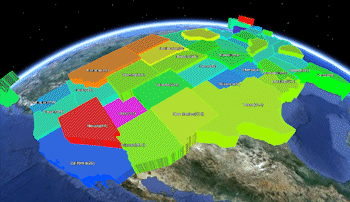

![]() Back to Polygon Maps Summary
Back to Polygon Maps Summary