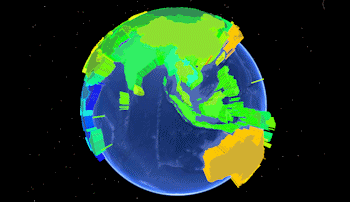
RockWorks | Utilities | EarthApps | Polygons | Predefined Polygons | Simple
This program:
- Reads a listing of data from the Datasheet Editor: Country names or U.S. state names, and measured values of some kind.
- Creates a KML output file which illustrates the relative values as extruded polygons in the shape of the state/country as selected. Colors are assigned automatically on a cold-to-hot scale, based on the measured values.
- Creates a KMZ (zip) output file, containing the KML file.
- Loads the KMZ file in Google Earth.
See also: Google Earth Pre-Defined Polygon Maps - Advanced
Menu Options
Step-by-Step Summary
Menu Options
- Input Columns: The prompts along the left side of the window tell RockWorks which columns in the input datasheet contain what data.
Click on an existing name to select a different name from the drop-down list. See a sample data layout below.
- Polygon Name: Select the column that contains the names of the states or countries.
- Z-Column: Select the name of the column that contains the measured values to be represented by the extruded polygons.
- Polygon Types
- Countries: If the names in the Polygon Name column represent countries, choose this option.
- States: If the names in the Polygon Name column represent U.S. states, choose this option.
- Minimum Altitude: Enter the altitude for the polygon(s) with the lowest Z-Value.
- Maximum Altitude: Enter the altitude for the polygon(s) with the highest Z-Value. All polygons with intermediate Z-Values will be scaled proportionally between the Minimum and Maximum altitudes.
Step-by-Step Summary
- Access the Utilities program tab.
- Create a new datasheet and enter or import your location names and measured values into the datasheet. (More info.)
Or, open one of the sample files and replace that data with your own. (In this example, the sample file = "RockWorks17 Data\EarthApps Samples\Predefined_Polygons_Simple_01.rwDat")

- Select the RockWorks | Utilities | EarthApps | Polygons | Predefined Polygons | Simple menu option.
- Enter the menu options as described above.
! Tip: If you're working with one of the sample .rwDat files, you can load its specific menu settings by (1) clicking on the Menu button at the top of the window, (2) clicking Load from RCL, and (3) browsing for the .rcl file with the same name as the .rwDat file you're working with.
- Click the Process button to continue.
The program will create a KML file containing these extruded polygons, whose height and color are based on the selected Z-Column. It will create a KMZ (zip) file containing the KML file. The Google Earth KML and KMZ file names will be assigned automatically.
- If RockWorks displays the KMZ name in a popup window for your reference, you can confirm:
- Automatically load file into Google Earth: Be sure this is checked if you want to display the output at this time.
- Show this message every time a KMZ File is Created: If checked, this window will be displayed each time a Google Earth output is created. Uncheck this if you prefer not to see this window in the future.
(Both of these settings are also available via the Preferences menu.)
- Click OK to continue or Cancel to cancel the operation.
The resulting map will be displayed in Google Earth, if requested.
 Back to Polygon Maps Summary
Back to Polygon Maps Summary
"Google" is a trademark of Google Inc.

RockWare home page
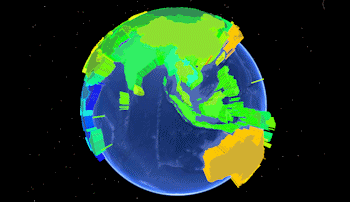

![]() Back to Polygon Maps Summary
Back to Polygon Maps Summary