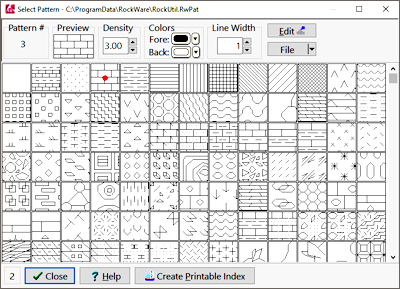
Patterns are repeating graphic units that can be associated with various kinds of data items, such as a lithology interval in a strip log or a pattern-filled rectangle in a lease map. The program is shipped with a large number of patterns already installed, in a "Pattern Table." The factory default Pattern Table is named "RockUtil.RwPat". It is stored outside the project database in the program's system folder. This table is binary in format.
To access the current Pattern Table, where you can view its pattern library, open a new pattern library, or even access the Pattern Editor where you can modify existing patterns or create new patterns, follow these steps:
The Pattern Table can also be accessed from within the Lithology, Stratigraphy, Aquifer and Well Construction Types Tables, and from within "pattern-type" columns in the RockWorks data sheet.
In the Select Pattern window you can view and select patterns from the current pattern library. You can open a different pattern library. It also lets you access the Pattern Editor where you can edit existing pattern designs and create new patterns.
To tell RockWorks to use a different pattern library, you can open the pattern table, as described above, and open a different table, OR you can follow these steps: