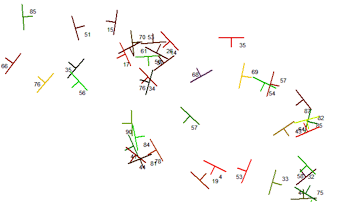
RockWorks | Utilities | Planes | Strike & Dip Map
Use this program to plot a strike and dip map based on X and Y coordinates, strike, dip, and color data from the datasheet.
Menu Options
Step-by-Step Summary
- Spatial Filter: Insert a check in this box at the top of the program window to activate a data filter based on spatial coordinates. Click this button to enter the filter settings. Click the Return to Previous Menu button when you are done entering the filter settings. (More info)
- Time Filter: Insert a check in this box at the top of the program window to filter the data based on date/time. Click this button to enter the filter settings. Click the Return to Previous Menu button when you are done entering the filter settings. (More info.)
- Data Columns: These prompts tell RockWorks which columns in the current datasheet contain the input data.
Click on an existing name to select a different name from the drop-down list. See a sample data layout below.
- X (Easting): Column that contains the X or Easting coordinates for the sample locations.
These can be Eastings in meters or feet, decimal longitudes, etc. See Defining your Datasheet Coordinates for more information.
- Y (Northing): Column that contains the Y or Northing coordinates for the points.
- Direction: Select the column that lists the azimuth bearing of the strike (if right-hand rule) or dip (if you're measuring dip direction). The bearing can be in 0 - 360 degree azimuth format (example: 249.9). Or you can enter the direction in quadrant format (example: S69.9W). The right-hand rule v dip direction format of the data can be defined below.
- Dip: Select the column that lists the dip angle (0 to 90 degrees).
- Directionality: Choose how the azimuth data are recorded in the datasheet.
- Declination
- Magnetic Declination Correction: Enter any declinaton correction as described in the program dialog.
- Azimuths (Direction) Represent...
- Inclination (Dip) Direction: Choose this option if the Direction measurements, defined in the column above, represent the dip direction of the planes.
- Strike Direction: Choose this option if the Direction measurements represent strike bearing. This assumes a right-hand rule whereby the dip direction is 90 degrees clockwise from the strike bearing.
- Colors: Select how the strike and dip symbols will be colored.
- Fixed: Choose this option if all of the symbols and labels are to be plotted in the same color. Select the desired color by clicking on the color box.
- Defined by Column: Choose this option if you have sample-specific colors listed in your datasheet.
- Column: Click on the name to the right to select the name of the column where the color for each sample is stored.
- Symbol Size: Click on this item to enter the size for the strike and dip symbols, declared in percent of your output dimensions. (Default = 2.0)
- Label Size: Click on this to enter the size for the dip angle labels, declared in percent of your project's output dimensions. (Default = 1.0)
- Line Thickness: Click to enter the thickness for the strike/dip symbols. 1 = thin lines, 3 = thick lines.
- 2D Map Options
Use these checkboxes to append other layers to your map.
Click each tab to set up the 2D map layers (bitmap, labeled axes, map peripherals, map border, etc.).
- Output Options
- Save Output File: Check this to assign a name for the map in advance, rather than displaying it as Untitled.
- Automatic: Choose this option to have RockWorks assign the name automatically. It will use the name of the current program plus a numeric suffix, plus the ".Rw2D" file name extension.
- Manual: Choose this option to type in a name of your own for this file.
- Display Output: Check this option to have the resulting map displayed in RockPlot2D once it is created.
- Access the RockWorks Datasheet program tab.
- Create a new datasheet and enter/import your strike and dip data into the datasheet.
Or, open one of the sample files and replace that data with your own. See Data Layout for datasheet examples.
! Click the Example button at the top of the window to load a sample file that is installed with the program.
This example illustrates the sample file "\Documents\RockWorks Data\ Samples\Strike_and_Dip_Map_01.rwDat".
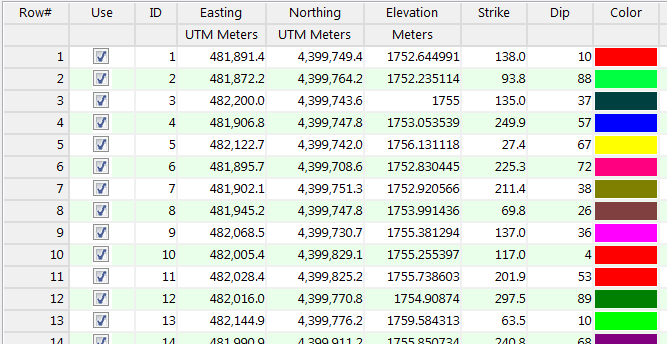
- Select the Utilities | Planes | Strike & Dip Map menu option.
- Enter the requested program settings, described above.
- Click the Continue button to proceed.
The program will read each record (row) from the main data sheet, extracting the X and Y location coordinates for each site. It will plot a strike and dip symbol at each location, with the long axis of the symbol in the direction of the strike. The short axis of the symbol will be plotted clockwise 90 degrees to the strike, labeled with the dip angle. Any requested layers and annotations will be added. If requested, the completed map will be displayed in a RockPlot window.
- You can adjust any of the settings in the Options window (map settings, etc.) and then click the Continue button again to regenerate the map.
- View / save / manipulate / export / print the map in the RockPlot2D window.
 Back to Planes Menu Summary
Back to Planes Menu Summary

RockWare home page
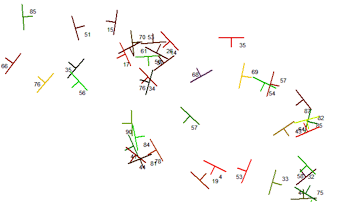
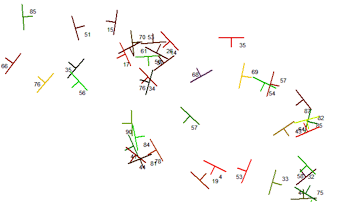
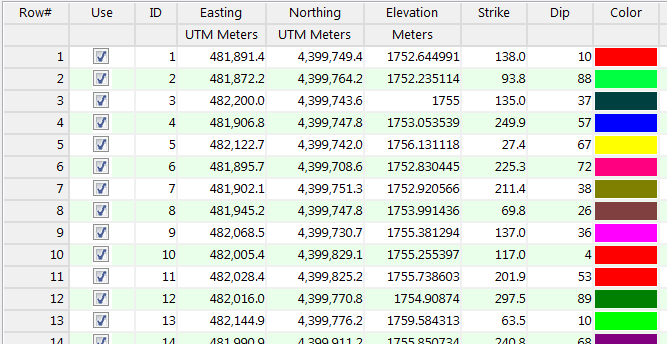
![]() Back to Planes Menu Summary
Back to Planes Menu Summary