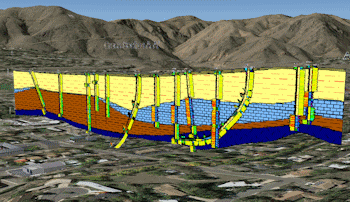
RockPlot2D File | Export | KMZ (Google Earth) Section/Profile
or
RockWorks | Graphics | 2D Tools | Export | KMZ | Section/Profile - Google Earth
Use this program to save an existing cross section or profile diagram (saved as a RockPlot2D "Rw2D file") into a Google Earth KMZ file. The result is your RockWorks diagram displayed vertically in Google Earth.
Menu Options
Step-by-Step Summary
- Input File (Graphics menu only) Click this tab to browse for the name of the existing Rw2D file containing the cross section or profile to be exported to KMZ format. This file must have already been saved in the RockPlot2D window. See Saving RockPlot2D Images.
- Options
- Vertical Exaggeration: This represents the vertical stretch for the cross section diagram and should default to the Vertical Exaggeration which was stored in the file. You can edit this as you wish - enter a greater number for more stretch or a smaller number for less stretch.
- Vertical Offset: Google Earth does not offer display of data below the ground surface. As a consequence, all subsurface data must be shifted vertically upwards such that it resides above the ground surface. This export tool will do this shift automatically.
However, if you are working in an area of steep slopes, you may find it beneficial to add an additional shift adjustment. Type in the offset, in meters, relative to the ground.
If set to zero, the bottom of the diagram will be placed along the ground surface. This is the easiest method for obtaining a quick display. See the left image, below.
If set to a value > zero, the bottom of the diagram will be placed above ground surface. See the second image, below.
If set to a value < zero, the bottom of the diagram will be placed below ground surface. This is shown in the third image, below.
-
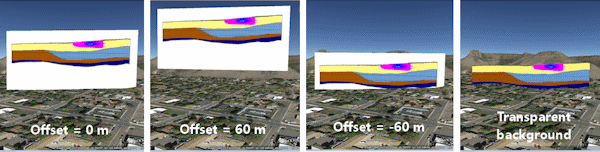
- Transparent Background: Check this option to have the background color in the image be set to fully transparent. In the example above, the profile on the right on the left was generated with Transparent Background turned on.
Note that you can also apply transparency to the diagram as a whole once it is plotted in Google Earth.
- Group Name: Click this tab to type in the name for the group or heading in Google Earth. For example, "Stratigraphy Section" or "IData Profile".
- Output Options: Click on this tab to define the output file and display settings.
- Output File Name
- Automatic: Choose this option to have RockWorks assign the name automatically. It will use the name of the current program plus a numeric suffix, plus the ".KMZ" file name extension.
- Manual: Click this option to type in your own file name. The extension is ".KMZ".
- Display output within Google Earth: Check this box if you want to display the output at this time in Google Earth.
! Note that the actual program which will be used to display the KMZ file is determined by your Windows settings.
- Use Custom View: If unchecked, the starting viewpoint for the diagram will be determined automatically. If checked you can set a custom view.
-
- Longitude, Latitude: Type in the longitude and latitude coordinates where the viewpoint will be.
- Heading: Type in the 0 to 360 degree bearing from the viewpoint to the diagram.
- Tilt: Type in the angle downward from the viewpoint to the diagram.
- Range: Enter the distance in meters from the viewpoint to the diagram.
- From RockPlot2D: If necessary, open the Rw2D file containing the profile or section diagram you wish to export (see Opening Plot Files) or save the current plot if it's untitled (see Saving RockPlot2D Images). Be sure to use the Layers pane to turn on/off the items you do/don't want to have displayed in the output.
- Select the File | Export | KMZ (Google Earth) Section/Profile command from the RockPlot2D menu.
- OR -
From the main RockWorks window, select the Graphics | 2D Tools | Export | KMZ | Section/Profile - Google Earth menu option.
- Enter the requested menu options, as described above.
- Click the Process button to proceed.
The program will create a KML file containing the profile or section image. It will create a KMZ (zip) file containing the KML file.
- If requested, RockWorks will launch your default KMZ viewing program (established in your Windows system, typically Google Earth) and load the output file.
 Back to Export menu
Back to Export menu
 Back to Graphics Menu Summary
Back to Graphics Menu Summary

RockWare home page
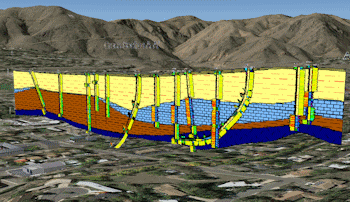
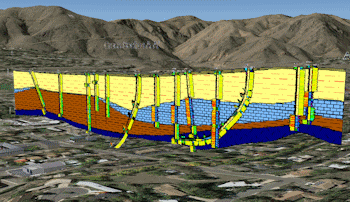
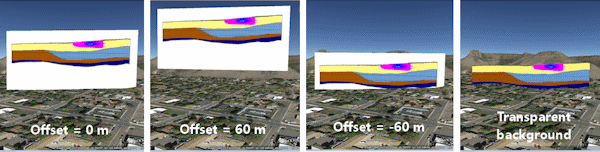
![]() Back to Export menu
Back to Export menu![]() Back to Graphics Menu Summary
Back to Graphics Menu Summary