The Line button is available in the Digitize drop-down menu.
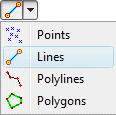
The program will be in "Digitize Line" mode, as noted at the bottom of the screen.
 at the top of the window, or press the Shift+Escape keys.
at the top of the window, or press the Shift+Escape keys.Use the Lines menu option or toolbar button to digitize single-segment lines on the RockPlot2D screen display and record the X,Y coordinates of their endpoints in the Data pane.
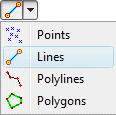
The program will be in "Digitize Line" mode, as noted at the bottom of the screen.
 at the top of the window, or press the Shift+Escape keys.
at the top of the window, or press the Shift+Escape keys.! If you close the RockPlot2D window before copying the data to the clipboard, it will be lost. The data is not stored in the Rw2D file.