
RockPlot2D | Draw | Line Types | Line
Use the Line menu command or toolbar button to draw a single-segment line on an existing RockPlot2D image. See the Polylines option for inserting a multi-segmented line.
Step-by-Step Summary
Options
- Select the Draw | Line Types | Line menu item, or click on the Draw | Line button at the top of the screen
 .
.
The Line button is available in the Draw | Line Types drop-down menu.
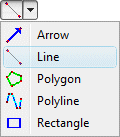
The program will be in "Draw Line" mode, as noted at the bottom of the screen.
- Position the pointer in the graphic window where one endpoint of the line is to be placed, and click and hold down the left mouse button. (See the Snap options described below.)
- Drag the cursor in any direction and the line will be drawn between the starting point and the current cursor position.
- Release the mouse button when the line is drawn to the desired location.
- Continue drawing lines in this manner.
- To turn off the Draw Line mode, click the Draw Line X button at the bottom of the window, or press the Shift+Escape keys, or click the arrow button
 .
.
- To snap the line endpoints:
- Hold down the Ctrl key while drawing to snap the next vertex to any location on the nearest line.
- Hold down the Shift key while drawing to snap the next vertex to the nearest vertex on the nearest object.
- Hold down both the Ctrl + Shift keys while drawing to snap the next vertex to the nearest Smart Snap point.
- To edit the line's characteristics (color, style, etc.):
- Click the Edit button at the top of the window

- Double-click on the line, or right-click on it and choose Properties.
- Adjust the line's settings. See Line Attributes for information.
- To edit the position of one of the endpoints:
- Click the Edit button at the top of the window

- Left-click on the line so that it's selected (and you see the endpoint handles).
- Click and hold the endpoint to be moved.
- Drag that endpoint to its new location.
- To save the line to an XY Pairs Table, for use in scripting fence diagram creation:
- Click the Edit button at the top of the window

- Right-click on the line and choose Copy to XY Pairs Table.
- To save the line to an Fault table, for use in creating faulted grid models:
- Click the Edit button at the top of the window

- Right-click on the line and choose Copy to Faults Table. Assign the fault a name, specify 2D or 3D, and assign the fault parameters.
- To save the line to an Profile table, for use in scripting profile diagrams:
- Click the Edit button at the top of the window

- Right-click on the line and choose Copy to Profile Table.
 Back to Drawing Tools
Back to Drawing Tools

RockWare home page
![]()
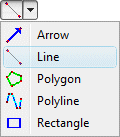
 .
.




![]() Back to Drawing Tools
Back to Drawing Tools