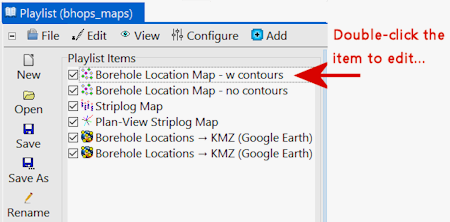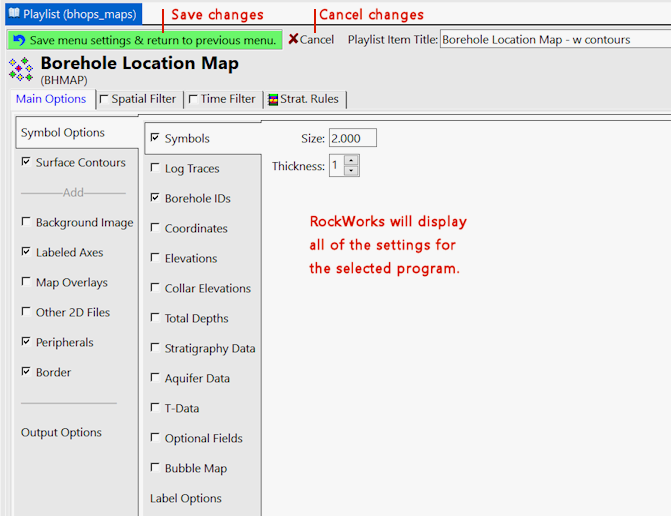When you add a program to a playlist, it is added with a "snapshot" of all of the current menu settings for that program at the moment you click the Playlist button to add it to the list. If you want to change the playlist item after it has been added to the playlist - perhaps to add a north arrow to your contour map or a different title to your cross-section - it's easy. You can access all of the original program settings right from within the Playlist editor.
- If necessary, open the existing playlist to be edited.
- Double-click on the playlist item to be modified. You can only modify one playlist item at a time.
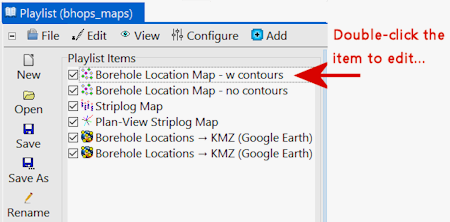
The program will take a moment to load all of the menu options for that item. The display of those options will look just like those in the original program window, from which you recorded the item to the playlist.
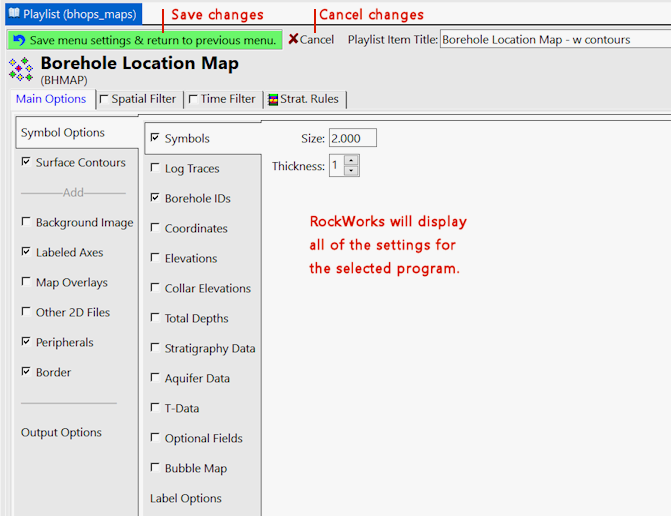
- Click on any of the tabs to access the settings(s) to be changed.
- When you are done editing this playlist item, click one of the buttons at the top of the pane:
- To save your changes: click the green Save Menu Settings and Return to Previous Menu button.
- To cancel your changes: click the Cancel button.
- Save the playlist when your editing changes are complete.
 Back to Playlist Overview
Back to Playlist Overview

RockWare home page