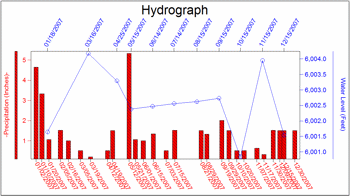
RockWorks | Utilities | Hydrology | Hydrograph
This program reads listings of water level and precipitation measurements over time and create a HydroGraph diagram that illustrates their relationship.
Menu Options
Step-by-Step Summary
- Data Columns:
- Date: Click here to select the column in the current data sheet that contains the listing of dates on which the water level and/or precipitation measurements were made. The dates must be listed in mm/dd/yyyy order. Years should be entered with 4 digits. Including time notations is optional and would only be applicable when more than one measurement was taken on a single date. During construction of the hydrograph diagram, you may request the axes be labeled at sampling time, or at minute, hour, day, or month intervals. Times may be entered using "am" or "PM" notations (not case-sensitive) or using a 24-hour format. If no "am" or "pm" are present, 24-hour format is assumed. Do not include periods in the "am" or "PM" notations (e.g. "a.m." or "P.M.").
- Precipitation: Click here to select the column in the datasheet that contains the listing of precipitation measurements. These measurements need not be listed for each listed date. Precipitation amounts can be entered in any real number units. During creation of the diagram, you may enter unit labels for the axes.
- Water Level: Click here to select the column in the datasheet that contains the listing of water level measurements. These measurements need not be listed for each listed date. Water level amounts can be entered in any real number units. During creation of the diagram, you may enter unit labels for the axes.
- Hydrograph Options
- Main Title: Enter the text, if any, that you want to appear at the top of the diagram. The program will plot up to 60 characters (alphanumeric) for the title. Click the color box to choose the title color. (See also Font, below.)
- Precipitation: Use the settings under this heading to establish how the precipitation data will be plotted.
- Axis Title: Enter the text to be plotted along the left side of the diagram such as "Precipitation," in the same color as the precipitation data and noting the representative line or bar pattern, if any.
- Plot Symbols: Check this if the precipitation data are to be represented by symbols; click the Symbol Type box to select the symbol style and color. The symbols can be plotted alone or with a point-to-point line, below.
- Connect Points: Check this box if you are displaying symbols (above) and want them to be connected by lines. Select line color and thickness (1 = thin, 3 = thick).
- Plot Bargraph: Check this box if the precipitation data are to be represented by a bar histogram. This is the default setting. Click on the graphic box to choose the fill pattern and color.
- Tilt Labels: Choose whether the precipitation date labels should be tilted (checked) or vertical (unchecked).
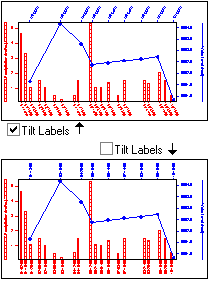
- Water Level: Use the settings under this heading to establish how the water level data will be plotted.
- Axis Title: Enter the text to be plotted along the right side of the diagram (such as "Water Level") in the same color as the water level data and noting the representative line or bar pattern.
- Plot Symbols: Check this box if the water level data are to be represented by symbols; click the Symbol Type box to select the symbol style and color. This is the default setting for water level data. The symbols can be plotted alone or with a point-to-point line, below.
- Connect Points: Insert a check here if you are displaying symbols (above) and want them to be connected by lines. Select line color and thickness (1 = thin, 3 = thick).
- Bargraph: Check this item if the water level data is to be represented by a bar histogram. Click on the graphic box to choose the fill pattern and color.
- Tilt Labels: Choose whether the water level date labels should be tilted (checked) or vertical (unchecked).
- Symbol + Label Dimensions: Choose from Small, Medium, or Large. This will affect the titles, label text, and point symbols
- Bargraph Column Dimensions: Choose from Thin, Medium, or Wide.
- Labeling Intervals, Tick Mark Intervals: Use these settings to define how the top and bottom axes of the plot will be labeled: the precipitation measurement dates and tick marks will be shown on the bottom axis, and the water level measurement dates and tick marks will be shown on the top axis. You may set the labels and the tick marks to different increments.
- The Samples option will plot the date and/or tick mark for each record in the datasheet. This can be nice if you have few entries, but cluttered if you have many. This is the only scheme with which labels are not necessarily set to an even spacing. The remaining options will plot regularly-spaced data/time labels and tick marks at the interval entered at the Interval prompt.
- Minutes: If the date column in your data sheet contains hour:minute:second notations, you might find it handy to include labels at minute intervals, with the increments entered in the displayed Interval prompt, below. For example, tick marks could be set to 10-minute increments and labels to 30-minute increments.
- Hours: If the date column in the main data sheet contains time notations, you can set the labels to hours, with increments entered in the displayed Interval prompt. For example, tick marks could be set to increments of 1 hour and labels to 6 hours.
- Days: With this setting, the axes will show a label for each day (if Interval is set to "1") or other day interval as specified.
- Months: With this setting the axis will display one label per month (if Interval = "1") or other month interval as specified.
- Interval: Type into this prompt the labeling increments. For example, if you have chosen the Days and set the Interval to "5", then the labels will appear every 5 days.
- Diagram Dimensions: This will determine the horizontal and vertical dimensions of your hydrograph plot in inches, excluding axis labels, titles, and diagram title. You can make the diagrams virtually any size you choose, as you may scale them up or down during printing from RockPlot.
- Other 2D Diagram Options
Use these checkboxes to append other layers to your diagram.
Click each tab to set up the 2D diagram layers.
- Other 2D Files: Append other saved Rockplot2D diagrams
- Peripherals: Add a logo, title block, or other peripheral items to your diagram.
- Output Options
- Save Output File: Check this to assign a name for the map in advance, rather than displaying it as Untitled.
- Automatic: Choose this option to have RockWorks assign the name automatically. It will use the name of the current program plus a numeric suffix, plus the ".Rw2D" file name extension.
- Manual: Choose this option to type in a name of your own for this file.
- Display Output: Check this option to have the resulting map displayed in RockPlot2D once it is created.
- Access the RockWorks Datasheet program tab.
- Create a new datasheet and enter or import your water level and precipitation data into the datasheet.
Or, open one of the sample files and replace that data with your own. See Data Layout for datasheet examples.
! Click the Example button at the top of the window to load a sample file that is installed with the program.
- Select the Utilities | Hydrology | Hydrograph menu option.
- Enter the requested program settings, described above.
- Click the Continue button to proceed.
The program will read the water level and precipitation measurements from the datasheet, and plot them on the hydrograph diagram using the requested lines, symbols, bars, colors, and text.
- View / save / manipulate / print / export the diagram in the RockPlot2D window.
 Back to Hydrology Menu Summary
Back to Hydrology Menu Summary

RockWare home page
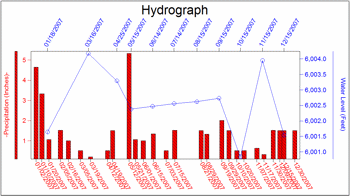
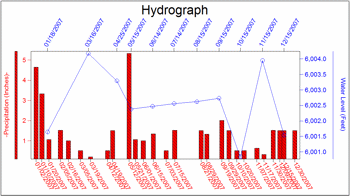
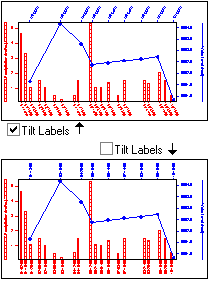
![]() Back to Hydrology Menu Summary
Back to Hydrology Menu Summary