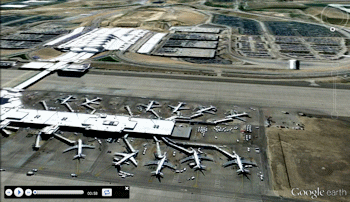
RockWorks | Graphics | Animate | Google Earth Flyovers | Command Driven
This program:
- Reads a listing of data from the Datasheet Editor: Google Earth commands, XY locations, headings, inclinations, and flight times.
- Creates a KML output file containing the flyover along the listed route, using the command specifications.
- Creates a KMZ (zip) output file, containing the KML file.
- Loads the KMZ file in Google Earth.
See also
Advanced Flyovers - Circular
Feature Level: RockWorks Basic and higher
Menu Options
Step-by-Step Summary
- Data Columns: These prompts tell RockWorks which columns in the current Datasheet contain the requested input data.
Click on an existing name to select a different name from the drop-down list. See a sample data layout below.
- Command: Column that lists the flyover commands.
- X (Easting): Column that contains the X coordinates for the flyover action.
These can be Eastings in meters or feet, decimal longitudes, etc. See Defining your Datasheet Coordinates for more information.
- Y (Northing): Column that contains the Y coordinates for the flyover action.
- Z (Elevation): Column that contains the elevation coordinates and units for the flyover action.
- Heading: Column that contains the heading, in 0 - 360 azimuth, for the flyover action.
- Inclination: Column that contains the inclination for the flyover camera.
- Flight Time: Column that contains the flight time values for the flyover action.
- Tour Parameters
- Tour Title: Defines the flyover tour name.
- Circle Duraction (Seconds): Type in the number of seconds that should transpire for each flyover circle in the script.
- Circle Radius (Meters): Enter the radius for all of the flyover circles in the script.
- Group Name: Type in the name to assign to the flyover, which will be displayed in the Google Earth data tree.
- Output Options: Click on this tab to define the output file and display settings.
- Output File Name
- Automatic: Choose this option to have RockWorks assign the name automatically. It will use the name of the current program plus a numeric suffix, plus the ".KMZ" file name extension.
- Manual: Click this option to type in your own file name. The extension is ".KMZ".
- Display output within Google Earth: Check this box if you want to display the output at this time in Google Earth.
! Note that the actual program which will be used to display the KMZ file is determined by your Windows settings.
- Use Custom View: If unchecked, the starting viewpoint for the images will be determined automatically. If checked you can set a custom view.
- Longitude, Latitude: Type in the longitude and latitude coordinates where the viewpoint will be.
- Heading: Type in the 0 to 360 degree bearing from the viewpoint to the flyover start.
- Tilt: Type in the angle downward from the viewpoint to the flyover start.
- Range: Enter the distance in meters from the viewpoint to the flyover.
- Access the RockWorks Datasheet program tab.
- Create a new datasheet and enter or import your flyover script into the datasheet. (More info.)
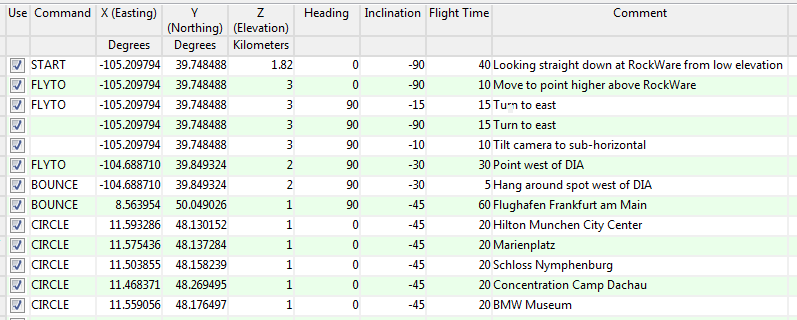
Or, open one of the sample files and replace that data with your own.
! Click the Example button at the top of the window to load a sample file that is installed with the program.
Longitude and latitude coordinates must be in decimal format. If you're using another coordinate system, be sure you've specified the Units and the Projection Settings as appropriate. Be sure the Elevation column's units are also defined.
- Select the RockWorks | Graphics | Animate | Google Earth Flyovers | Command-Driven menu option.
- Enter the program settings as described above.
- Click the Continue button to proceed.
The program will create a KML file listing the flyover path along the designated route. It will create a KMZ (zip) file containing the KML file. The Google Earth KML and KMZ file names will be assigned as you specified.
The resulting flyover will be displayed in Google Earth, if requested.
 Back to Animate Menu Summary
Back to Animate Menu Summary
"Google" is a trademark of Google Inc.

RockWare home page
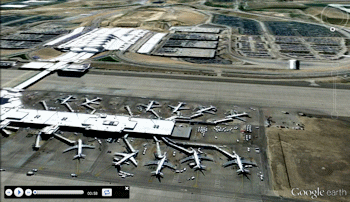
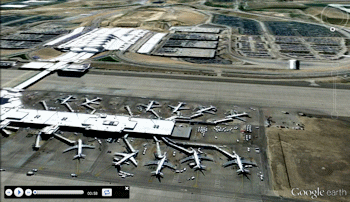
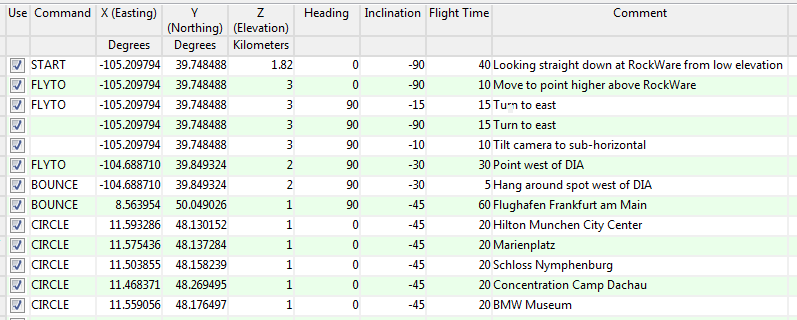
![]() Back to Animate Menu Summary
Back to Animate Menu Summary