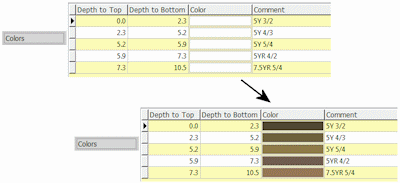
RockWorks | Borehole Operations | Colors | Comments -> Colors
This program is used to read the text Comments within the project database's Color table and convert them to Windows color samples, storing them in the Color cells of that table. This provides a means of translating field notes, for example, to actual colors. The translation is based on entries in the Color Names table. This table is installed with RockWorks and, at the time of this writing, contains some generic color names as well as Munsell colors; you can add your own descriptions to customize the table for your work (company colors, other languages, etc.).
Feature Level: RockWorks Standard and higher
Menu Options
Step-by-Step Summary
- Boreholes
- Boreholes to include
- All Boreholes (Enabled and Disabled): Choose this to assign colors for all boreholes.
- Only Enabled Boreholes: Process the data for only those boreholes which are enabled in the database.
- Currently Highlighted Borehole (Single Borehole): Choose this option to assign colors for the current borehole only. Click the drop-down list to select the name of the borehole to be processed.
- Missing Comments: Define what should happen if there is no description listed for an interval or if the description cannot be found in the Color Names Table.
- Replace with Color Choose this option to select a default color for missing-comment intervals. Click on the Color box to choose the default color.
- Do Nothing: Choose this option if no color assignment is to be made.
Follow these steps to sample and record color data from existing color descriptions:
- Access the RockWorks Borehole Manager program tab.
- Enter/import your data into the Borehole Manager, if you have not done so already. This program specifically reads depth intervals and Comments from the Color table in the databae.
- Be sure the Color Names lookup table contains your Comment text, so that it can perform the translations from text to colors.
- Select borehole: If you intend to assign colors for one borehole only, be sure that hole is selected.
- Select the Borehole Operations | Colors | Comments -> Color menu option.
- Enter the requested program settings, described above
- Click on the Continue button to proceed.
The program will read the Comment data for the selected boreholes. Those Comments located in the Color Names table will be polled for their Windows color numbers, which will be recorded back to the Colors table in the borehole database. Those intervals without comments, or with comments unreferenced in the Color Names table will either be assigned the default color or left unchanged, as you defined above.
 Back to Colors Menu Summary
Back to Colors Menu Summary

RockWare home page
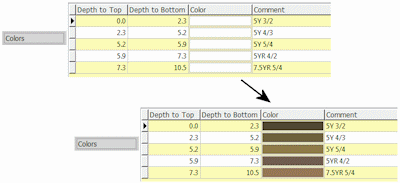
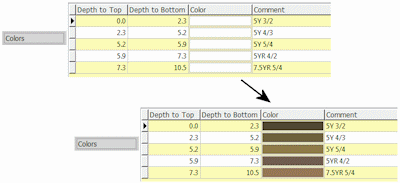
![]() Back to Colors Menu Summary
Back to Colors Menu Summary