![]()
How it's Used
How to Insert a Pattern Percent Column into a Log Design
Menu Settings
How to Review the Settings
How it's used: A Pattern Percent column is used to plot lithology patterns in a column, based on component percentages, as in the column on the left in the example here:
How it works: As you compile your log in LogPlot, the program will locate relative percentage data for declared keywords and intervals that are listed in a Percent datasheet that has the same name. It will plot the appropriate patterns in the Pattern Percent column, the width of each pattern corresponding to that component's percent representation. This is typically used to represent cuttings percentages in a graphic manner.
Alternatives: See the Lithology Pattern column for plotting individual pattern blocks for each depth interval. See the Fillbar Column for more generic pattern-filled columns.
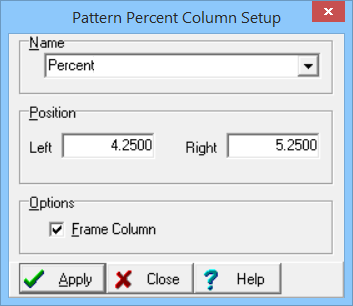
Name: Enter the name for this Pattern Percent column. Any data in the Percent datasheet that is flagged with the same name will be plotted in this Pattern Percent column.
Position: These coordinates determine the horizontal placement of the Pattern Percent column in the body of the log. The horizontal coordinates are expressed in decimal inches or centimeters relative to the left edge of the design screen. You may change the column's position by editing these values, or by widening/narrowing the column itself on the work scree (see Moving and Resizing Log Body Components).
If you need to access the Options window you can:
![]() Back to Log Body Item Summary
Back to Log Body Item Summary