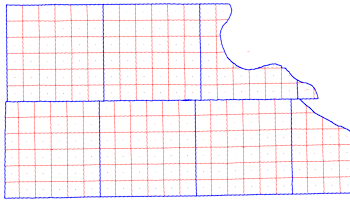
RockWorks | Utilities | Map | Polygon Maps | Sections - From PLSS Data
Use this program to create Section maps, which illustrate Jeffersonian land grid boundaries (Range, Township, Section), for output to RockPlot2D. Use of this program requires installation of the free RockWare LandBase, via the Help | Downloads menu (RockWare LandBase Version 2).
See also: Google Earth Section Maps
Menu Options
Step-by-Step Summary
Menu Options
- Map Extents Defined By... Expand this heading to tell the program how big to make your map.
- Borehole Project Dimensions (Slow): Choose this option if you want to create a section map for the entirety of your project, across the coordinate extents established in the Output Dimensions tab.
! Because this option requires that the program scan the entire LandBase library, this can be very slow.
- Min/Max Longitude & Latitude (Slow): Choose this option if you wish to enter the longitude and latitude coordinates, in decimal degrees, for the map edges.
! Because this option requires that the program scan the entire LandBase library, this can be very slow.
- Western Border (Min Longitude): Click to the right to type in the decimal longitude coordinate for the western edge of the section map.
- Eastern Border (Max Longitude): Click to the right to type in the decimal longitude coordinate for the eastern edge of the section map.
- Southern Border (Min Latitude): Click to the right to type in the decimal latitude coordinate for the southern edge of the section map.
- Northern Border (Max Latitude): Click to the right to type in the decimal latitude coordinate for the northern edge of the section map.
- Range & Township (Fast): Choose this option if you want to create the section map for a specific Range and Township listing. Expand this heading as necessary to establish the Range and Township extents for the map to be created. Partial Townships are not allowed.
- Principal Meridian: Click on this item to view a map of the U.S. Select the BLM zone in which you are working by clicking in the appropriate radio button. This setting is important in order to define the correct placement of the Range and Township data.
- Ranges: Expand this heading to select the Ranges to be included in the map.
! Refer to the interactive Principal Meridian map (above) to see what Ranges are available for the selected area. You can hover your mouse over each Meridian button to see the Ranges and Townships included.
- Westernmost Range: Click here to type in the number for the westernmost Range to be included in the map. You need to be sure to enter a number and a letter, as in "6W" or "R6W", or as in "3E" or R3E". You can also note western Ranges simply with a negative sign, as in "-6" and eastern Ranges with a positive sign, as in "3"
- Easternmost Range: Click here to type in the number for the easternmost Range to be included in the map. As above, you need to enter a number and a letter, as in ""6W" or "R6W", or as in "3E" or R3E". You can also note western Ranges simply with a negative sign, as in "-6" and eastern Ranges with a positive sign, as in "3.0"
- Townships: Expand this heading to select the Townships to be included in the map.
- Southernmost Township: Click here to type in the number for the southernmost Township to be included in the map. You need to be sure to enter a number and a letter, as in "13S" or "T13S", or as in "5N" or T5N". You can also note Southern Townships simply with a negative sign, as in "-13" and Northern Townships with a positive sign, as in "5"
- Northernmost Township: Click here to type in the number for the northernmost Township to be included in the map. As above, you need to enter a number and a letter, as in "13S" or "T13S", or as in "5N" or T5N". You can also note southern Townships simply with a negative sign, as in "-13" and northern Townships with a positive sign, as in "5"
- Clip to Output Dimensions: Check this box to crop your Range and Township map to the boundaries of your project, as defined in the Output Dimensions pane at the bottom of the program window.
- Map Options: Use these settings to define how the section map will look.
- Section Borders: Insert a check here to plot section lines in the map to represent the boundaries of each map Section.
- Line Style + Color: Click to the right to select a line style and color for the section boundary lines.
- Fill Sections: Check this box to fill the section polygons with a solid color fill. Expand this heading to establish the fill options.
- Color: Expand this heading to select the color options.
- Fixed: Choose this for uniform fill.
- Fixed Color: Click to the right to choose the fill color for all of the section polygons.
- Random: Choose this option to have RockWorks randomly select fill colors.
- Opacity: Click to the right to type in an opacity percentage. Examples: "20" will be 20% opaque (80% transparent); "75" will be 75% opaque, 25% transparent.
- Section Labels: Insert a check in this box to include map labels inside each Section to represent the Section number.
- Verbose: If checked, each Section label will also include Range and Township number. If not checked, only the Section number will display.
-

- Include Acreages: If checked, the computed acreage values will be listed in the labels below the Section number.
- Font Size: This establishes the size of the Section labels, as a percent of the diagonal size of the section.
- Font Color: Click to choose the Section label color.
- Opaque Background: Check this box for the section labels to be plotted against an opaque background, and select the background color.
- Township Borders: Insert a check in this box to include lines to represent the boundaries of each map Township. If the map includes only a single Township, then the selected border will represent the perimeter of the entire map.
- Line Style + Color: Click to the right to choose the line style and color.
- Fill Townships: Check this box to fill the township polygons with a solid color fill. Expand this heading to establish the fill options.
- Color: Expand this heading to select the color options.
- Fixed: Choose this for uniform fill for all polygons.
- Fixed Color: Click to the right to choose the fill color for all of the township polygons.
- Random: Choose this option to have RockWorks randomly select fill colors.
- Opacity: Click to the right to type in an opacity percentage. Examples: "20" will be 20% opaque (80% transparent); "75" will be 75% opaque, 25% transparent.
- Township Labels: Insert a check here to include map labels that will be plotted inside each Township and will represent the Range and Township number.
- Verbose: Check this box if the Township labels should contain "R" and "T" in addition to the numbers and directions.
-
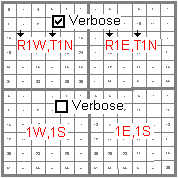
- Font Size: This establishes the size of the Township labels, as a percent of the diagonal size of the Township.
- Font Color: Click to choose the Township label color.
- Opaque Background: Check this box for the Township labels to be plotted against an opaque background, and select the background color.
- Labeling Convention: Expand this to specify whether the Range or Township is listed first.
- Border: Check this to include a border around the section map which shows the coordinate range of the axes. Expand this heading to establish the border options.
Step-by-Step Summary
- Be sure you have downloaded the 8 landbase files using the Help | Downloads option (choose the RockWare Landbase Version 2).
- Access the RockWorks Utilities program tab.
- Select the Map | Polygon Maps | Sections - From PLSS Data menu option. (You don't need to open a data listing into the Utilities datasheet - this program creates maps from the Landbase library only.)
- Enter the requested menu settings, described above.
- Click the Process button to continue.
The program will create a map illustrating the Township, Range, and Section data listed in the RockWare Landbase, using the mapping settings you requested. The completed map will be displayed in a RockPlot2D tab in the Options window.
- You can adjust any of the settings in the Options window and then click the Process button again to regenerate the section map.
! Each time you click the Process button, the existing display will be replaced.
- View / save / manipulate / export / print the map in the RockPlot2D window.
 Back to Map Menu Summary
Back to Map Menu Summary

RockWare home page
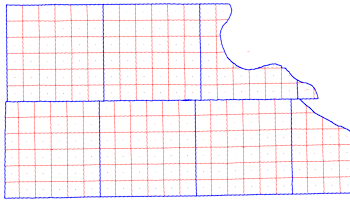
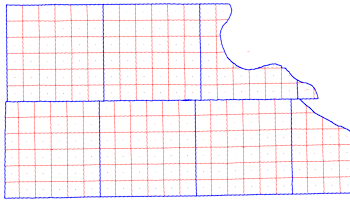

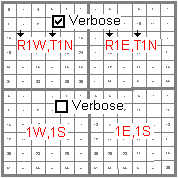
![]() Back to Map Menu Summary
Back to Map Menu Summary