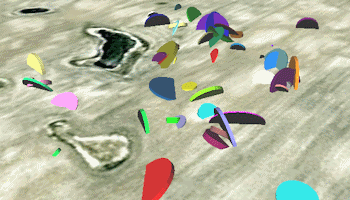
RockWorks | Utilities | EarthApps | Points | Strike & Dip | 3D Disks (Advanced)
This program:
- Reads a listing of data from the Datasheet Editor: XY locations, elevations, strike or dip direction and dip angle of the geologic features (bedding plane, fault, etc.), colors, and radius and thickness values.
- Creates a KML output file with the point locations illustrated with 3D disks with true orientation and angle displayed. The disks will plot using the color, size, and thickness as listed in the datasheet.
- Creates a KMZ (zip) output file, containing the KML file.
- Loads the KMZ file in Google Earth.
See also: Strike & Dip Maps - 2D, Strike & Dip Maps - 3D Simple
Menu Options
Step-by-Step Summary
Menu Options
- Input Columns: The prompts along the left side of the window tell RockWorks which columns in the input datasheet contain what data.
Click on an existing name to select a different name from the drop-down list. See a sample data layout below.
- Easting: Column that contains the X coordinates for the points.
These can be Eastings in meters or feet, decimal longitudes, etc. See Defining your Datasheet Coordinates for more information.
- Northing: Column that contains the Y coordinates for the points.
- Altitude: Column that contains the above ground altitudes where the measurements were taken and where the disks should plot. Be sure you've defined the elevation units in the column heading.
- Direction: Column that contains the strike direction or dip direction, in a 0 - 360 azimuth degree format. You can define which direction these measurements represent using the Direction Represents setting below.
- Dip: Column that contains the dip angle from horizontal.
- Radius: Column that contains the radius measurements for the 3D disks. Be sure you've defined the data units (e.g. feet or meters).
- Thickness: Column that contains the thickness values for the 3D disks.
- Color: Column that contains the disk colors.
- Direction Represents...
- Strike: Choose this option if the input directions represent strike direction, assumed to be 90 degrees counter-clockwise from the dip direction (e.g. right hand rule).
- Dip Direction: Choose this option if the input directions represent the dip bearing.
- Declination Correction: Enter here any correction for the declination in positive or negative decimal degrees. These will be added to the listed direction values.
Step-by-Step Summary
- Access the Utilities program tab.
- Create a new datasheet and enter or import your location coordinates and measurements into the datasheet.
Or, open one of the sample files and replace that data with your own. (In this example, the sample file = "RockWorks17 Data\EarthApps Samples\StrikeDip_3D_Advanced_01.rwDat")
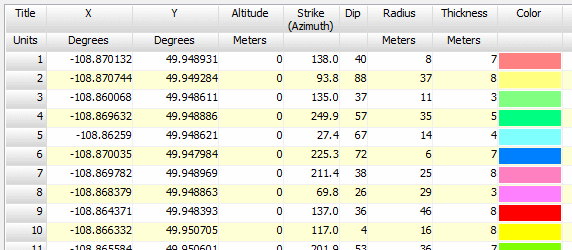
-
- Longitude and latitude coordinates must be in decimal format. If you're using another coordinate system, be sure you've specified the Units and the Projection Settings as appropriate.
- Strike direction or dip direction must be entered in a 0 - 360 degree azimuth format. (If you need to convert quadrant notations to azimuth, please refer to the Quadrant -> Azimuth tool in the Utilities.)
- Dip angle must be entered as positive values from horizontal.
- Radius and thickness values can represent the units you define here.
- Select the RockWorks | Utilities | EarthApps | Points | Strike & Dip | 3D Disks (Advanced) menu option.
- Enter the menu options as described above.
! Tip: If you're working with one of the sample .rwDat files, you can load its specific menu settings by (1) clicking on the Menu button at the top of the window, (2) clicking Load from RCL, and (3) browsing for the .rcl file with the same name as the .rwDat file you're working with.
- Click the Process button to continue.
The program will create a KML file listing the disks at the point locations, using the color and size you've specified in the datasheet. It will create a KMZ (zip) file containing the KML file. The Google Earth KML and KMZ file names will be assigned automatically.The program will automatically name the Google Earth KMZ file. It may display the name in a popup window for your reference.
- If RockWorks displays the KMZ name in a popup window for your reference, you can confirm:
- Automatically load file into Google Earth: Be sure this is checked if you want to display the output at this time.
- Show this message every time a KMZ File is Created: If checked, this window will be displayed each time a Google Earth output is created. Uncheck this if you prefer not to see this window in the future.
(Both of these settings are also available via the Preferences menu.)
- Click OK to continue or Cancel to cancel the operation.
The resulting map will be displayed in Google Earth, if requested.
 Back to Point Map Summary
Back to Point Map Summary
"Google" is a trademark of Google Inc.

RockWare home page
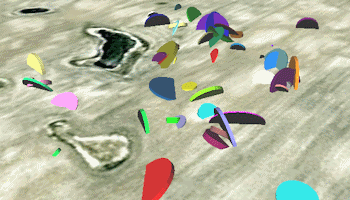
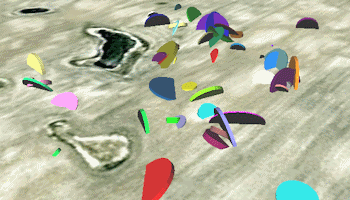
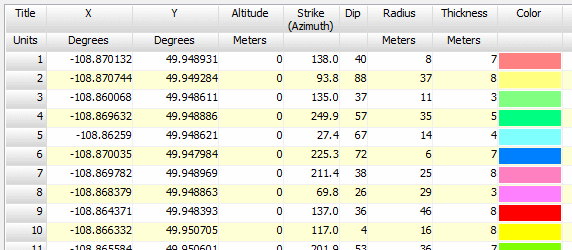
![]() Back to Point Map Summary
Back to Point Map Summary