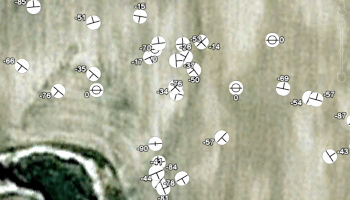
RockWorks | Utilities | EarthApps | Points | Strike & Dip | 2D Symbols
This program:
- Reads a listing of data from the Datasheet Editor: XY locations, and strike or dip direction and dip angle of the geologic features (bedding plane, fault, etc.)
- Creates a KML output file with the point locations illustrated with strike and dip symbol at correct orientation and (optional) labels and hotlinks.
- Creates a KMZ (zip) output file, containing the KML file.
- Loads the KMZ file in Google Earth.
See also: Strike & Dip Maps - 3D Simple, Strike & Dip Maps - 3D Advanced
Menu Options
Step-by-Step Summary
Menu Options
- Input Columns: The prompts along the left side of the window tell RockWorks which columns in the input datasheet contain what data.
Click on an existing name to select a different name from the drop-down list. See a sample data layout below.
- X: Column that contains the X coordinates for the points.
These can be Eastings in meters or feet, decimal longitudes, etc. See Defining your Datasheet Coordinates for more information.
- Y: Column that contains the Y coordinates for the points.
- Direction: Column that contains the strike direction or dip direction, in a 0 - 360 azimuth degree format.
- Dip: Column that contains the dip angle from horizontal.
- Direction Represents...
- Strike: Choose this option if the input directions represent strike direction, assumed to be 90 degrees counter-clockwise from the dip direction (e.g. right hand rule).
- Dip Direction: Choose this option if the input directions represent the dip bearing.
- Dip Convention: Use these settings to tell RockWorks how your dip angles are entered. If you like to use negative numbers for the dip amount (to be consistent with other programs), then the program will accomodate this by leaving the values alone. If, on the other hand, you like to use positive numbers, the program will multiply these by -1 before processing them.
- All Dips Are Positive: Click this button if the dip angles are entered as positive numbers. Note that they ALL must be entered as positive values.
- All Dips Are Negative: Click this button if the dip angles are entered as negative numbers.
- Declination Correction: Enter here any correction for the declination in positive or negative decimal degrees. These will be added to the listed direction values.
- Symbology: Expand this heading to choose the strike-dip symbols.
- Dipping Plane: Choose the symbol to be used to illustrate a dipping plane. The default symbol will orient with the small axis of the symbol along the dip angle, as shown here.
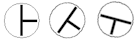
- Vertical Plane: Choose the symbol to be used to illustrate a vertical plane. Typically, this symbol is used:

- Horizontal Plane: Choose the symbol to be used to illustrate a horizontal plane. Typically, this symbol is used:

- Symbol Scale: Click on the current setting, to the right, to type in a new size for the symbols. Default = 1.
Rule of thumb: 0.5 will create small symbols, 2.0 large symbols.
- Include Labels: Insert a check here to include labels represending dip angle in the output map.
- Color: Defines the color for the labels. The current color is displayed to the right. To change the color, click on the color sample and choose a new color from the drop-down list.
- Scale: Defines the size of the labels. Default = 1.
Rule of thumb: 0.5 will create small labels, 2.0 large labels.
- Include HotLinks: Check this to include additional data with the symbols in the output file, which can be displayed in Google Earth by clicking on the symbols. Expand this heading to access the options and their data sources.
In the example from Google Earth shown here, the extended description popup includes: the Label (first bold line), Descriptions (next three lines), an Image, and a Link (below the image).
-

- Include Descriptions: Check this to include extended descriptions. RockWorks pulls the description text from one or more columns in the datasheet. If you use multiple columns, they must be adjacent to each other.
- Description Start Column: Defines the first column containing text for the extended descriptions.
Click on the current name displayed to the right, to choose a different column name from the drop-down list.
- Description End Column: Defines the last column containing text for the descriptions. If you only have one column for description text, set the End Column to the same as the Start Column. All information from the start to the end columns will be included in the descriptions.
Click on the current name displayed to the right, to choose a different column name from the drop-down list.
- Include Images: Check this if you want to include images in the description popups.
- Image Column: Defines the column where the image names are listed.
Click on the current name displayed to the right, to choose a different column name from the drop-down list.
- Include Links: Check this if you want to include a hyperlink in the description. Expand this heading to access the options.
- Link Column: Defines the column where the link content is listed.
- Link Caption: Defines the column where the link text (what you actually click on in Google Earth) is listed.
For both prompts, click on the current name displayed to the right, to choose a different column name from the drop-down list.
Step-by-Step Summary
- Access the Utilities program tab.
- Create a new datasheet and enter or import your location coordinates and measurements into the datasheet.
Or, open one of the sample files and replace that data with your own. (In this example, the sample file = "RockWorks17 Data\EarthApps Samples\StrikeDip_2D_01.rwDat")
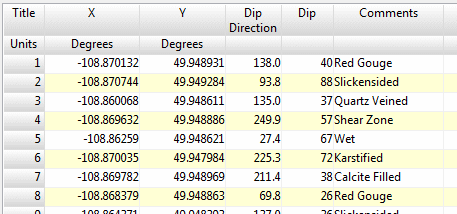
Longitude and latitude coordinates must be in decimal format. If you're using another coordinate system, be sure you've specified the Units and the Projection Settings as appropriate.
Strike direction or dip direction must be entered in a 0 - 360 degree azimuth format. (If you need to convert quadrant notations to azimuth, please refer to the Quadrant -> Azimuth tool in the Utilities.)
Dip angle can be entered as either positive or negative values from horizontal.
- Select the RockWorks | Utilities | EarthApps | Points | Strike & Dip | 2D Symbols menu option.
- Enter the menu options as described above.
! Tip: If you're working with one of the sample .rwDat files, you can load its specific menu settings by (1) clicking on the Menu button at the top of the window, (2) clicking Load from RCL, and (3) browsing for the .rcl file with the same name as the .rwDat file you're working with.
- Click the Process button to continue.
The program will create a KML file listing the symbols at the point locations, using the settings you've specified. It will create a KMZ (zip) file containing the KML file. The Google Earth KML and KMZ file names will be assigned automatically.
- If RockWorks displays the KMZ name in a popup window for your reference, you can confirm:
- Automatically load file into Google Earth: Be sure this is checked if you want to display the output at this time.
- Show this message every time a KMZ File is Created: If checked, this window will be displayed each time a Google Earth output is created. Uncheck this if you prefer not to see this window in the future.
(Both of these settings are also available via the Preferences menu.)
- Click OK to continue or Cancel to cancel the operation.
The resulting map will be displayed in Google Earth, if requested.
 Back to Point Map Summary
Back to Point Map Summary
"Google" is a trademark of Google Inc.

RockWare home page
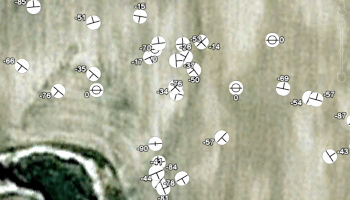
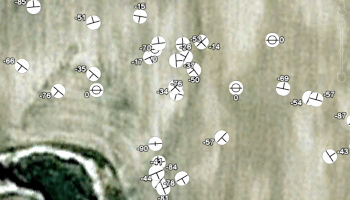

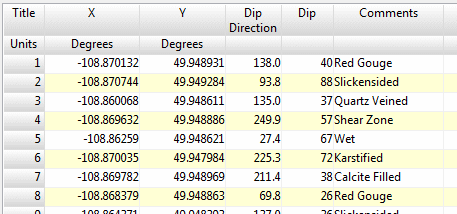
![]() Back to Point Map Summary
Back to Point Map Summary