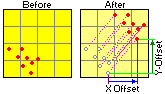
RockWorks | Utilities | Coords | Shift XY Data
This program is used to shift the X,Y location coordinates by a user-declared amount in both the X and Y directions.
See Converting Coordinates for coordinate reprojection tools.
Menu Options
Step-by-Step Summary
- Data Columns
- Input: Use these prompts to select the input data. The source coordinates can be in any real number Cartesian coordinate system such as decimal longitude and latitude, UTM meters, local feet, etc. Negative values may be included as input data as necessary.
- X (Easting): Select the column that contains un-shifted easting coordinate.
- Y (Northing): Select the column that contains un-shifted northing coordinate.
- Output: Select the desired output columns using these prompts. Any existing data in these columns will be overwritten.
- X (Easting): Select the column in which to store shifted Easting coordinates.
- Y (Northing): Select the column in which to store shifted Northing coordinates.
- Offset Parameters
- Offset Amounts: The X and Y offset amounts define how the coordinates will be shifted in east/west and north/south dimensions. The units of the Offset values must be the same as those of the original coordinates.
- X-Offset: The x offset amount defines how the coordinates will be shifted in the east/west dimension. To shift the coordinates to the east, use a positive x-offset. To shift the coordinates to the west, use a negative x-offset.
-
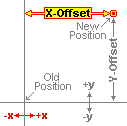
- Y-Offset: The y offset amount defines how the coordinates will be shifted in the north/south dimension. To shift the coordinates to the north, use a positive y-offset. To shift the coordinates to the south, use a negative y-offset.
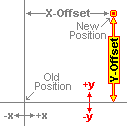
- Decimals: Enter the number of decimal places to be represented in the output coordinates.
- Access the RockWorks Datasheet program tab.
- Create a new datasheet and enter or import the list of X and Y coordinates to be shifted.
Or, open one of the sample files and replace that data with your own. See Data Layout for datasheet examples.
! Click the Example button at the top of the window to load a sample file that is installed with the program.
- Choose the Utilities | Coords | Shift XY Data menu option.
- Enter the requested program settings, described above.
- Click the Continue button to proceed.
The program will move each coordinate pair by the indicated amount, storing the new coordinates in the indicated columns.
 Back to Coords Menu Summary
Back to Coords Menu Summary

RockWare home page
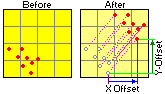
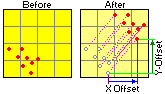
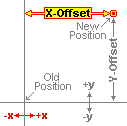
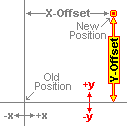
![]() Back to Coords Menu Summary
Back to Coords Menu Summary