

![]() Estimated time: 4 minutes.
Estimated time: 4 minutes.
In this lesson, you will be creating an image representing the Toluene T-Data measurements in multiple logs in the Samples project, selected along a multi-log cross section trace.

The program will display the 2D log designer window. This window has three main sections:
a. Choose the items you want to see in the logs by inserting a check-mark in the following items in the left pane:
b. Adjust the arrangement of the visible log items: You should see four items in the upper Preview pane: title, depth bar, log axis, and T-Data.

! Note that the log axis is always activated, it acts as the anchor point for the log. The axis will be placed at the actual log location in the diagrams. The log title is always placed atop the axis.
c. Check the options for each visible item by clicking on the item's name in the listing; its options will be displayed in the Options pane.
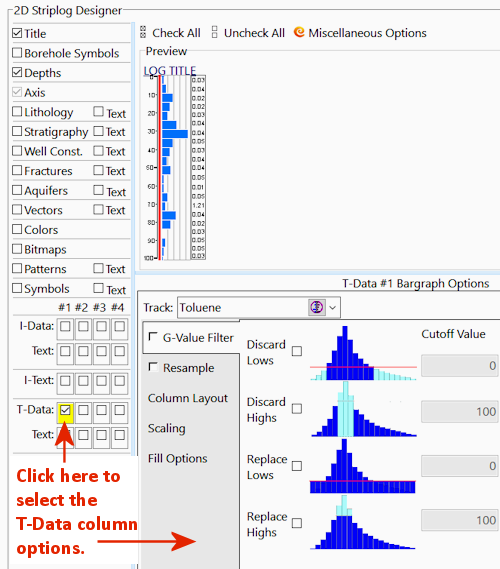


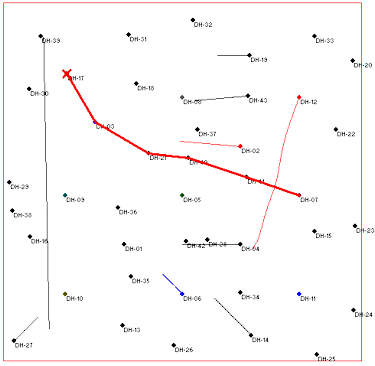
RockWorks will create strip logs of each of the selected borings using the selected settings. The logs will be spaced proportionally to their distance from each other on the ground.
In addition, it will create a map that displays the location of the section slice within the study area.
The completed log section and location map will be displayed in a RockPlot2D tab, where 2-dimensional maps and other diagrams are presented.

You can use the scroll bars to the right of and below the display to adjust the portion of the image that's in view.
! If you zoom in really far - "super-zoom" state - the scroll bars will no longer be displayed. You can use the Undo Last Zoom button ![]() to step back outward in your zoom sequence.
to step back outward in your zoom sequence.
See also: RockPlot2D tutorial
![]() Displaying Multiple Logs in a 2D Hole to Hole Section
Displaying Multiple Logs in a 2D Hole to Hole Section