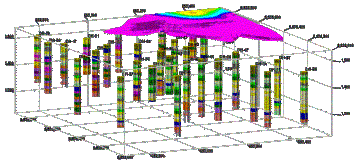
RockWorks | Graphics | Animate | Solids -> 3D Animation
Use this program to read two solid models or a list of solid model names, and create 3D voxel or isosurface animations based on the model changes over time. These animations may be saved to a variety of video formats. This is commmonly known as "solid morphing".
See also
Create a 3D Isoshell Animation of Time-Based Solid Models
Feature Level: RockWorks Basic and higher
 Watch Video: http://youtu.be/SE9biem2Dvg
Watch Video: http://youtu.be/SE9biem2Dvg
Menu Options
Step-by-Step Summary
- Input Solids
Use these settings to define whether the morph is based on two solid models or on multiple models.
- Two Models: Click this radio button if the morph sequence is to be based on two existing solid models.
- Initial Model: Click to browse for the name of the existing solid model (.RwMod file) that is to represent the start of the morph.
- Date: Use this box to define the date represented by the starting model.
- Final Model: Click to browse for the name of the existing solid model file to be the end of the morph sequence.
! This model must have the same dimensions and number of nodes as the starting model.
- Date: Choose the date represented by the ending model.
- List of Models (Datasheet): Click in this button if the morph sequence is to be based on more than two existing solid models. This requires that you have the solid model names (.RwMod files) listed in a column in the current datasheet, along with their sampling dates.
- File Name: Select the name of the column in your datasheet which lists the names of the solid models to be morphed.
- Date Column: Select the name of the column in your datasheet which lists the date represented by each model.
- Include Time Within Dates: Check this item if the dates in the Datasheet include time of day and this is to be included in the morph.
- Transitional Frames: Here you define the number of intermediate solid models to morph between the beginning and ending model (if you are morphing only two) or between each of the listed solid models (if you are morphing from a list) for generating the 3D images. If you choose "10" for example, there will be 10 intermediary voxel/isosurface diagrams created between each input model. Note that RockWorks does not store the intermediate solid models, just the graphic representations of them.
- Diagram Type
Use these checkboxes to set up the 3D solid layers (isosurface, voxels, color scheme, etc.).
- Striplogs: Append striplogs to your 3D scene. (More info)
! If you are including Striplogs, be sure to click on the 3D Log Design button at the top of the window to define the log appearance.
- Clip: Check this if you want to restrict the logs to a particular spatial area. (More info)
- T-Data Only: If checked, striplogs within the animations will be filtered such that only the logs with T-Data that was sampled during the model date interval will be shown. For example, when the animation is showing the 2016 plume, only the wells sampled in 2016 will be shown. This feature is based on the observation that most projects start with just a few monitor wells. Additional wells are then added as the plume migrates. This capability also provides visual cues as to when a plume artificially contracts based on a new well rather than an actual geochemical contraction.
- Other 3D Diagram Options
Use these checkboxes to append other layers to your 3D scene.
Click each tab to set up the 3D diagram layers (images, infrastructure, reference cage, etc.).
- Output Options: Use these settings to define the animation output file type and display settings. (More info)
- Access the RockWorks Datasheet program tab.
- If you will be morphing two RockWorks solid models, be sure these .RwMod files already exist in the project folder.
If you will be morphing 3+ models, open or create a datasheet that lists one column with the names of the RockWorks solid model files (.RwMod files) to be morphed, and another column listing the date each represents. The RwMod files must reside in the current project folder. The models should be listed with the first model in the sequence listed first and the last model listed last.
! Click the Example button at the top of the window to load a sample file that is installed with the program.
! The solid models to be morphed must have the same dimensions and node densities. If you are unsure, use the Solid | Statistics | Report tool to view a summary of any solid model file.
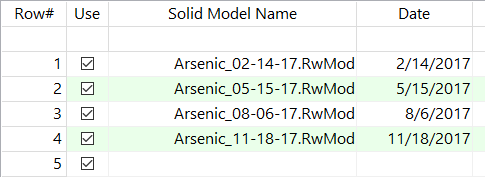
- Select the Graphics | Animate | Solids -> 3D Animation menu option.
- Enter the program settings, discussed above.
- Be sure to review the Output Options - the image prefix you defined and the video output format.
- Click the Continue button to proceed.
The program will:
- Load the first and second solid models, and generate the selected number of intermediate models using an averaging method ((Solid A + Solid C)/2 = Solid B). It will repeat for all of the remaining models.
- Generate a 3D voxel or isosurface representation of each model using the requested diagram options.
- Export each 3D scene to a PNG image format, storing the image files using the requested file name prefix, in the "Animation_Frames" sub-folder in your project folder.
- Generate the selected video output.
- Load the output video into the default player, if requested.
 Back to Animate Menu Summary
Back to Animate Menu Summary

RockWare home page
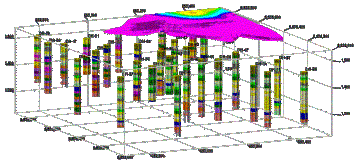
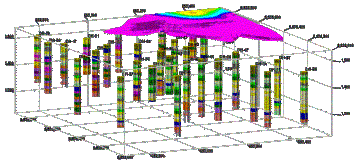
![]() Watch Video: http://youtu.be/SE9biem2Dvg
Watch Video: http://youtu.be/SE9biem2Dvg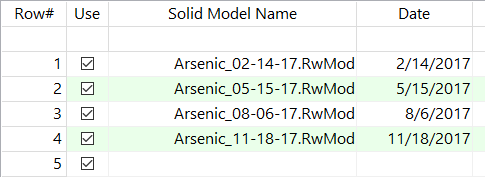
![]() Back to Animate Menu Summary
Back to Animate Menu Summary