
Use these snapping tools to force drawn items - lines, polylines, and polygons - to align with existing objects in your current display. Note that when you are draw mode, hints about these snap commands are displayed in the lower right border of the plot window. Just in case you can't remember...
Snapping to Vertices
Snapping to Lines
Snaping to Smart Snap Points
Snapping to Vertices - Shift key
As you are drawing an object, you can hold down the Shift key on your keyboard to tell RockPlot to snap the next vertex that you draw to the closest vertex - in any existing line, polyline, or polygon - in the display. This can be used, for example, to force a polyline or polygon to follow the course of another complex shape.

As you are drawing an object, you can hold down the Ctrl key on your keyboard to tell RockWorks to snap the next vertex that you draw to the closest point on a line, polyline, or rectangle, regardless of whether there is a vertex there or not.

Snapping to Smart Snap Points - Ctrl + Shift keys
If you are editing a cross section diagram that contains lithology or stratigraphy logs, you can hold down the Ctrl and the Shift keys to tell RockWorks to snap the next vertex that you draw to the closest "smart snap point" in the logs. All 2D lithology and stratigraphy log columns contain these smart points at the corners of their fill intervals; you can display them in RockPlot2D using the View | Show Smart Snap Points menu option or by typing Ctrl+Alt+S.
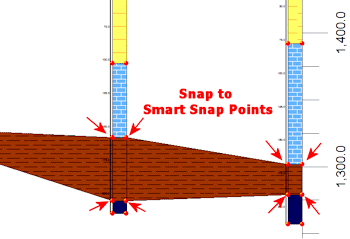
![]() Back to RockPlot2D Overview
Back to RockPlot2D Overview