The Polyline button is available in the Digitize drop-down menu.
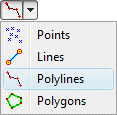
The program will be in "Digitize Polyline" mode, as noted at the bottom of the screen.
 at the top of the window, or press the Shift+Escape keys.
at the top of the window, or press the Shift+Escape keys.Use the Polyline menu item or toolbar button to draw multiple, connected line segments on the RockPlot2D screen display and record the X,Y coordinates of their vertices in the data pane.
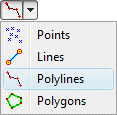
The program will be in "Digitize Polyline" mode, as noted at the bottom of the screen.
 at the top of the window, or press the Shift+Escape keys.
at the top of the window, or press the Shift+Escape keys.! If you close the RockPlot2D window before copying the data to the clipboard, it will be lost. The data is not stored in the RKw2D file.