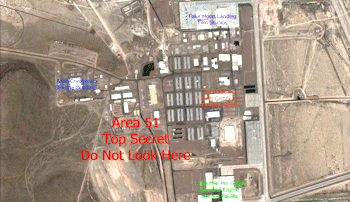
RockWorks | Utilities | EarthApps | Images | Drape | Raster Labels
This program:
- Reads a listing of data from the RockWorks Datasheet: text labels, XY locations for the center points of the labels, text size and color.
- Creates an output KML file listing raster image versions of the labels at those locations, draped over the ground surface.
- Creates a KMZ (zip) output file, containing the KML and the image files.
- Loads the KMZ file in Google Earth, displaying the raster label images.
Google Earth does a great job of displaying labels with its placemarks, and these labels are sized dynamically - they plot at about the same size whether you are zoomed way in toward the point or zoomed far outward from the point.
The purpose of this tool is to display text at a specific, and constant, size in Google Earth. Compare the following examples - the blue raster-label text on the left does not rescale based on the zoom state, while the Google Earth labels do.
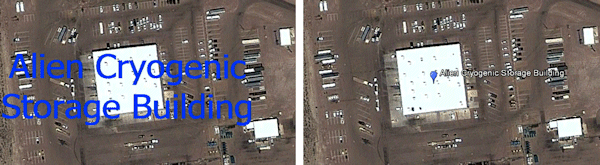
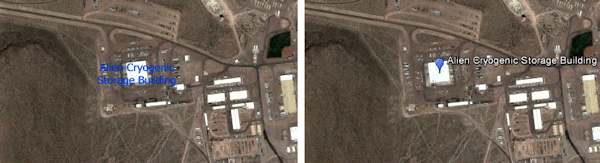
Menu Options
Step-by-Step Summary
- Data Columns: The prompts along the left side of the window let RockWorks know which columns in the input datasheet contain the required data.
Click on an existing column name to select a different name from the drop-down list. See a sample data layout below.
- Label: Select the column that contains the text to be displayed in Google Earth.
- X (Easting): Column that contains the X coordinates for the center of the text label blocks.
These can be Eastings in meters or feet, decimal longitudes, etc. See Defining your Datasheet Coordinates for more information.
- Y (Northing): Column that contains the Y coordinates for the center of the text label blocks.
- Size: Column that contains the size declarations for the character heights. Be sure you declare the units for this column.
- Color: Column that contains the color for the text labels.
- Group Name: Type in the name to assign to the group of images, which will be displayed in the Google Earth data tree.
- Output Options: Click on this tab to define the output file and display settings.
- Output File Name
- Automatic: Choose this option to have RockWorks assign the name automatically. It will use the name of the current program plus a numeric suffix, plus the ".KMZ" file name extension.
- Manual: Click this option to type in your own file name. The extension is ".KMZ".
- Display output within Google Earth: Check this box if you want to display the output at this time in Google Earth.
! Note that the actual program which will be used to display the KMZ file is determined by your Windows settings.
- Use Custom View: If unchecked, the starting viewpoint for the images will be determined automatically. If checked you can set a custom view.
- Longitude, Latitude: Type in the longitude and latitude coordinates where the viewpoint will be.
- Heading: Type in the 0 to 360 degree bearing from the viewpoint to the images.
- Tilt: Type in the angle downward from the viewpoint to the images.
- Range: Enter the distance in meters from the viewpoint to the images.
- Access the Rockworks Datasheet program tab.
- Create a new datasheet and enter or import your label text, locations, size, and colors into the datasheet.
Or, open one of the sample files and replace that data with your own.
! Click the Example button to the left to load a sample file that is installed with the program.
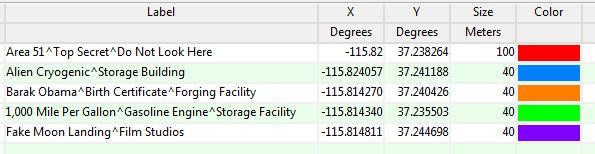
Longitude and latitude coordinates must be in decimal format. If you're using another coordinate system, be sure you've specified the Units and the Projection Settings as appropriate. Be sure that your Size settings are also labeled with their units. Use "^" symbols for line breaks in the text labels.
- Select the RockWorks | Graphics | Images | Google Earth | Drape - Raster Labels menu option.
- Enter the menu options as described above.
- Click the Process button to continue.
The program will create raster image files for the listed labels. It will create a KML file listing these image names at the defined locations. It will create a KMZ (zip) file which contains the KML file and the image files. The Google Earth KML and KMZ file names will be assigned as you specified.
The resulting output will be displayed in Google Earth, if requested.
 Back to Image Menu Summary
Back to Image Menu Summary
"Google" is a trademark of Google Inc.

RockWare home page
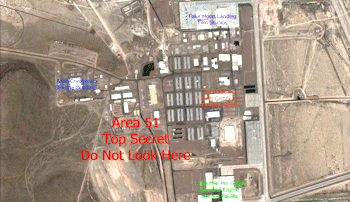
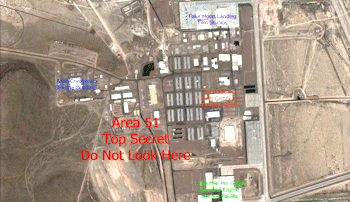
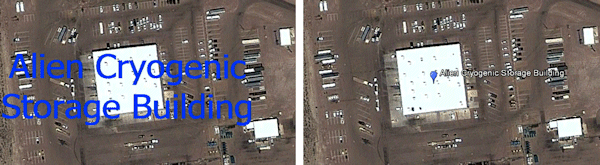
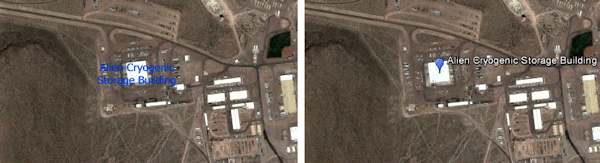
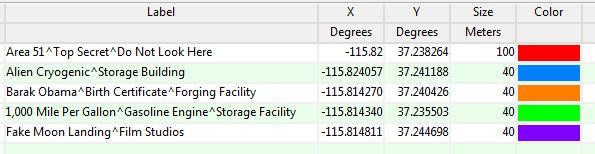
![]() Back to Image Menu Summary
Back to Image Menu Summary