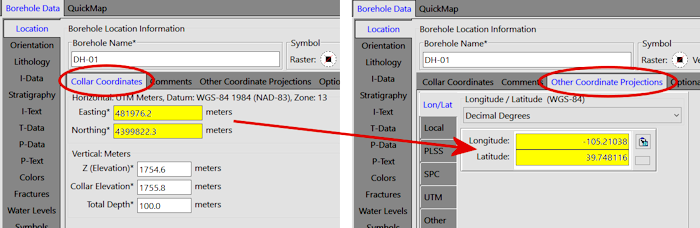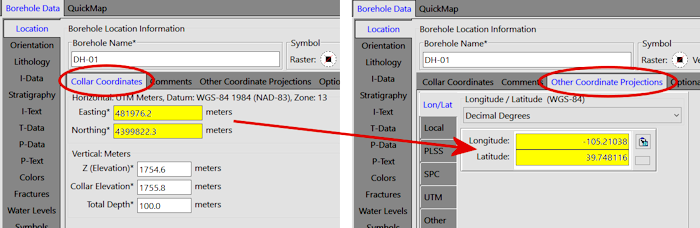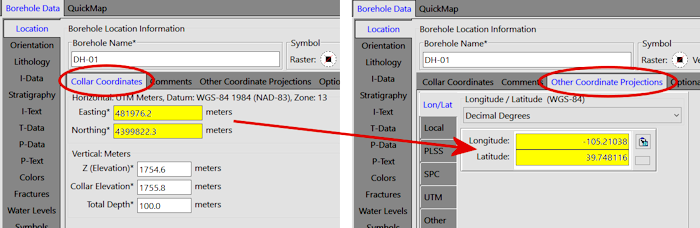
Borehole Manager | Edit | Coordinate Converter From XY
Use this program to convert borehole Eastings and Northings (in the Location table's Collar Coordinates tab) to another coordinate system, for reference, in the Other Coordinate Projections tab. RockWorks will convert the coordinates based on the project's current coordinate system.
! This program offers an initial database backup, and the option to convert only the holes where the Other Coords fields are not set (e.g. values of "0").
See also
The From Easting/Northing button on the Other Coordinate Projections data tab for coordinate calculations for individual holes.
Feature Level: RockWorks Basic and higher
Menu Options
Step-by-Step Summary
- Convert Current Project Easting/Northing Values: Here you will see the coordinate system currently established for your project database. These are the Easting and Northing coordinates in the Collar Coordinates tab, which will be used to calculate the other coordinate projection (below). This display is for your reference only, you cannot change the current project coordinates here.
- Update Values for an Other Coordinate Projection: Use these settings to select which of the Other Coordinate Projection fields you wish to compute, from the existing Collar Coordinates Eastings and Northings.
- Longitude/Latitude: Select this option to compute longitude and latitude coordinates from the borehole Eastings and Northings.
- Local Coordinates: Select this option to compute Local Coordinates from the borehole Eastings and Northings.
- PLSS: Select this option to compute PLSS (Public Land Survey System) locations from the borehole Eastings and Northings.
! This option requires that you have downloaded and installed the RockWare LandBase.
- State Plane: Select this option to compute State Plane coordinates from the borehole Eastings and Northings.
- Click on the Zone button to select the State Plane Zone for these coordinates.
- Choose Feet or Meters for the output units.
- UTM: Select this option to compute UTM coordinates from the borehole Eastings and Northings.
- Click on the Datum button to select the Datum for these coordinates.
- Click on the Zone button to select the UTM Zone for these coordinates.
- Choose Feet or Meters for the output units.
- Other: Click in this radio button if you want to choose from an expanded list of projections. (More info)
- Boreholes to Process:
- Do All Boreholes: Select this option to perform the coordinate translation on all boreholes in the project.
- Do Only Enabled Boreholes: Select this option to perform the coordinate translation on all active boreholes.
- Only where the other Projection is not set: Check this box if the coordinate conversion is to be done for those holes (all or enabled as specified above) whose selected Other Coords fields are currently set to 0,0. This is a means of protecting existing, valid, coordinates.
- Access the Borehole Manager program tab.
- If necessary, disable any holes whose Other Coords values are not to be computed.
- Select the Edit | Coordinate Converter From XY menu option.
- Enter the requested menu options, described above.
- Click the Continue button to proceed.
- When prompted if you wish to first make a backup copy of the current database, choose Yes or No as you wish. (We recommend Yes.)
- If a backup was requested, RockWorks will notify you of the name and location of the backup archive - click OK to continue.
The program will read the selected Easting and Northing coordinates for the requested boreholes and translate them to the selected projection, recording the new values in the Other Coordinate Projections tab. It will display a window notifying you of the number of holes which were converted.

RockWare home page