Before you get into the log design items themselves, you should familiarize yourself with some general design features of the program. The "Design Screen" is your work area: designing logs is simply a matter of "drawing" the desired format items in their appropriate positions on the design screen as if it were a piece of paper. When you open a log design (LogPlot is shipped with many), the program screen will look something like the example shown below. These screen items are summarized below.
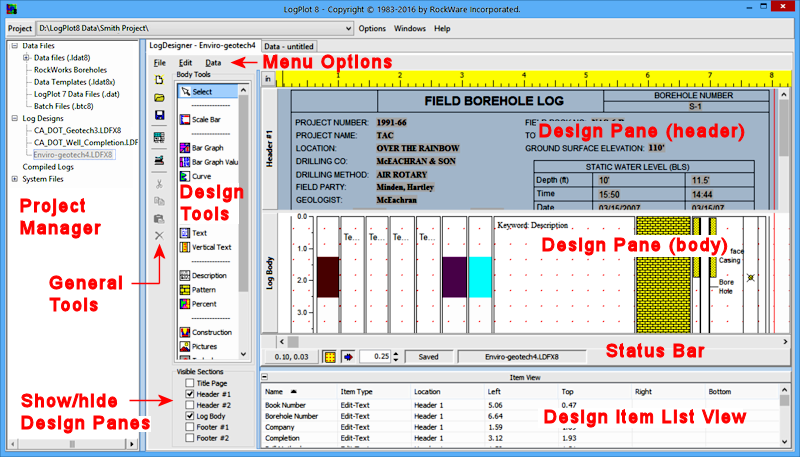
- The Menu Options offer file utilities (saving, printing, etc.) and editing utilities (cut/copy/paste, selection tools, and shifting, alignment, and stack-order tools).
- The Project Manager shows the data files (LogPlot8 .ldat8 files, .dat files from LogPlot7, and RockWorks borehole records), design templates (.ldfx8, or .ldfx files from LogPlot7), and compiled logs (.lpt8) in the current project folder. Use the "+" and "-" buttons to expand and contract the listings. You can double-click on the file names to open them.
- The General Tools are shown in a button bar to the right of the Project Manager. They offer shortcuts to file and other menu functions.
- The Design Tools offer the log header/footer and log body design items. They are grouped into header/footer buttons and log body buttons, their display based on which design panel is active. You simply click on a button, place the associated item in the header or body where you want it, and establish any specific settings that may be required.
- The Design Panes are where you place the log design items for Header #1, Header #2, Title Page, Log Body, Footer #1, and Footer #2.
- The Show/Hide Design Panes check-boxes control which panes are visible within the designer. Hiding panes you are not currently working in offers more workspace.
- The Status Bar displays status information including the name of the active design file, the current cursor position and the modified/saved state of the design file. It also includes a reference grid and snap-grid button.
- The Item View pane lists all of the items in the current log design in a list view; this pane can be shown/hidden using the "+" and "-" button. You can sort the list on any column.
 Back to Log Designer Introduction
Back to Log Designer Introduction

RockWare home page
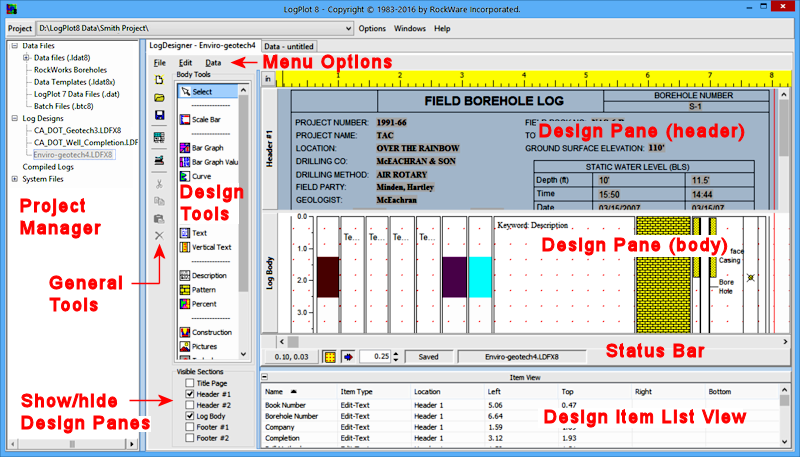
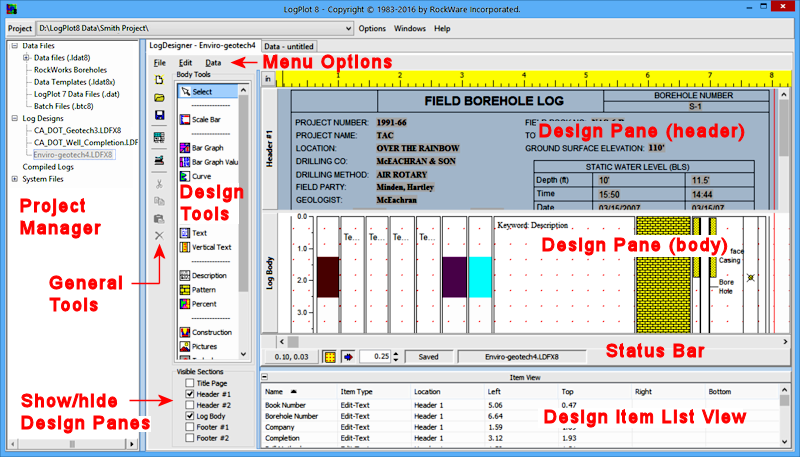
![]() Back to Log Designer Introduction
Back to Log Designer Introduction