How it's Used
Hiding/Showing the Item View Pane
Sorting the List
Selecting Items
Editing/Viewing Settings for an Item
Delete the Currently Selected Item
The Log Designer permits you to view a listing of all of the items that are currently included in the open log design. This is in the "Item View" pane positioned at the bottom of the Log Designer window.
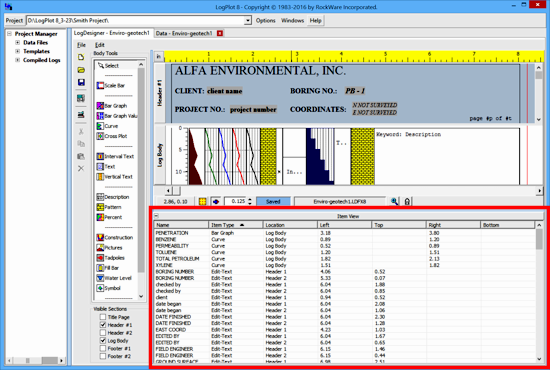
Each item that you have inserted into the log design - title page, header, body, and footer items - will be listed here. There are 7 possible characteristics shown for each item.
- Name: If you have assigned a Name to the entity, it will be listed here. For many items, it is the Name field which links to the data in the data file.
- Item Type: In this column you will see the type of item it is, such as an Edit-Text entity in the header or footer, a Curve column in the log body, etc.
- Location: Describes the design pane in which this entity resides. Note that you can have duplicate items in different panes, such as a "Company" label in both Header 1 and Header 2.
- Left, Top, Right, Bottom: These list the coordinates for the item's placement. Some types of design items will have all 4 coordinates, some may only have 2.
Use the small "-" or "+" buttons in the right corner of the Item View pane to hide/show the listing.
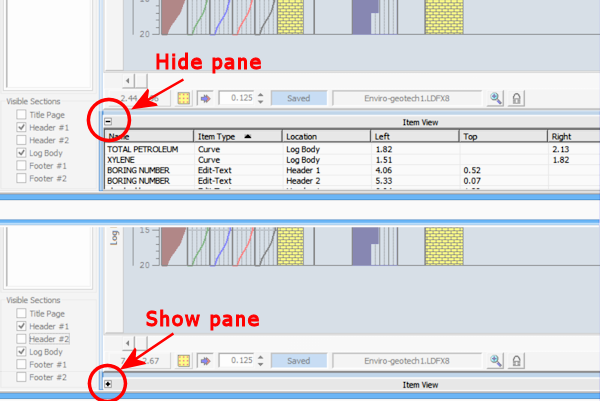
You can click on any column heading to sort the list by that column. For example:
- You can see a listing of all Curve entities by clicking on the Item Type column heading.
- You can see a listing of all of the items in Header 2 by clicking on the Location column heading.
- You can see a listing of all of the items along the left edge of the design by clicking on the Left column heading.
Click on an item in the Item View and it will be selected in the design pane at the same time.
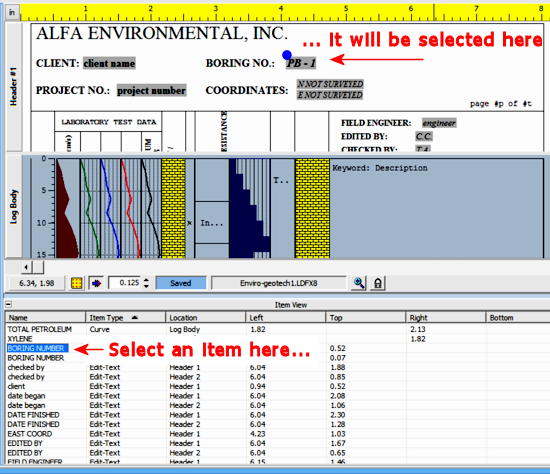
! It works the other way also: Click on an item in the design pane and it will be highlighted in the Item View.
- Use your mouse to double-click on an item within the listing, or right-click on an item and choose Edit Item. You will see that item's options window.
- Make any changes to the settings that you wish to make, and click the Apply button to apply the changes.
- Click the Close button to close the item's Setup dialog box.
- Use your mouse to click on the item to be deleted. Press the Del key on your keyboard.
- or - Right-click on the item and choose Delete Item(s) from the pop-up menu.
- The item will be removed from the Item View listing and from the design pane.
- Choose Edit | Undo to undo this operation.
 Back to Header/Footer Item Summary
Back to Header/Footer Item Summary
 Back to Log Body Item Summary
Back to Log Body Item Summary

RockWare home page
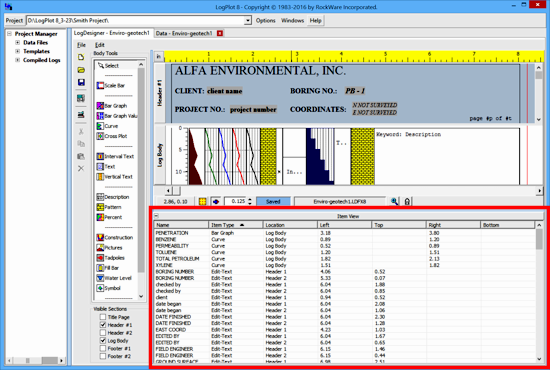
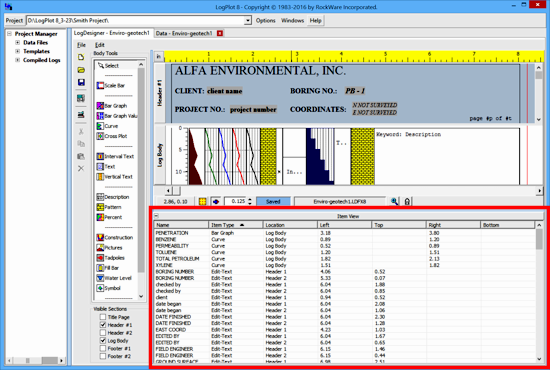
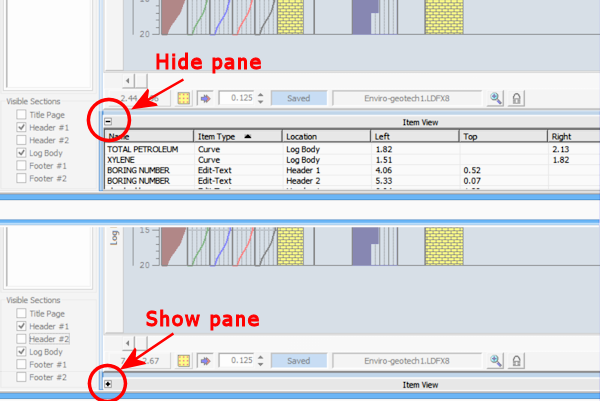
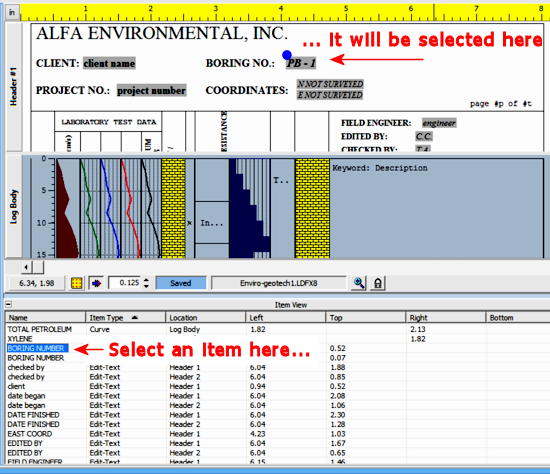
![]() Back to Header/Footer Item Summary
Back to Header/Footer Item Summary![]() Back to Log Body Item Summary
Back to Log Body Item Summary