![]()
How it's Used
How to Insert a Text Column into a Log Design
Menu Settings
How to Review the Settings
A Text column is used to plot in the body of the log any miscellaneous text that is not associated with a lithologic pattern. Text columns can be used to plot comments or other labels; they are defined with a single depth in the data file.

How it works: As you compile your log in LogPlot, the program will locate text listed in a column in a Point Text datasheet with the same name, and plot it in the Text column at the indicated depth or elevation. You might use a Text column to display short notes listing sample numbers or measurements of moisture content, or even extended textual listings noting drilling procedures. You can also plot numeric values stored in a column in Point Data datasheet as labels in this type of column.
Alternatives: Text that is to be associated with lithologic patterns is designed with the Lithology Description column tool. Text that is to be plotted vertically is designed with the Vertical Text Column tool. Text that is entered with a top and base interval (and can be centered over the interval) can be displayed in an Interval Text column.
! Tip: You can place a Text Column right on top of another log design entity. For example, when placed on top of a Curve Column, a Text Column can be used to mark items of note at specific depths.

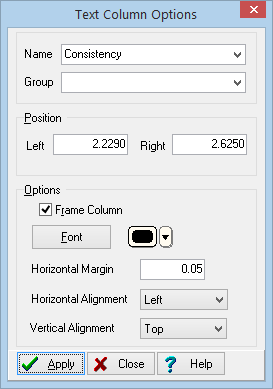
Name: The Name field is used to identify the Text column. Any data in a column in a Point Text datasheet or Point Data datasheet in the LogPlot data file that is flagged with the same name will be plotted in this column. The name you declare must match, character-for-character, the name for the data listed in the data file. The name match is not case-sensitive.
Group: The Group setting is optional and is used only when you create a new data file using this log design. With a Group name defined, multiple columns will be displayed on a single Point Text datasheet rather than in separate datasheets.
Position: These coordinates determine the horizontal placement of the Text Column in the body of the log. The horizontal coordinates are expressed in decimal inches or centimeters relative to the left edge of the design screen. You may change the column's position by editing these values, or by widening/narrowing the column itself on the work screen (see Moving and Resizing Log Body Components).
Frame Column: If this box is checked, the column will be bounded by a solid-line rectangle.
Font: Use this button to establish the font type, style, size, and color to be used for the text column.
Color: Use this button to select a color for the text. This may also be selected using the Font button, above.
Horizontal Margin: Use this setting to define the space between the text and the column edges, in inches or centimeters.
Horizontal Alignment: Choose Left, Center, or Right from the drop-down menu to define the horizontal alignment for the text.
Vertical Alignment: This setting determines the vertical placement of the text in relation to the declared depth.
Top: Choose this from the drop-down list to place the top of the text at the depth which is listed in the data file.
Middle: Choose this option to center the text at the declared depth.
Bottom: choose this option to place the base of the text at the declared depth.
If you need to access the Options window you can:
![]() Back to Log Body Item Summary
Back to Log Body Item Summary