
Use the settings on the Main tab of the Bargraph Setup window to define the name and positioning for the bar graph column, and to establish the data range and scaling.

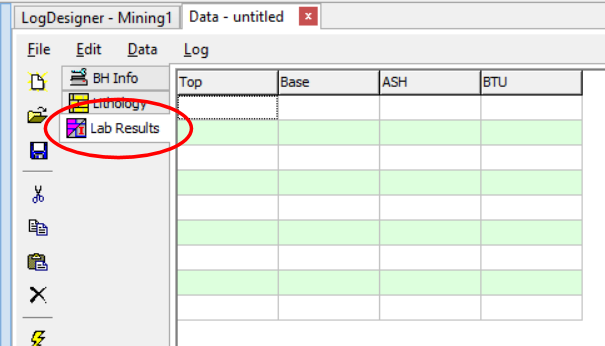
Logarithmic: Insert a check here if the bar graph is to be scaled logarithmically (log base 10) within the column. If left un-checked, the bar graph will be scaled linearly across the column.
Minimum and Maximum Values: These settings define the range of data values to be represented in the bar graph column.
Manual: This is the default setting. This allows you to define manually the data values to correspond to the left and right column edges via the Min. Value and Max. Value boxes.
- Linear Scaling: Simply type in the data value range to be represented in the bar graph column. For example, if the column is to contain assay values that are to be plotted from 0 to 5 ppm, you would enter "0" for the Min. Value and "5" for the Max. Value.
- Logarithmic Scaling: For the Min. Value, enter the non-negative and non-zero real number to represent the minimum value of the logarithmic bar graph column. You may then select the appropriate Max. Value using the up- or down-arrows next to that prompt. You are restricted to even logarithmic cycles, such as 0.2 to 2,000, 1 to 10,000, etc.
- If Logarithmic Scaling is selected and the program encounters a zero or negative value in the data file, that value will be plotted at the minimum-value edge of the column.
Automatic: Choose this option if you want the bargraph's minimum and maximum values to be determined automatically by the program, based on the data values, at compile time. LogPlot will scan the data values and set the column scale to a reasonable min-max range to accommodate the values. For example, if the data ranges from 1.6 to 8.2, it would set the bargraph column's linear Min. Value to 0 and the Max. Value to 10.
- If you have header/footer column legends linked to the curve, they should be updated appropriately.
- ! It's important to note that Automatic scaling will probably result in the bargraph column's min-max value range varying from well to well, based on the data range represented - if it is important that the column represents the same data range for all wells in a project, you should use the Manual option.
Direction:
- Low to High: Click this button if the data values are to be plotted from left to right, with the minimum value along the left column edge and the maximum value along the right column edge.
- High to Low: Click this button if the data are to be plotted from right to left, with the minimum value along the right column edge and the maximum value along the left column edge.
Truncate Values Outside the Range: Insert a check here if high and low values are to be clipped along the column edges. If unchecked, bars for values which are less than the minimum or greater than the maximum for the column will extend outside the column.
![]() Back to main topic
Back to main topic