 Estimated time: 4 minutes.
Estimated time: 4 minutes.
In this lesson you will create a "morphed" view of 3 intermediary models between the February and November Toluene models created in earlier lessons. For this, you will use the Utilities portion of the program.
 Before continuing, be sure you have completed these earlier lessons - creating a T-Data isosurface, and creating a T-Data Model for another Date.
Before continuing, be sure you have completed these earlier lessons - creating a T-Data isosurface, and creating a T-Data Model for another Date.
- Access the RockWorks Utilities: Click on the Utilities tab, near the top of the main RockWorks program window, to bring up the Utilities portion of the program.
- Create a new datasheet:
- Click on the File | New menu option.
- Choose Blank from the pop-up window.
You'll see a new, blank datasheet with numbered column titles. All we need to do at this time is to list the names of the two given RwMod files between which the morphed intermediates will be generated. One method is to type the model names into the cells of the datasheet. But, easier (and less prone to mistakes) is to browse for the file names, interactively. This requires setting the cells to a "File" type.
- Right-click in the first row at the top of column 1. (Or select the Columns | Column Properties menu option.) The program will display a window that looks like this:

- Change the Title for Column 1 to: Model Name
Do this simply by clicking in the uppermost Title cell and replacing the "1" with "Model Name"
- For the data type for Column 1 click in the File Name radio button.
- Click OK at the bottom of the window to accept these changes.
You'll see the new column name at the top of the first column.
- Select the RwMod file names:
- Double-click in the first row under the new Model Name column. Since you just set this column to a "File" type, RockWorks will retrieve a browse window.
- Browse for the name of the first T-Data model you generated, named toluene 2-14-07.RwMod. Click on this model name and click the Open button. You'll see this name in the first row.
- Double-click in the second row under the Model Name columns.
- Browse for the name of the second T-Data model you generated, named toluene 11-18-07.RwMod. Click on this model name, and click Open. You'll see this name in the second row.

- Establish the Morph settings:
- Now that you have the files listed, click on the Solid menu at the top of the datasheet, and choose the Morph option from the menu.
- Input Columns: Models: In the left side of the window, be sure that the column named Model Name is shown for the input column. This tells the program to read the .RwMod file names from the Model Name column. If it is not, click the down-arrow and select it.
- Group Name: Click on this item in the main portion of the window and type in: Toluene Plume Migration The program will use this name as the group title in RockPlot3D.
- Increments: Set this to 3. This means that there will be three intermediate models morphed between the February and November end-models.
 Reference Cage: Check this.
Reference Cage: Check this.
- Click the Process button at the bottom of the window.
The program will load the given solid model files into RockPlot3D, which will then create the three transition models between the given models. The transition models are generated by determining the change in each node between given models, and distributing that difference equally over the intermediate models.
- Set the morph display options:
- Double-click on the Toluene Plume Migration item in the data pane. You'll see the model morphing options window.
- Let's say you are interested in viewing the migration of concentrations of 50 and above. In the Iso-level Value prompt, near the bottom of the window, type in: 50 and click Apply.
- Adjust the rotation and zoom of the 3D view as you want. (You can adjust these even if the Options window is open.)
- Run the Morph animation:
- First, click in the Repeat check box near the bottom of the Options window. This tells the program to repeat the sequence when Run is clicked.
- Next, click the Play button in the Morph controls.
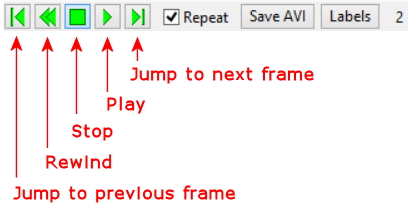
- You will see the change in the distribution of the 50+ Toluene plume from Time 1 to Time 2, with three intermediary steps. (The "1", "2", "3" notation in the lower right portion of this window tells you which frame it's displaying.) Note also that the volume report is updated with each morph view.
- Add Labels:
- Click on the Labels button to the right of the morph controls.
- Enter "Feb 14 2007" for the first caption.
- Enter "Nov 18 2007" for the last caption.
- You can enter "intermediate" for the 2nd-4th captions.
- Click the Font button to adjust the font style, size, and color.
- Save an AVI version: If you have a moment, you can experiment with exporting this animation to an AVI format.
- Click the Save AVI button.
- Frames per second: Enter 1. This will generate one frame per second in the AVI.
- Create AVI File: Click in this radio button.
- Click the small browse button to type in a name for the AVI animation, such as: toluene.avi
 Play animation: Check this box if you would like Windows to launch your default AVI player upon completion of the file.
Play animation: Check this box if you would like Windows to launch your default AVI player upon completion of the file. Skip Compression Options: This can be checked.
Skip Compression Options: This can be checked.
- Click OK.
The program will generate the AVI version of the morph animation. If you requested that it be played, your Windows AVI player will be started and the animation will be played.

- Save the Morphed scene:
- Click back in the RockPlot3D window when you are ready, and choose File / Save.
- Type in the name: Toluene morph and click OK.
- Close the RockPlot3D window.
 Morphing Solid Models
Morphing Solid Models
 Back to T-Data menu | Next (P-Data Diagrams)
Back to T-Data menu | Next (P-Data Diagrams) 

RockWare home page
![]() Estimated time: 4 minutes.
Estimated time: 4 minutes.![]() Before continuing, be sure you have completed these earlier lessons - creating a T-Data isosurface, and creating a T-Data Model for another Date.
Before continuing, be sure you have completed these earlier lessons - creating a T-Data isosurface, and creating a T-Data Model for another Date.
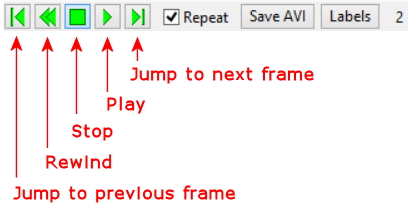

![]() Back to T-Data menu | Next (P-Data Diagrams)
Back to T-Data menu | Next (P-Data Diagrams) ![]()