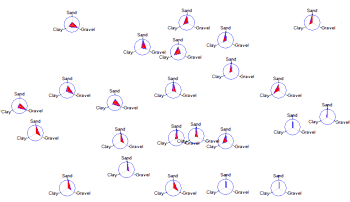
RockWorks | Utilities | Map | Spider Map
This program reads location data and values for up to 9 selected variables from the Utilities datasheet, and generates a map that illustrates the relative percentage of the selected variables as polygons within a circle, at each sample location. The resulting map is displayed in RockPlot2D.
Menu Options
Step-by-Step Summary
Menu Items
- Input Columns: The prompts along the left side of the window tell RockWorks which columns in the input datasheet contain what data.
Click on an existing name to select a different name from the drop-down list. See a sample data layout below.
- Easting (X): Column that contains the X coordinates for the sample locations.
These can be Eastings in meters or feet, decimal longitudes, etc. See Defining your Datasheet Coordinates for more information.
- Northing (Y): Column that contains the Y coordinates for the points.
- The columns containing the values to be represented in the spider plots are defined below.
- Plot Component # 1 - Plot Component # 9: You can request up to 9 components be represented in the mini spider plots by inserting a check in the appropriate check-box. For each component that you activate, expand the heading to choose the data source and scaling value.
- Column: Click to the right to select the name of the column containing the data listing for that component.
- Maximum Value: Type in the value for the component which will correspond to the diagram radius. (See also the Scaling setting, below.)
- Diagram Radii: Maximum radius (as a percentage of the map size) of each sample circle.
- Scaling: Expand this to select the method to be used to define how variables are scaled.
- Automatic: Easiest. Automatically scale all variables such that the maximum value corresponds to the diagram radius. Note: When this setting is used, the "Maximum Value" settings within each component submenu is ignored.
- Manual: This will use the "Maximum Value" settings with the individual component submenus to define the scaling.

- Fill Polygons: Fill all polygons with a user-defined color.
- Color: Click to the right to select the color to be used to fill the polygons.
- Plot Polygon Perimeters: Plot a line around the border of the polygons.
- Line Style: Click to the right to choose the line style, color, and thickness to be used when plotting a border around the polygons.
- Plot Perimeter Circle: Plot background circle depicting the maximum radius.
- Line Style: Circle perimeter line style, color, and thickness.
- Fill Circle: Fill perimeter circle with a user-defined color.
- Color: Color to be used when plotting the reference circle.
- Plot Axes: Plot lines from the symbol origin to the maximum radius.
- Axis Style: Line color, style, and thickness.
- Plot Labels: Plot labels at the termination of each component axis.
- Orientation: Choose Horizontal for horizontal label text, or Radial for labels plotted on radial spokes.
- Font: Axis label font, size, and color.
- Offset: Distance from the maximum radius to the start of the axis label.
- Border: Plot annotated border around the perimeter of the map. (More.)
- Symbol Index: Plot an index to the component titles along the right side of the map.
- X-Offset: Horizontal (x) distance from the right edge of the map to the origin of the index symbol.
- Y-Offset: Vertical (y) distance from the top of the map to the origin of the index symbol.
Step-by-Step Summary
- Access the RockWorks Utilities program tab.
- Create a new datasheet and enter or import your data into the datasheet.
Or, open one of the sample files and replace that data with your own. (In this example, the sample file = "\RockWorks17 Data\ Samples\Soil_Properties_01.rwDat".) See Multi-Variate data format for details.
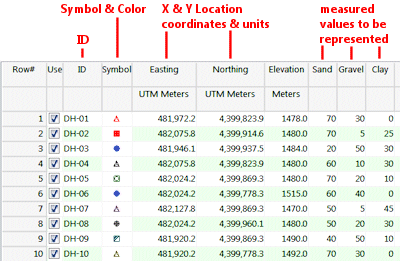
Longitude and latitude coordinates must be in decimal format. If you're using another coordinate system, be sure you've specified the Units and the Projection Settings as appropriate.
- Select the Map | Spider Map menu option.
- Enter the requested menu items, discussed above.
- Click the Process button at the bottom of the window, to proceed.
The program will read the selected components from the columns in the datasheet and rescale the values automatically or based on the manual settings you've defined. A polygon will be generated for each map location to illustrate the component values. The completed map will be displayed in a RockPlot2D tab in the options window.
- You can adjust any of the settings in the Options window (scaling, fill colors, etc.) and then click the Process button again to regenerate the map.
! Each time you click the Process button, the existing display will be replaced.
- View / save / manipulate / export / print the map in the RockPlot2D window.
 Back to Map Menu Summary
Back to Map Menu Summary

RockWare home page
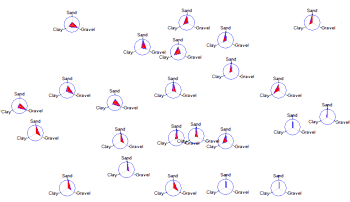
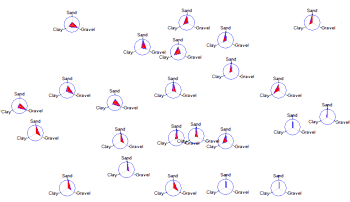

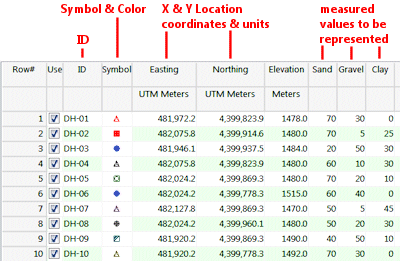
![]() Back to Map Menu Summary
Back to Map Menu Summary