
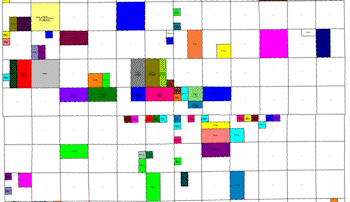
RockWorks | Utilities | Map | Polygon Maps | Leases - From PLSS Data
Use this program to read lease descriptions in a Range-Township-Section-quarter/quarter or lot format, and create a map illustrating lease block boundaries, filled with patterns and/or colors, for output to RockPlot2D. The map coordinates will reflect the current Output Coordinates of your project. Use of this program requires installation of the free RockWare LandBase, via the Help | Downloads menu (RockWare LandBase Version 2).
See also: Google Earth Lease Maps - Simple and Advanced
Menu Options
Step-by-Step Summary
Menu Options
- Input Columns: Specify the data columns along the left side of the program window:
- Title: Select the column that contains the lease name, if any.
- Pattern: Select the column that contains the pattern design for the lease. Under the menu settings, you can choose to plot the background color only, or omit any fill altogether.
- Meridian: Select the name of the datasheet column that contains the number of the Principal Meridian in which the Township is located. This is required in the event that a project spans more than one Meridian.
- Range: Select the name of the column in the datasheet that contain the Range numbers. Please see the Lease Data description for the required data layout.
- Township: Select the name of the column in the datasheet that contain the Township numbers.
- Section: Select the name of the column in the datasheet that contain the section numbers. These must be entered with the Section number (1 - 36) in which the lease is located.
- Legal: Select the name of the column in the datasheet that contain the location descriptions. The well locations can be listed in either quarter/quarter format or in footage listings.
- Titles: Insert a check here if you want the lease ID or caption field listed in the data sheet to be included as a label with the lease block.
- Text Size: Choose size for the lease labels, as a percent of the dimensions of the lease area.
- Color: Click the color box to choose a color for the map text.
- Fill Polygons: Insert a check here if you want the lease blocks on the map to be filled with either patterns (as declared in the Pattern column in the data sheet) or with color (declared as the background color for the pattern in the data sheet). Expand this heading to choose Color Only or Patterns as you wish.
- Perimeter Line Style: Click here to choose a line style and color for the lease block outlines.
Step-by-Step Summary
- Access the RockWorks Utilities program tab.
- Create a new datasheet and enter or import your lease data into the datasheet.
Or, open one of the sample files and replace that data with your own. (In this example, the sample file = "RockWorks17 Data\ Samples\Lease_Map_01.rwDat".) See Lease Data Format for more details.
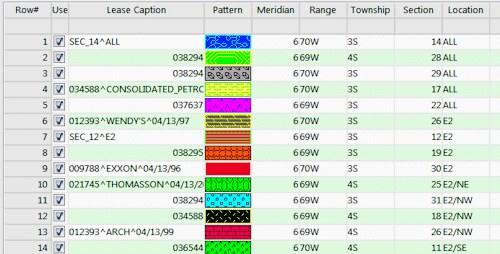
- Be sure you have downloaded the RockWare Landbase; the program will use this reference land grid to compute the corner coordinates for the lease blocks for mapping purposes.
- Select the Utilities | Map | Polygon Maps | Leases - From PLSS Data menu option.
- Enter the requested menu settings as described above.
- Click the Process button to continue.
The program will read the PLSS description data from the current data sheet, compute the project coordinates for those lease corners using the RockWare LandBase, and create a map illustrating the lease blocks, with specified fill and labeling settings. The completed map will be displayed in a RockPlot2D tab in the Options window.
- You can adjust any of the settings in the Options window and then click the Process button again to regenerate the lease map.
! Each time you click the Process button, the existing display will be replaced.
- View / save / manipulate / export / print the map in the RockPlot2D window.
 Back to Map Menu Summary
Back to Map Menu Summary

RockWare home page

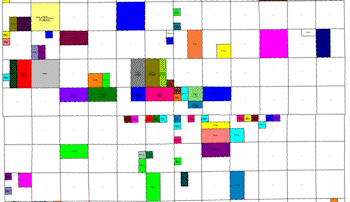

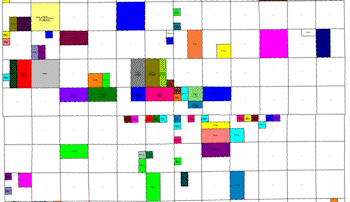
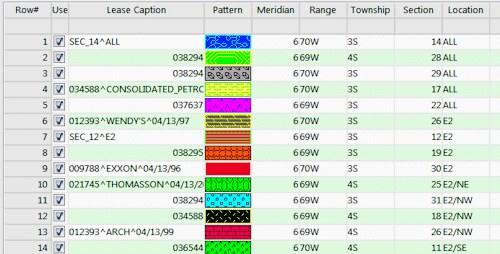
![]() Back to Map Menu Summary
Back to Map Menu Summary