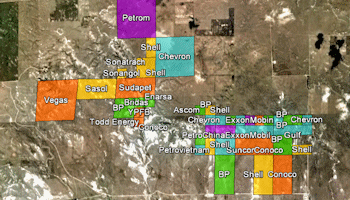
RockWorks | Utilities | EarthApps | Polygons | Leases | Advanced
This program:
- Reads a listing of data from the Datasheet Editor: Public land survey location descriptions (Range, Township, Section, Location, and Meridians), colors, and dates.
- Creates a KML output file with these leases, using the selected colors and labeling options. You can exclude leases from the map based on a date filter. The polygons will be clamped to the ground.
- Creates a KMZ (zip) output file, containing the KML file.
- Loads the KMZ file in Google Earth.
! This tool requires that you have downloaded the RockWorks Landbase. See the Landbase Overview for a discussion and for coverage maps and tables.
See also: Google Earth Lease Maps - Simple
Menu Options
Step-by-Step Summary
Menu Options
- Input Columns: The prompts along the left side of the window tell RockWorks which columns in the input datasheet contain what data.
Click on an existing name to select a different name from the drop-down list. See a sample data layout below.
- Title: Column that contains the name for the lease, which will be plotted as a label in the output map.
- Color: Defines the name of the column in the datasheet where the colors are listed.
- Meridian: Select the name of the datasheet column that contains the Principal Meridian in which the Township is located. This is required in the event that a project spans more than one Meridian.
- Range: Select the name of the column in the datasheet that contain the Range numbers. These must be entered with the Range number followed by the letter "E" or "e" or "W" or "w", with no spaces separating the number and letter. The number must precede the letter.
- Township: Select the name of the column in the datasheet that contain the Township numbers. These must be entered with the Township number followed by the letter "N" or "n" or "S" or "s", with no spaces separating the number and letter. The number must precede the letter.
- Section: Select the name of the column in the datasheet that contain the section numbers. These must be entered with the Section number (1 - 36) in which the well is located.
- Legal: Select the name of the column in the datasheet that contain the location descriptions. The well locations can be listed in either quarter/quarter format or in footage listings. See the example and link below for details.
- Date: Column that contains the expiration data for the lease. This can be used to display only selected leases.
- Filter by Date Range: Insert a check here if you wish to apply a date filter, plotting only those leases which fall within the desired range.
- Starting Date and/or Time: Click to the right to select the starting date. You can either select from a pop-up calendary, type in a date, or use the up/down arrow keys to modify the existing date value.
- Ending Date and/or Time: Click to the right to select the ending date.
- Include HotLinks: Check this to include additional data with the leases in the output file, which can be displayed in Google Earth by clicking on the lease polygons. Expand this heading to access the options and their data sources. In the example from Google Earth shown here, the extended description popup includes: the Label (first bold line), Descriptions (next three lines), an Image, and a Link (below the image).
-

- Include Descriptions: Check this to include extended descriptions. RockWorks pulls the description text from one or more columns in the datasheet. If you use multiple columns, they must be adjacent to each other.
- Description Start Column: Defines the first column containing text for the extended descriptions.
Click on the current name displayed to the right, to choose a different column name from the drop-down list.
- Description End Column: Defines the last column containing text for the descriptions. If you only have one column for description text, set the End Column to the same as the Start Column. All information from the start to the end columns will be included in the descriptions.
Click on the current name displayed to the right, to choose a different column name from the drop-down list.
- Include Images: Check this if you want to include images in the description popups.
- Image Column: Defines the column where the image names are listed.
Click on the current name displayed to the right, to choose a different column name from the drop-down list.
- Include Links: Check this if you want to include a hyperlink in the description. Expand this heading to access the options.
- Link Column: Defines the column where the link content is listed.
- Link Caption: Defines the column where the link text (what you actually click on in Google Earth) is listed.
For both prompts, click on the current name displayed to the right, to choose a different column name from the drop-down list.
- Titles: Check this box if the Lease titles are to be included as labels in the Google Earth output.
- Perimeter: Chick this box to include a line around the edge of the lease blocks. Expand this heading to choose the Perimeter color. (The fill color, defined in the input columns, and the perimeter colors may be different.)
- Fill Opacity: Use this setting to define the opacity of the output lease blocks, with 1 = fully transparent and 100 = fully opaque.
Step-by-Step Summary
- Access the Utilities program tab.
- Create a new datasheet and enter or import your lease data into the datasheet. (More info.)
Or, open one of the sample files and replace that data with your own. (In this example, the sample file = "RockWorks17 Data\EarthApps Samples\Leases_Advanced_01.rwDat")

- Select the RockWorks | Utilities | EarthApps | Polygons | Leases | Advanced menu option.
- Enter the menu options as described above.
! Tip: If you're working with one of the sample .rwDat files, you can load its specific menu settings by (1) clicking on the Menu button at the top of the window, (2) clicking Load from RCL, and (3) browsing for the .rcl file with the same name as the .rwDat file you're working with.
- Click the Process button to continue.
The program will create a KML file containing these lease rectangles, clamped to the ground. It will create a KMZ (zip) file containing the KML file. The Google Earth KML and KMZ file names will be assigned automatically.
- If RockWorks displays the KMZ name in a popup window for your reference, you can confirm:
- Automatically load file into Google Earth: Be sure this is checked if you want to display the output at this time.
- Show this message every time a KMZ File is Created: If checked, this window will be displayed each time a Google Earth output is created. Uncheck this if you prefer not to see this window in the future.
(Both of these settings are also available via the Preferences menu.)
- Click OK to continue or Cancel to cancel the operation.
The resulting map will be displayed in Google Earth, if requested.
 Back to Polygon Maps Summary
Back to Polygon Maps Summary
"Google" is a trademark of Google Inc.

RockWare home page
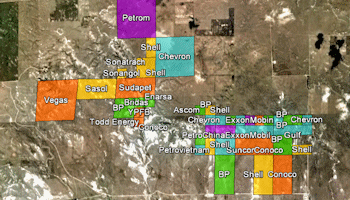
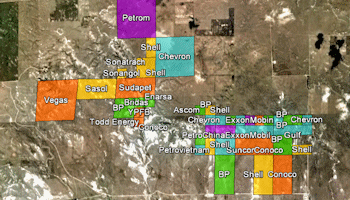


![]() Back to Polygon Maps Summary
Back to Polygon Maps Summary