
RockWorks | Borehole Manager | Lithology | Fence
Use this program to:
- Create a 3-dimensional solid model representing interpolated lithology types (an. RwMod file) - or - read an existing lithology .RwMod file you've already created, and
- "Slice" this model along multiple panels and create a 3D fence panel diagram. Because the model is interpolated across the entire project, you can place the fence panels anywhere you like.
You may request regular panel spacing, in a variety of configurations, or you can draw your own panels. The lithologies will be represented in the model using the numeric "G-values" declared in the Lithology Types Table. The lithologies will be represented in the diagram using the background colors defined for the patterns in the Lithology Types Table. 3D logs can be added to the image if desired. The completed fence diagram will be displayed in RockPlot3D.
Feature Level: RockWorks Standard and higher
Menu Options
Step-by-Step Summary
Menu Options
- Lithology Modeling Options: First, tell the program whether you wish to use an existing lithology solid model (from a previous use of this tool or another Lithology menu tool) or you wish to create a new lithology solid model, by clicking in the appropriate radio button.
! NOTE This is not trivial. Creating the lithology model can take some time, depending on the resolution of the model and the detail of your data. If you already created a pleasing model for display as a profile, for example, you can use the same model, which was stored on disk as an .RwMod file, for the fence.
- Create New Model: If you want to create a new model, from which the fence will be sliced, click in this radio button, and expand this item to establish the modeling settings.
- Spatial (XYZ) Filtering: Insert a check in this box, on the right side of the window, to activate a data filter based on spatial coordinates. Expand this heading to establish the filter settings.
Note that these tools filter the data that is passed to the modeling procedures. This is distinct from the filters that are applied once the model is completed, and described below.
- Create Filtering / Sampling Report: Check this box if you've activated the above filter and wish to see a listing of the filtered data.
- Lithology Model Name: Click to the right to enter a name for the lithologic model, such as "lithology". The program will append automatically the file name extension ".RwMod".
- Modeling Options: Click on the Options button to establish important modeling settings:
- Algorithm (Modeling Method): This determines the modeling method to use, for interpolating your lithology model. (More.)
- Additional Options: These include model dimensions, tilting, warping, filtering above-ground, smoothing, and much more.
- Limit Input to Selected G Values: Check this box to filter the input data. (More.)
- Limit Model to Selected G Values: Check this box to filter the output model. (More.)
- Use Existing Model: If you wish to use an already-existing lithology model, click in this radio button, and expand this item to select:
- Model Name: Click on this item to browse for the name of the existing lithology model (.RwMod file) to be used for this fence diagram.
- Include Lithology Legend: Insert a check here to include an index to the lithology names and background colors as defined in the Lithology Types Table. (More.)
- Plot Outline Around Each Panel: Insert a check here to include a solid-line outline around each fence panel, and expand the heading to define the line style and color.
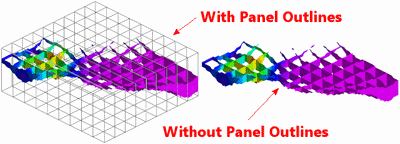
- Plot Surface Profile: Insert a check here to include a solid line profile on each fence panel that represents a user-selected grid model, typically the ground surface.
- Expand this heading to select the grid model to be represented in the fence diagram, and to establish the profile settings. (More.)
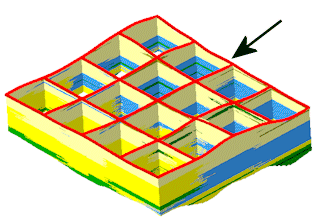
- Plot Logs: Check this box to append striplogs to your fence diagram.
! Note that 3D logs for all active boreholes will be appended to the fence diagram.
- Clip Logs: Check this sub-item if you want to restrict the logs to a particular elevation range. This should match the elevation range of the lithology model you are creating at this time (or the existing lithology model, if specified). (More.)
- 3D Striplog Designer: Click on the 3D Striplog Designer tab to the right, to select the items to display in the individual logs to plot with the fence diagram.
-
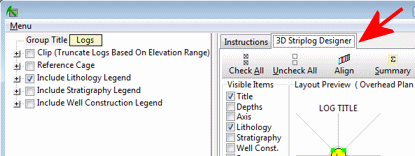
- Visible Items: Use the check-boxes in the Visible Items column to select which log items are to be displayed. See Visible Item Summary for information.
- Options: Click on any of the Visible Items names to see the item's settings in the Options pane to the right. See the Visible Item Summary for links to the Options settings.
- Layout Preview: For each item you've activated, you'll see a preview cartoon in the upper pane, showing an overhead view of the log columns. Click and drag any item to rearrange the log columns; click and drag the circle handles to resize a column. See Using the 3D Log Designer.
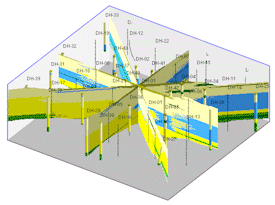
- Reference Cage: Insert a check here to include vertical elevation axes and X and Y coordinate axes in the 3D diagram. Expand this item to set up the cage items. (More.)
- Create Location Map: Insert a check here to have the program create, along with the fence diagram, a reference map that shows the fence panel locations. (More.)
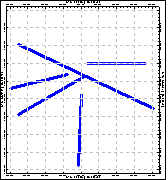
- Include Volumetrics: You can disable this option if the volume computations take too long (e.g. a very dense model) or you simply don't need them.
- Fence Selection Map: Click on the Fence Selection Map tab to the right, to draw where the fence panels are to be placed. The most recent panels drawn for this project will be displayed. (More.)
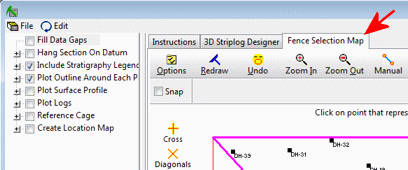
Step-by-Step Summary
- Access the RockWorks Borehole Manager program tab.
- Enter/import your data into the Borehole Manager. This tool specifically reads location, orientation (if any), and lithology data.
- Select the Lithology | Fence menu option.
- Enter the requested menu items, described above
- If you are including logs, be sure to click on the 3D Striplog Designer tab to establish how you want the logs to look.
- Click on the Fence Selection Map tab to select the fence panel locations.
- Click on the Process button to create the lithology fence diagram.
If you've selected Use Existing Model, the program will load the information from the existing lithology model (.RwMod file), and will proceed to diagram generation.
If you've selected Create New Model, the program will scan the project database and extract the borehole locations, lithology depths and materials, and any borehole orientation. It will apply any source data filters you have requested, and will interpolate the solid lithology model.
- If you requested Confirm Dimensions, the program will first prompt you to confirm the default solid model dimensions. (More.)
The program will look at the coordinates specified for each fence panel and determine the closest nodes along the cuts in the brand-new model, if created, or in the existing model. It will construct a vertical profile to illustrate the lithology types, using the rock types' background colors specified in the Lithology Types Table. This process will be repeated for each fence panel you drew. Logs will be appended if requested. The completed diagram will be displayed in a RockPlot3D tab in the Options window.
! Each time you click the Process button, the existing display will be replaced.
! * If the lithology model looks OK and you just need to adjust one of the diagram settings, you don't need to keep re-interpolating the model. Choose Use Existing Model and browse for the lithology .RwMOD file to be used for the fence.
- You can adjust any of the following items and then click the Process button again to regenerate the diagram.
- Lithology model settings in the Options pane on the left*, and/or
- Fence diagram settings in the Options pane on the left, and/or
- Striplog settings in the 3D Striplog Designer tab, and/or
- Panel locations in the Fence Selection Map tab.
- View / save / manipulate / print / export the image in the RockPlot3D window.
 Back to Lithology Menu Summary
Back to Lithology Menu Summary

RockWare home page


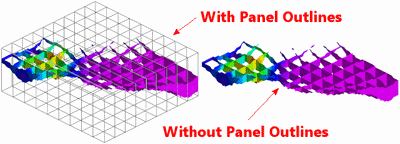
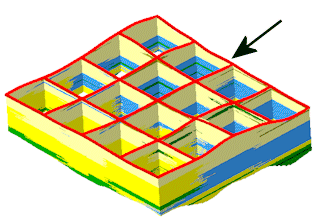
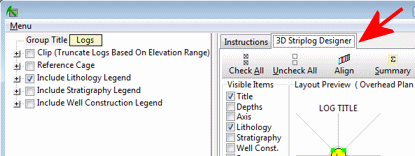
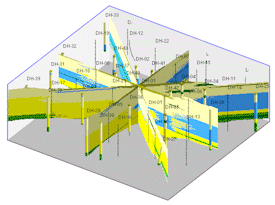
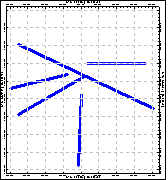
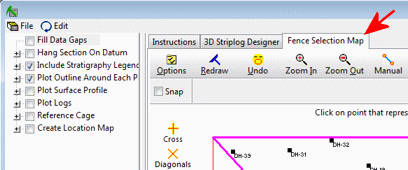
![]() Back to Lithology Menu Summary
Back to Lithology Menu Summary